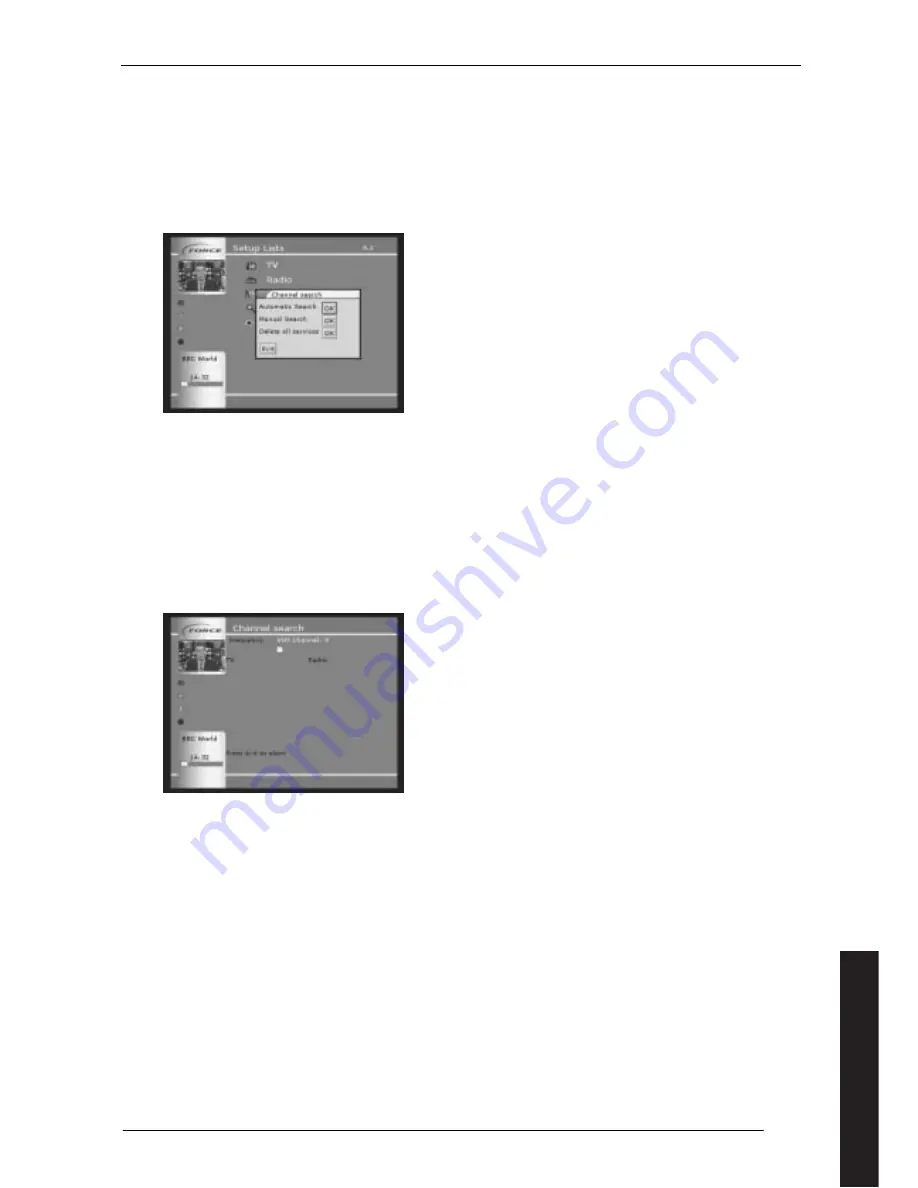
25
8.1.2
Updating the channel list
From time to time, the channels available in your area will change as new channels are added. You can search for these
by running an update of the channel list as follows.
•
Go into the main menu and highlight SETUP. Press OK.
•
Highlight LISTS. Press OK.
•
Select " Channel Search " by moving the box using
▼
/
▲
and press "OK" on the remote control.
See Figure 36 (Channel search).
Figure 36
(Channel search)
You can elect to delete the existing services by selecting Delete All Services and starting a completely new channel
search, for instance if you have moved the receiver from one area to another, or simply start a new channel search to
add to the existing list.
New searches can either be automatic or manual. Use the Automatic option normally, but select Manual if you know the
UHF channel number and only want to try to detect a signal there.
8.1.3
Automatic channel search:
Select “Automatic Search” and press “OK” on the remote control. The receiver will now search for all available
frequencies. This may take a few minutes. Once the search is complete, press “OK” on your remote control - see Figure
37 (Automatic search). The progress bar will show how far this task is complete and any new channels will be displayed.
Figure 37
(Automatic search)
English
























