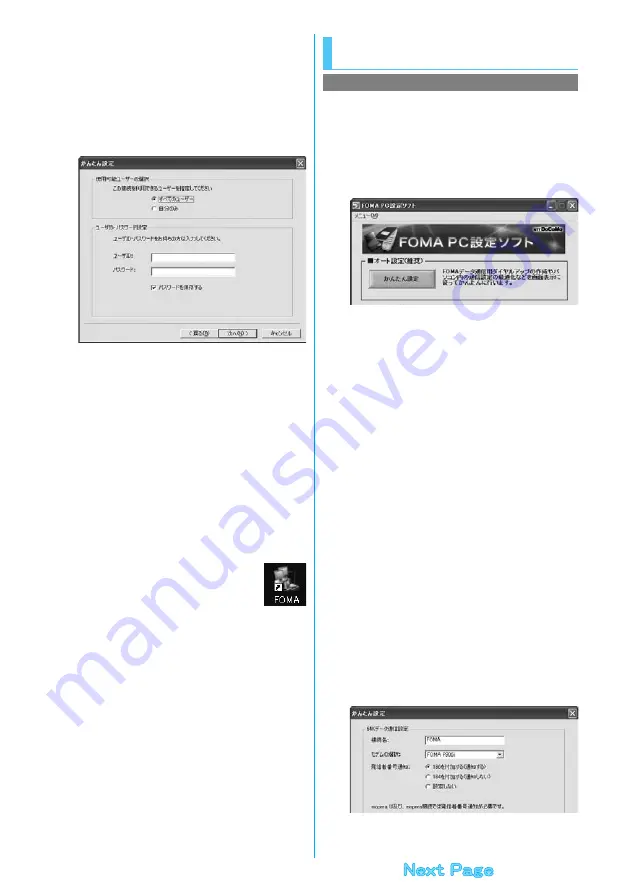
14
8
Click “
次へ
(Next)”.
9
Specify “
ユーザー名
(User name)” and “
パス
ワ ード
(Password)”, then click “
次へ
(Next)”.
When specifying the user name and password, correctly enter the
information supplied from your Internet service provider, taking care
of uppercase and lowercase letters and so on.
≥
Select a user optionally.
10
Put a check mark for “
最適化を行う
(Optimize)”, then click “
次へ
(Next)”.
The confirmation display appears asking whether to optimize all the
communication settings for the FOMA HIGH-SPEED compatible
terminal, then click “
はい
(Yes)”.
≥
If optimized already, the confirmation display to optimize does not
appear.
11
Confirm the set information, then click “
完了
(Complete)”.
The set contents are listed on the display. Confirm that there is no
problem on the set contents, then click “
完了
(Complete)”.
≥
To change the set contents, click “
戻る
(Back)”.
≥
If “
デスクトップにダイヤルアップのショートカットを作成する
(Create a dial-up shortcut on the desktop)” is checked, a dial-up
shortcut will be created on the desktop.
12
Click “OK”.
The setting is completed.
Open the dial-up shortcut icon automatically created
on the desktop; then the connection display for
starting communications appears. After confirming that the
connection starts, you can start the Internet browser or mail browser
for communication. (See page 16)
≥
To make the optimization valid, you need to restart the personal
computer.
The 64K data communication is a communication
system you are charged according to the duration of
connection. (Maximum communication speed: 64 kbps)
You can use the DoCoMo Internet access service,
“mopera U”/“mopera”.
1
Click “
かんたん設定
(Easy Setting)”.
2
Select “64K
データ通信
(64K data
communication)”, then click “
次へ
(Next)”.
Confirm that “64K
データ通信
(64K data communication)” is
checked, then click “
次へ
(Next)”.
3
Select “
『
mopera U
』への接続
(Connect to
mopera U)” or “
『
mopera
』への接続
(Connect
to mopera)”, then click “
次へ
(Next)”.
To use “mopera U”, select “
『
mopera U
』への接続
(Connect to
mopera U)”. To use “mopera”, select “
『
mopera
』への接続
(Connect
to mopera)”.
When “
『
mopera U
』への接続
(Connect to mopera U)” is selected,
the confirmation display appears asking whether you have signed up
for it. If you have signed up, click “
はい
(YES)”.
≥
See page 15 for using a provider other than “mopera U” or
“mopera”.
4
Enter an access point name, then click “
次へ
(Next)”.
You can specify any name for the currently created connection.
Enter a plain name in the “
接続名
(Access point name)” field.
Confirm that “FOMA P906i” is displayed in the “
モデムの選択
(Select
a modem)” field.
≥
You cannot enter the following half-pitch characters:
¥, /, :,
¢
, ?, !, <, >, |, and ”.
≥
When connecting wirelessly using Bluetooth communication,
select the name of the in-use Bluetooth linked standard modem or
Bluetooth modem provided by a Bluetooth device maker in the “
モ
デムの選択
(Select a modem)” field.
≥
Set whether to notify your caller ID for dial-up connection. You
need to notify your caller ID for connecting to “mopera U” or
“mopera”.
Select 64K Data Communication from
“
かんたん設定
(Easy Setting)”
Using “mopera U” or “mopera” as an access point
Содержание P906i
Страница 92: ...90 ...
Страница 276: ...274 ...
Страница 292: ...290 ...
Страница 314: ...312 ...
Страница 328: ...326 ...
Страница 436: ...434 ...
Страница 466: ...464 ...
Страница 543: ...541 Index Quick Manual Index 542 Quick Manual 550 ...
Страница 623: ...Kuten Code List ...






























