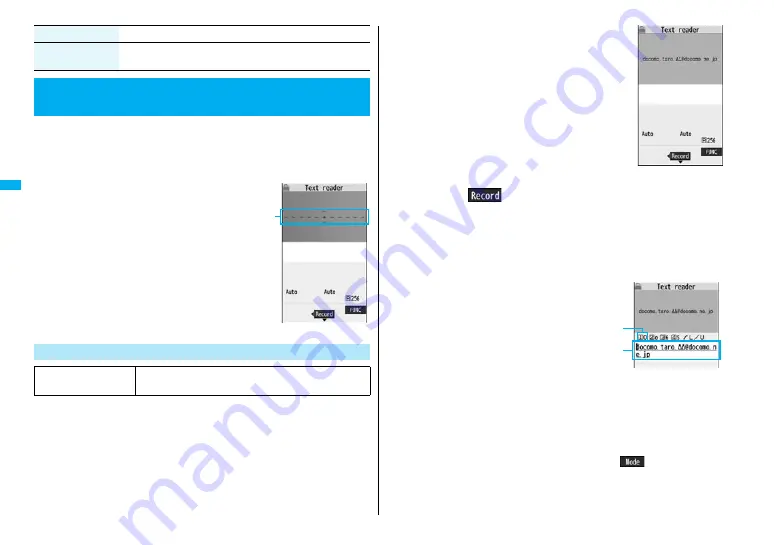
16
8
Cam
e
ra
You can scan printed phone numbers, mail addresses or alphanumeric
characters such as URLs using the outside camera, and store them as
text information. Use the text information to make calls, compose i-mode
mail, connect to the Internet, and so on.
■
When scanning with Text Reader
≥
Take the character strings as large as possible
within the guide frame.
≥
Autofocus works when you scan characters
about 10 cm or more away from them. When
you scan characters in the out-of-focus state,
the recognition rate lowers.
≥
Scan the character string with the camera set in
parallel.
You can store eight scanned data files of up to 256 half-pitch characters
per item. The number of characters you can scan at a time is up to 50
half-pitch characters, and you can scan the increased characters in parts.
1
m
1
LifeKit
1
Text reader
1
Scan text
The Text Reader menu is displayed.
≥
You can paste the Text Reader menu to the desktop. (See page 127)
Delete
(Delete all)
1
Delete all
1
Enter your Terminal Security Code
1
YES
<Text Reader>
Using Text Reader
Function menu
Operation/Explanation
Scan Text
At Text Reader
start-up
Zoom: Magnified view
Guide frame
2
Fit the characters to be scanned to the
guide frame and press
X
o
.
When the focus is locked, a confirmation tone sounds
and the guide frame becomes green.
≥
Press
C
o
to show the reduced display, and press
V
o
to return to the former display.
3
Press
O
o
(
).
The characters are scanned. (The shutter tone does not sound.)
≥
To cancel scanning, press
r
.
≥
When scanning is completed, the scanning completion tone sounds and the Call/
Charging indicator lights. The sound level is fixed and cannot be changed.
However, the tone does not sound in Manner Mode or while “Phone” of “Ring
volume” is set to “Silent”.
4
Confirm the scanned result.
The scanned characters are underlined.
Confirm the scanned characters for
mistakes.
≥
Press
r
to restart scanning.
≥
To store the characters without correcting,
go to step 7.
5
Press
M
o
to highlight a character to be corrected
1
Press the number of the conversion candidate.
≥
Conversion candidates are displayed up to four kinds for each character.
≥
When you want to correct a character to other than the conversion candidate,
highlight the character to be corrected and press
l
(
), then enter a
character after switching to “Alphabet entry mode” or “Numeric entry mode”.
However you cannot enter characters such as “.ne.jp” or “.co.jp” by pressing
a
.
Scanning Text display
Scanned Text
Confirmation display
Scanned
result
Conversion
candidate
Содержание P906i
Страница 92: ...90 ...
Страница 276: ...274 ...
Страница 292: ...290 ...
Страница 314: ...312 ...
Страница 328: ...326 ...
Страница 436: ...434 ...
Страница 466: ...464 ...
Страница 543: ...541 Index Quick Manual Index 542 Quick Manual 550 ...
Страница 623: ...Kuten Code List ...






























