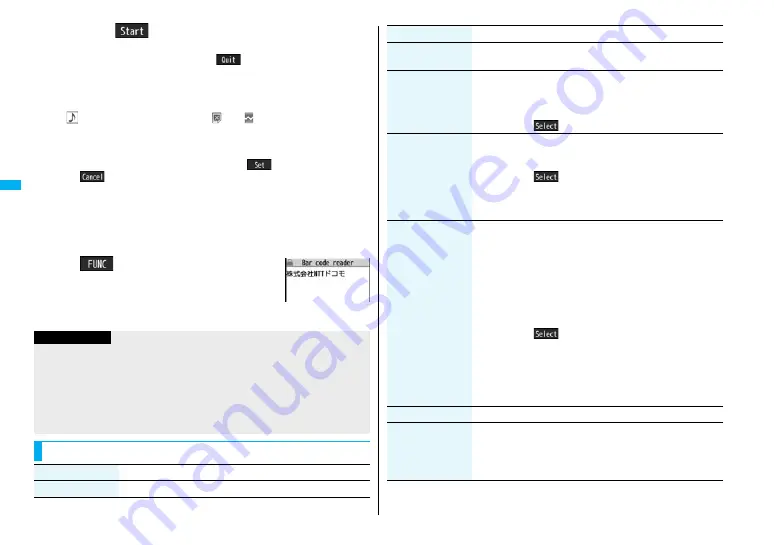
166
Cam
e
ra
3
Press
O
o
(
).
The code is scanned. (The shutter tone does not sound.)
≥
To cancel scanning, press
r
or
O
o
(
).
≥
When scanning is completed, the scanning completion tone sounds and the Call/
Charging indicator lights. The sound level is fixed and cannot be changed.
However, the tone does not sound in Manner Mode or while “Phone” of “Ring
volume” is set to “Silent”.
≥
“
” is displayed for melody files and “
” or “
” is displayed for incompatible
or damaged files.
≥
While you are entering (editing) characters, the Scanned Code Result display
does not appear; the Text Data Confirmation display of the scanned code
appears. To enter the scanned code, press
O
o
(
). To discard it, press
l
(
) or
r
. The characters that cannot be displayed are replaced by
half-pitch spaces. When the code containing no text data has been scanned, the
code is not correctly displayed.
≥
If scanning is not completed in a certain period, the scanning is suspended and
the Scanning Code display returns.
≥
When the scanned code is part of divided QR codes, select “OK” to repeat step 2
and step 3 for scanning the rest of codes.
4
i
(
)
1
Save result
1
OK
The scanned data is stored.
Scanned Code
Result display
Information
≥
You cannot scan bar codes or 2-dimensional codes other than JAN codes or QR
codes.
≥
Scanning may take a long time. Hold the FOMA phone securely with your hands
during scanning.
≥
You may not be able to scan codes correctly depending on scratch, dirt, damage, the
quality of printed material, light reflection, or QR code version.
≥
You cannot scan some codes depending on the type or size.
Function Menu of the Scanned Code Result Display
Function menu
Operation/Explanation
Save result
See page 166.
Display list
You can bring up the Bar Code Reader list when one or more files
are stored.
Internet
You can connect to the highlighted URL via i-mode or Full
Browser.
1
i-mode or Full Browser
1
YES
≥
You can connect to the URL also by highlighting the URL and
pressing
O
o
(
).
Compose message
You can compose an i-mode mail message to send to the
highlighted mail address. Go to step 3 on page 19
8
.
≥
You can compose it also by highlighting the mail address and
pressing
O
o
(
).
≥
When you select “Compose message” from the Scanned Code
Result display, the data on the Scanned Code Result display is
entered into the address, subject, and text field.
Dialing
You can make a voice call, videophone call, or PushTalk call to
the highlighted phone number.
1
Select a dialing type.
≥
When you select “Select image”, select an image to send to the
other party during the videophone call.
≥
When you select “Compose SMS”, you can compose an SMS
message to send to the phone number set as the destination
address. Go to step 3 on page 243.
≥
You can make a call also by highlighting the phone number and
pressing
O
o
(
).
1
Dial
≥
To make an international call, select “Int
’
l dial assist”. (See
page 61)
≥
To set Caller ID Notification, select “Notify caller ID”. (See step 2
on page 4
8
)
Add to phonebook
See page 96.
Add bookmark
You can bookmark the site name and URL.
1
YES
≥
Select “Page title” to edit the title.
1
OK
1
Select a destination folder.
Function menu
Operation/Explanation
Содержание P906i
Страница 92: ...90 ...
Страница 276: ...274 ...
Страница 292: ...290 ...
Страница 314: ...312 ...
Страница 328: ...326 ...
Страница 436: ...434 ...
Страница 466: ...464 ...
Страница 543: ...541 Index Quick Manual Index 542 Quick Manual 550 ...
Страница 623: ...Kuten Code List ...
















































