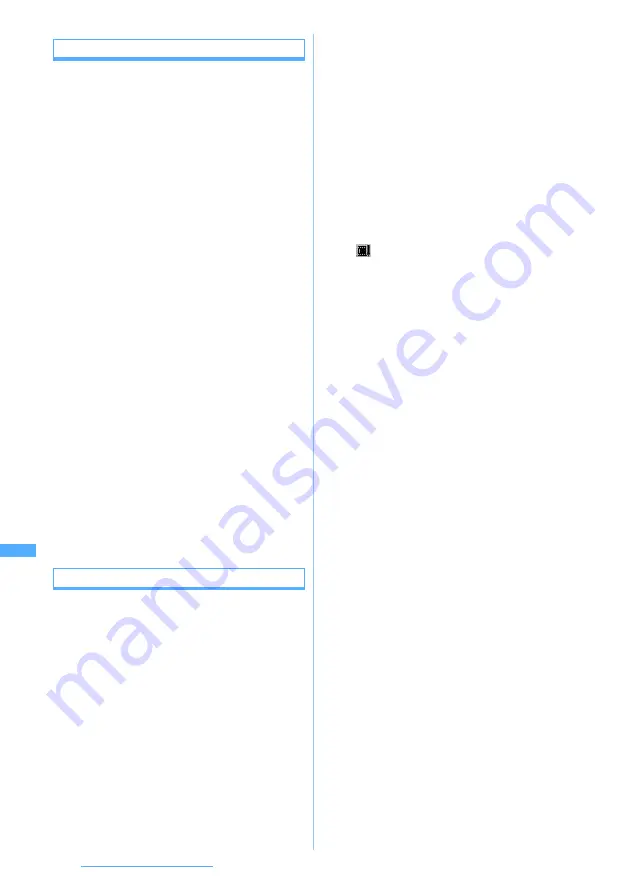
288
Data Display/Edit/Management
Clipping by specifying the file size
Edit by Size
You can clip a part of video/i-motion from the
beginning up to the specified file size.
・
The file size which you can specify is from 10
Kbytes to 2,038 Kbytes. However, the maximum
size varies depending on the video/i-motion file.
1
u3
z
Select a folder
z
Highlight a
video/i-motion file
z
m42
・
When tickers are inserted in video/i-motion, a
message indicating that tickers may be deleted
is displayed. Select
Yes
to activate the edit by
size mode. In this case, tickers may be deleted
depending on the clipping position.
2
Enter the size to clip
■
Setting the size for mail attachment:
m
z
Msg attachment S
(500 Kbytes) or
Msg
attachment L
(2,038 Kbytes)
・
This setting is available only when the
original file size is larger than 500 Kbytes.
3
Enter the display name (up to 36 one-byte
or two-byte characters)
z
p
The clipped video/i-motion is saved as new file in
the same folder as the original video/i-motion.
■
Playing video/i-motion:
t
■
Sending mail with video/i-motion attached:
a
The clipped video/i-motion is saved and the
mail composition screen appears with the
video/i-motion file attached.
Inserting tickers
Edit Ticker
・
The number of tickers that can be inserted (up to
10) depends on the video/i-motion files.
・
Video/i-motion with inserted tickers cannot be set
for Movie ringtone.
1
u3
z
Select a folder
z
Highlight a
video/i-motion file
z
m431
・
If tickers are already inserted, a confirmation
screen appears asking whether to delete and
edit tickers. If
Yes
is selected, all tickers already
inserted are deleted.
■
Deleting tickers:
m432
z
Yes
All tickers inserted are deleted. Go to Step 8.
2
Set each item
3
p
・
When you set
Time interval to show
to
User
specified
, a confirmation message appears and
is displayed.
・
When you set
Regular interval
of
Time interval to
show
, go to Step 6.
4
o
to start playing
z
o
at the ticker
insertion position
Playing is not interrupted. Each time you press
o
, the insertion position of a ticker is set.
・
When playing starts, the first insertion position
is set at the beginning.
・
When playing of a video/i-motion file ends or
you set a total of 10 tickers (including one ticker
at the beginning), the insertion position setting
terminates automatically.
・
To end the insertion position setting halfway:
p
5
Yes
6
Ticker entry field
z
Enter characters (up
to 40 one-byte or 20 two-byte characters)
■
Modifying tickers: Highlight a ticker
z
a
z
Set each item
z
p
Time interval to show
:
Select
User specified
and specify a desired
position to insert the ticker.
Or, select
Regular interval
and specify the
number of tickers. The specified number of
tickers are inserted at regular intervals
during playing of video/i-motion.
Tickers
:
Enter the number of tickers when you set
Time interval to show
to
Regular interval
.
Ticker1 to 10
:
Characters entered on the ticker edit
screen are displayed. You can enter
characters.
Font color
:
Set the text color. When it is set to
Default
, white is set.
・
This setting does not apply to
pictograms.
Background color
:
Set the background color of tickers.
When it is set to
Default
, black is set.
Содержание D704i
Страница 1: ......
Страница 271: ...269 Full Browser Viewing Internet web pages designed for PC Full Browser 270 Setting Full Browser Browser Setting 275 ...
Страница 434: ...432 MEMO ...
Страница 435: ...433 MEMO ...
Страница 436: ...434 MEMO ...
Страница 437: ...435 MEMO ...
Страница 438: ...436 MEMO ...
Страница 439: ...437 Index Quick Manual Index 438 Quick Manual 444 ...






























