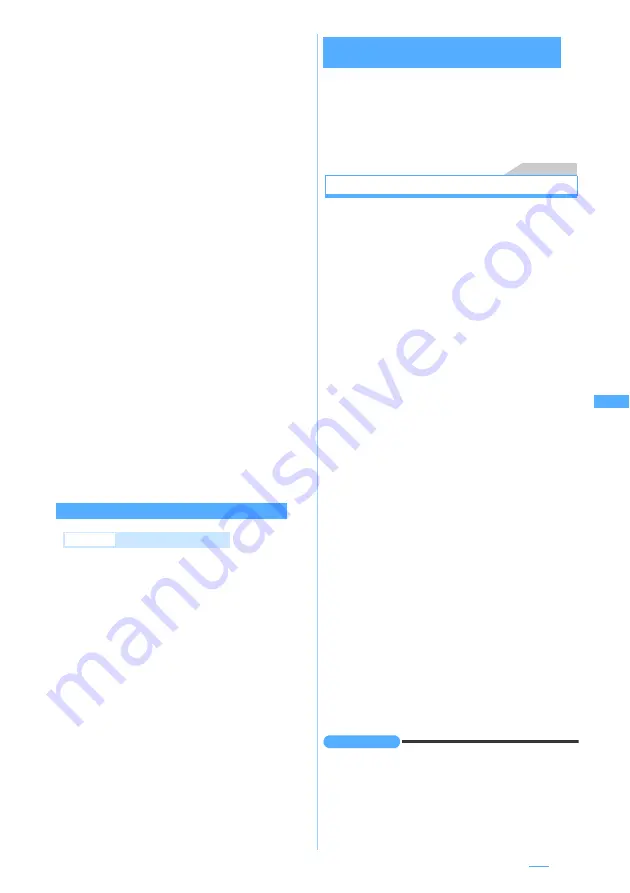
223
2
Set each item
3
p
The chat member is displayed.
・
To add another member:
a
z
Repeat Steps
2 to 3
4
p
1
a3
z
m7
2
a
z
Set each item
・
To edit: Select a member
z
Set each item
・
To delete one item: Highlight the member
z
m2
z
Yes
・
To display the detail information:
m3
z
o
after checking the details
・
To replace all the members by mail group:
m5
z
Select a group
z
Yes
3
p
1
a3
z
m8
z
Set the
nickname and font color
z
p
・
When your nickname was not set,
Myself
is
displayed.
Menu 13
Composing and sending chat mail
・
Chat mail is sent to all the registered members by
default. You can also select members when
sending, but the setting returns to default when
you quit chat mail or change chat member
information.
・
The sent chat mail is saved in the
Outbox
folder of
Outbox
. However, when the sent mail matches
the criteria specified in Sort Criteria, it is saved in
the specified folder.
1
a3
・
When a confirmation screen appears asking
whether to add members, select
Yes
and
register.
2
The text entry field
z
Enter a message (up
to 500 one-byte or 250 two-byte
characters)
■
Copying and pasting text from chat mail
log:
a
Highlight a chat mail
z
m6
z
Specify the range
・
Specifying the range
☛
P367
b
The text entry field
z
Specify the paste
location
z
m3
■
Selecting members to send mail:
m3
z
Select addresses
z
p
3
p
・
When the chat mail is sent correctly, the sent
chat mail is displayed on the chat mail screen.
■
Replying to all the broadcast addresses of
received mail:
m22
INFORMATION
●
Chat mail can be displayed on the chat mail screen by
the following operations:
・
In the received/sent mail list, highlight a chat mail,
press
m
and select
Display
→
Start chat mail
.
・
On the received/sent mail view screen, press
m
and
select
Display
→
Start chat mail
.
Address
:
Up to 50 one-byte characters can be entered.
・
When registering a member whose mail
address has a secret code, register the
mail address to the phonebook and set the
secret code, and then register only the
phone number for the chat member.
・
To select from the sent/received message
log or the phonebook:
m
z
1
-
3
z
Select the log or address
Nickname
:
Up to 8 one-byte or 4 two-byte characters
can be entered.
・
When the mail address matches the
address registered in the phonebook, the
name registered in the phonebook (the
first 8 one-byte or 4 two-byte characters) is
displayed in the
Nickname
field.
・
When no nickname is entered, the first 8
characters preceding the @ symbol in the
mail address are displayed on the chat
mail screen.
Font color
:
Select the font color of nickname.
Adding, editing and deleting chat members
Example
Adding a chat member
Setting personal information (your nickname
and the font color)
Next
▲
Содержание D704i
Страница 1: ......
Страница 271: ...269 Full Browser Viewing Internet web pages designed for PC Full Browser 270 Setting Full Browser Browser Setting 275 ...
Страница 434: ...432 MEMO ...
Страница 435: ...433 MEMO ...
Страница 436: ...434 MEMO ...
Страница 437: ...435 MEMO ...
Страница 438: ...436 MEMO ...
Страница 439: ...437 Index Quick Manual Index 438 Quick Manual 444 ...






























