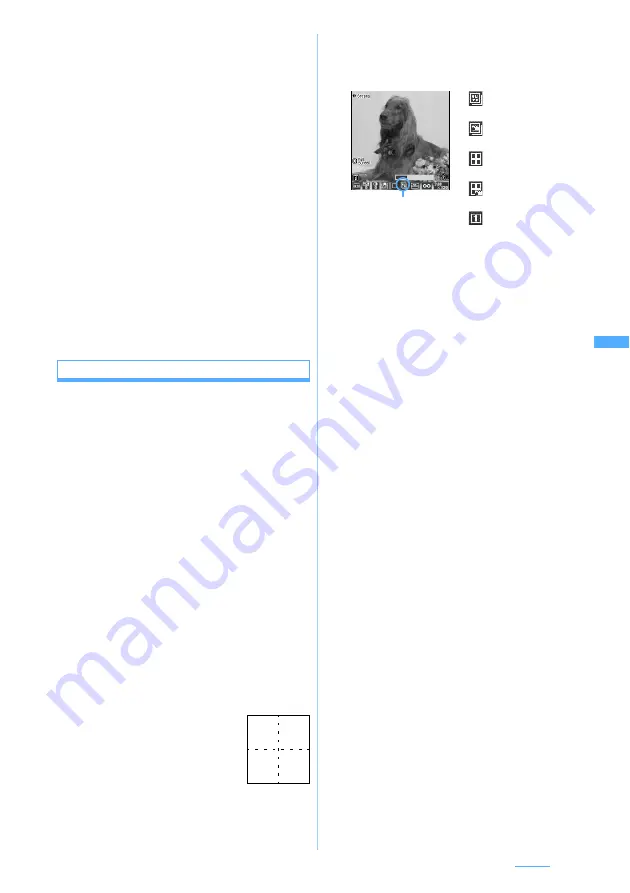
149
Camera
●
Saving the shot still image may take time depending on
the image size, quality or memory to save.
●
When there is not enough available storage space to
save, or you have exceeded the maximum allowable
number of images, delete unnecessary images
according to the screen or change the settings of image
size and quality to lower values.
●
Shooting still images during a voice call may interrupt the call.
●
If a call arrives before you complete saving the still images
you have shot, the shot still images may be discarded.
●
Even if you shoot while setting the shooting date/time to
Date
or
Date
+
Time
in Still Image Setting, the date or the
time is not displayed on the image confirmation screen.
The date or the time is displayed on the saved still
image. In addition, on the still image with the display size
of 640 x 480 (H-VGA) or larger, if you press
t
on the
image confirmation screen and display the still image at
the same size, the date or the time is displayed.
●
You cannot save the still images on the microSD memory
card while using the microSD memory card for another
function.
●
Pressing
t
on the still image shooting screen switches
the screen to the video recording mode.
Shooting continuously
The following types of continuous shooting are
available. In either case, you can choose between
automatic shooting at about 0.7-second intervals and
manual shooting which shoots one image at a time.
・
Automatic continuous shooting/manual continuous
shooting
Up to 6 still images can be shot continuously. The
shot images are saved in the format of Created
animation in
My Picture
and can be displayed
continuously like animations. The image sizes which
can be shot are 128 x 96 (Sub-QCIF), 176 x 144
(QCIF), 240 x 320 (Standby), and 352 x 288 (CIF).
・
The number of images to be shot is set in Still
Image Setting.
・
If you use the function to cancel Created
animation in
My Picture
, you can divide the
continuous shots into individual still image.
・
If the still images shot continuously are saved in
the microSD memory card, they are saved as a
still image per sheet.
・
Automatic four-frame shooting/manual four-frame
shooting
Shots 4 still images of the size of
120 x 160 and makes the images
arranged to one still image. The
image size which can be shot is
only 240 x 320 (Standby).
1
u
(for over a second)
Still image shooting is activated.
2
&
to highlight the icon for continuous
shooting
z
%
to highlight the shooting
method
z
o
・
The cursor does not move to the icon for
continuous shooting on the image size in which
continuous shooting cannot be performed.
3
Point the camera at the object and
o
or
C
In the automatic continuous/four-frame shooting,
the still images are continuously shot till their
count reaches the predefined number, each
shooting with the shutter sound for the auto
continuous shoot. In the manual continuous/four-
frame shooting, the first of the continuous still
images is shot with the shutter sound. To shoot
the next ones, press
o
or
C
for each. The
image confirmation screen is displayed after
shooting the predefined number.
・
To stop manual continuous shooting or manual
four-frame shooting on the way, press
p
.
・
In case of manual four-frame shooting, the
still images shot by then cannot be saved.
・
Automatic continuous shooting and automatic
four-frame shooting cannot be interrupted on
the way.
4
View and confirm the still images shot
continuously
・
To retake another shot without saving the shot
images:
c
・
When you have shot 2 or more images by
automatic continuous shooting/manual
continuous shooting, each time you press
t
,
the display switches between one image and
thumbnail display. When one image is
displayed, press
&
to show the previous or
next still image.
5
o
or
C
The still images are saved.
First Second
Third Fourth
Icon of continuous shooting
: Automatic
continuous shooting
: Manual continuous
shooting
: Automatic four-
frame shooting
: Manual four-frame
shooting
: OFF (Continuous
shooting
deactivated)
Next
▲
Содержание D704i
Страница 1: ......
Страница 271: ...269 Full Browser Viewing Internet web pages designed for PC Full Browser 270 Setting Full Browser Browser Setting 275 ...
Страница 434: ...432 MEMO ...
Страница 435: ...433 MEMO ...
Страница 436: ...434 MEMO ...
Страница 437: ...435 MEMO ...
Страница 438: ...436 MEMO ...
Страница 439: ...437 Index Quick Manual Index 438 Quick Manual 444 ...
















































