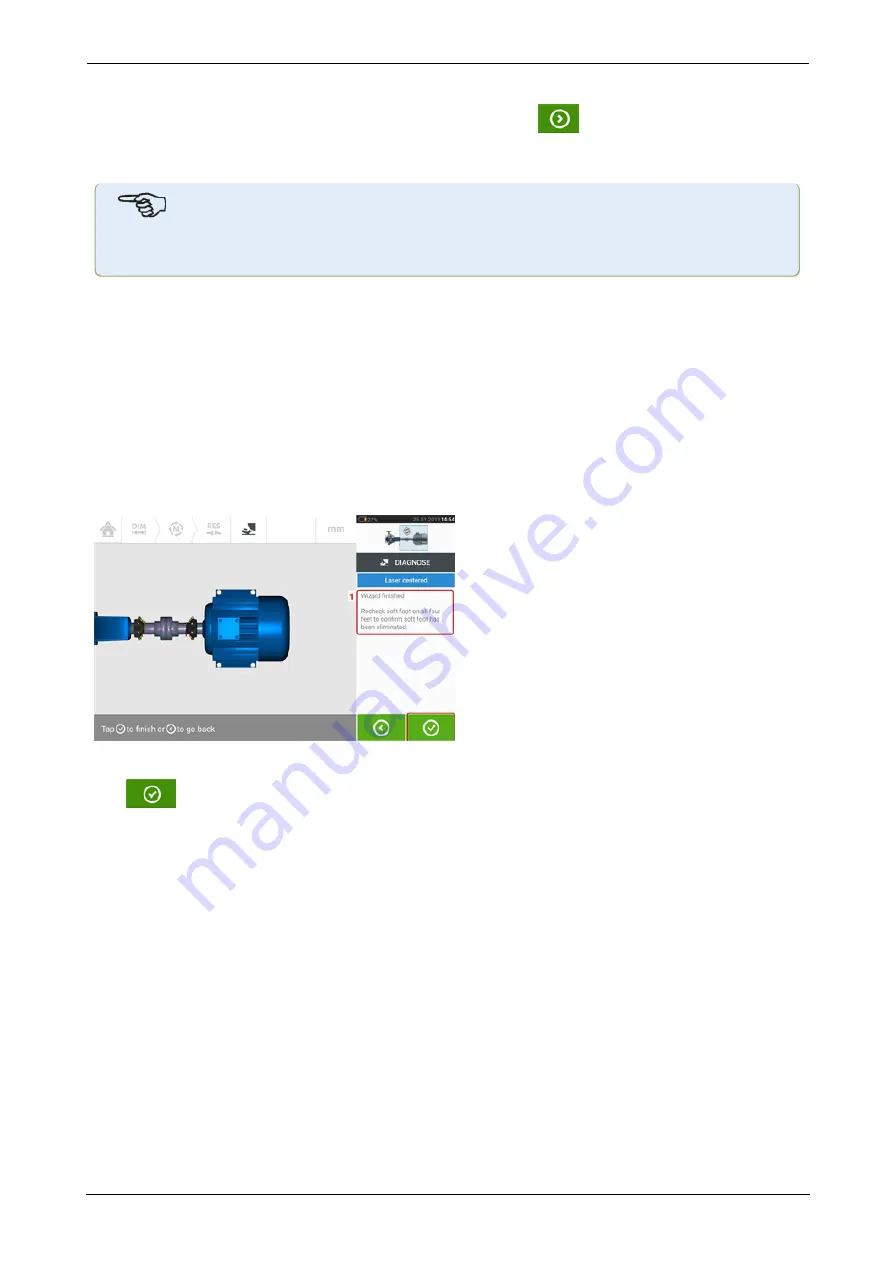
A welcome hint (
1
) appears after the wizard is started. Tap
(
2
) to proceed to the next
wizard step. Follow the wizard instructions carefully. Hints on the type of soft foot detected
and the suggested action will be displayed.
Note
The wizard steps are dependent on the type of soft foot detected.
Types of soft foot
These include:
l
Rocking soft foot – in this case, the highest values are diagonally opposed
l
Angled soft foot – mostly observed in machine with bent foot or when the base plate is
bowed
l
Squishy sof foot – results from dirt or too many shims
l
Induced sof foot – due to external forces such as pipe strain
After cycling through all the given wizard steps, the 'Wizard finished' hint (
1
) appears.
Tap
to return to the soft foot measure screen. Measure soft foot again to check whether
soft foot has been eliminated.
ROTALIGN touch EX
105
On-board help
Содержание PRUFTECHNIK ROTALIGN touchEX
Страница 1: ...ROTALIGN touch EX On board help ...
Страница 2: ...ROTALIGN touch EX On board help Version 2 3 Edition 03 2020 Part No DOC 52 202 EN ...
Страница 11: ...This page intentionally left blank ...
Страница 13: ...12 Version 2 3 On board help ...
Страница 19: ...Information on the sensor and laser may be found in the related topic below 18 Version 2 3 On board help ...
Страница 43: ...42 Version 2 3 On board help ...
Страница 87: ...Note If no template is selected all template list options are unavailable 86 Version 2 3 On board help ...
Страница 137: ...136 Version 2 3 On board help ...
Страница 161: ...This page intentionally left blank ...
















































