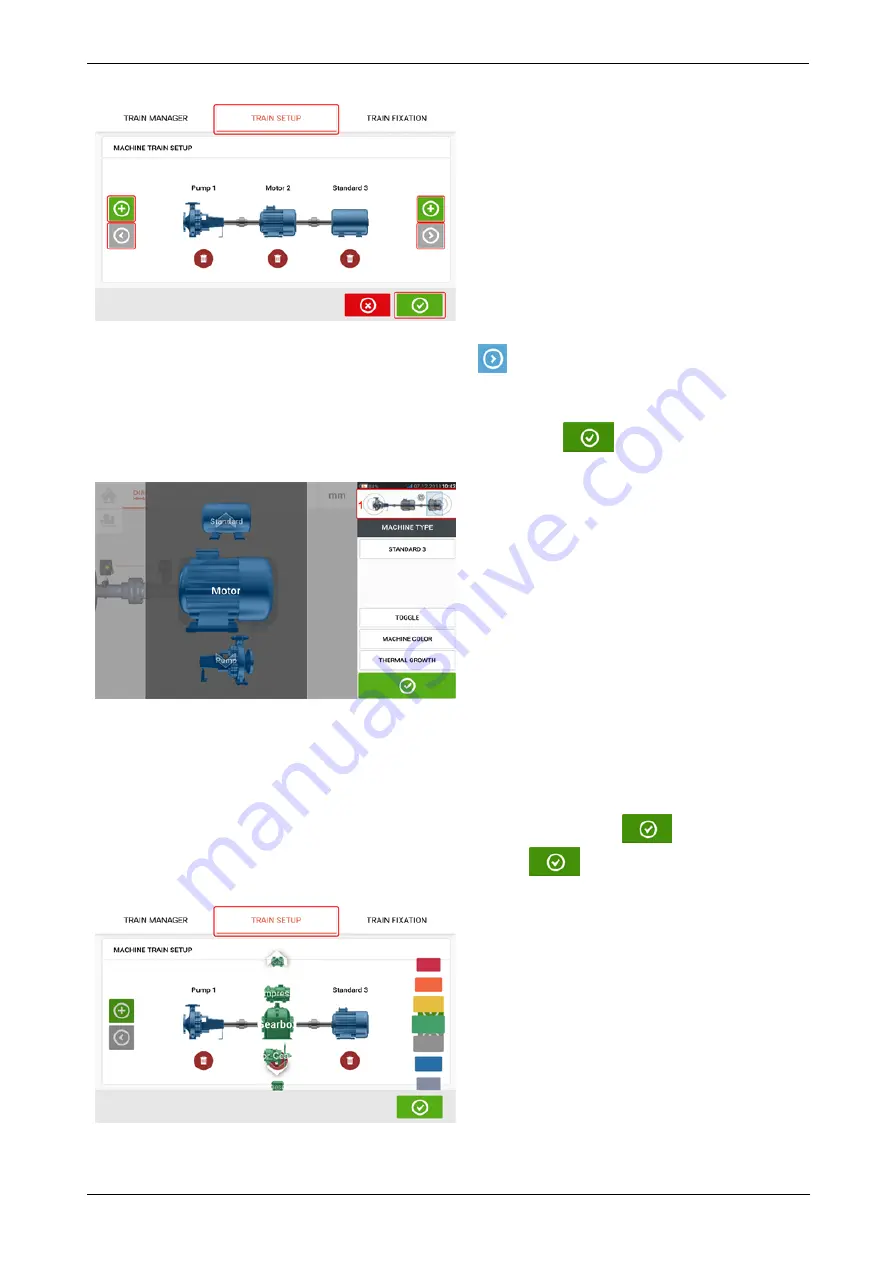
The 'Add machine' and 'Scroll machine train arrow' icons are grayed out when inactive.
When active, the 'Scroll machine train arrow' icon [
] is blue and signifies there are
machines in the respective directions that are currently not on display. The active arrows are
used to scroll these machines into view.
After adding the required number of machines to the train, tap
to return to the dimen-
sions screen then use the carousel to configure the machines as desired.
To access the different elements within the machine train, tap the corresponding element
within the mini train inset [
1
] at the top right corner of the screen.
Alternatively, the desired machine and coupling types including the machinery color may be
specified within the "Train set-up" screen. Tap the element to be specified then use the respect-
ive carousel to select desired machine or coupling type. The machine carousel appears
together with the color carousel. After specifying desired element, tap
to proceed.
When all machine train elements have been specified, tap
to return to the dimensions
screen to enter the required machine train dimensions.
122
Version:2.3
On-board help
Содержание PRUFTECHNIK ROTALIGN touchEX
Страница 1: ...ROTALIGN touch EX On board help ...
Страница 2: ...ROTALIGN touch EX On board help Version 2 3 Edition 03 2020 Part No DOC 52 202 EN ...
Страница 11: ...This page intentionally left blank ...
Страница 13: ...12 Version 2 3 On board help ...
Страница 19: ...Information on the sensor and laser may be found in the related topic below 18 Version 2 3 On board help ...
Страница 43: ...42 Version 2 3 On board help ...
Страница 87: ...Note If no template is selected all template list options are unavailable 86 Version 2 3 On board help ...
Страница 137: ...136 Version 2 3 On board help ...
Страница 161: ...This page intentionally left blank ...
















































