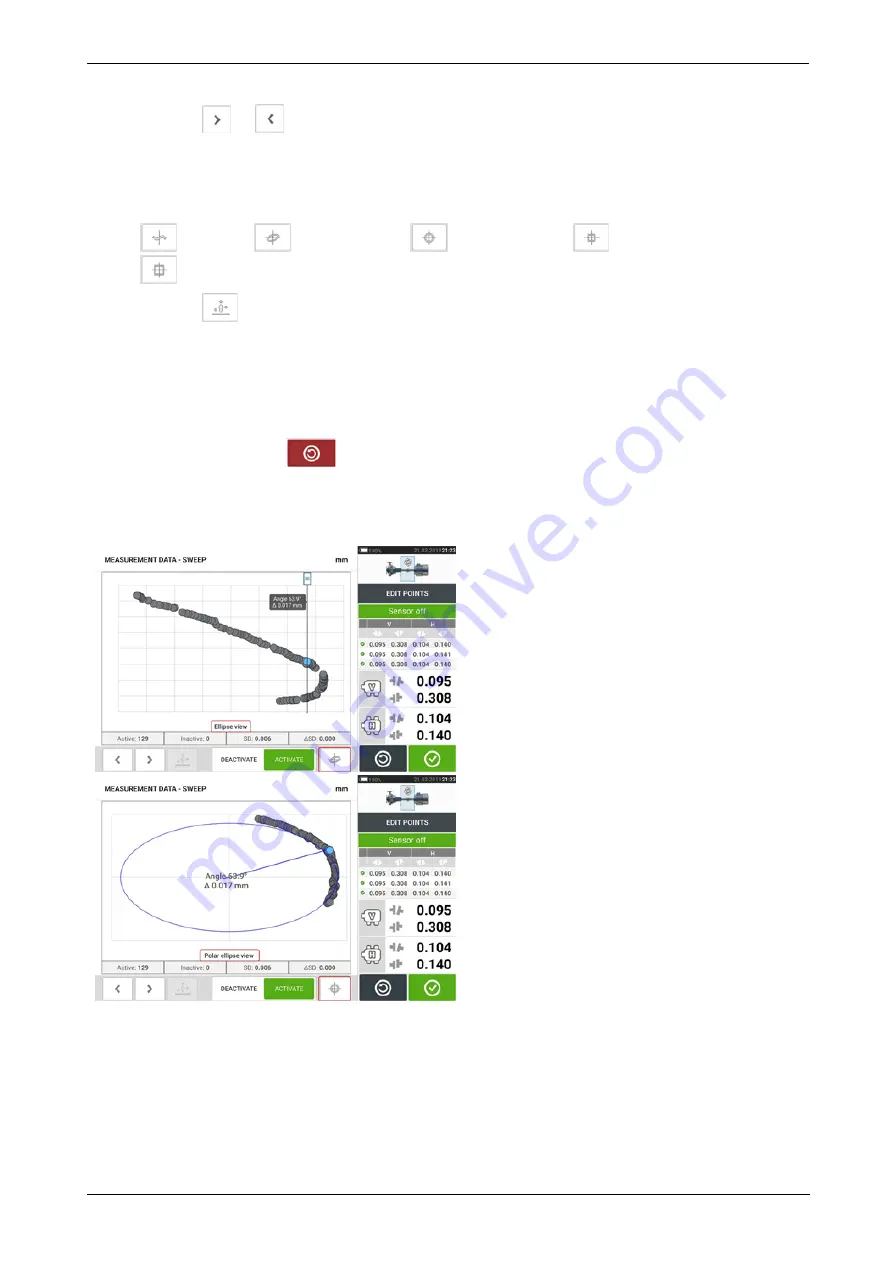
l
(1)
Tap
or
to cycle through the points.
l
(2)
Currently selected point is active. The point is made inactive by tapping 'Deactiv-
ate'.
l
(3)
Shows currently displayed deviation diagram or sensor plane. Tap icon to cycle
through available deviation diagrams and sensor planes. These include: Broken ellipse [
]; Ellipse [
]; Polar ellipse [
]; Sensor plane [
]; Sensor plane zoomed [
]
l
(4)
Tap
to automatically select the point with the highest deviation within the dia-
gram. The cursor (
5
) springs automatically to this point. Note that the icon is inactive
when the currently highlighted point has the highest deviation within the group.
l
(5)
The cursor is used to highlight any point in the diagram. The selected point is high-
lighted blue.
l
(6)
Currently selected point is inactive. The point is made active by tapping 'Activate'.
l
(7)
The 'undo' icon
is used to reverse all changes made before saving the asset
measurement.
Other deviation diagrams
94
Version:2.3
On-board help
Содержание PRUFTECHNIK ROTALIGN touchEX
Страница 1: ...ROTALIGN touch EX On board help ...
Страница 2: ...ROTALIGN touch EX On board help Version 2 3 Edition 03 2020 Part No DOC 52 202 EN ...
Страница 11: ...This page intentionally left blank ...
Страница 13: ...12 Version 2 3 On board help ...
Страница 19: ...Information on the sensor and laser may be found in the related topic below 18 Version 2 3 On board help ...
Страница 43: ...42 Version 2 3 On board help ...
Страница 87: ...Note If no template is selected all template list options are unavailable 86 Version 2 3 On board help ...
Страница 137: ...136 Version 2 3 On board help ...
Страница 161: ...This page intentionally left blank ...
















































