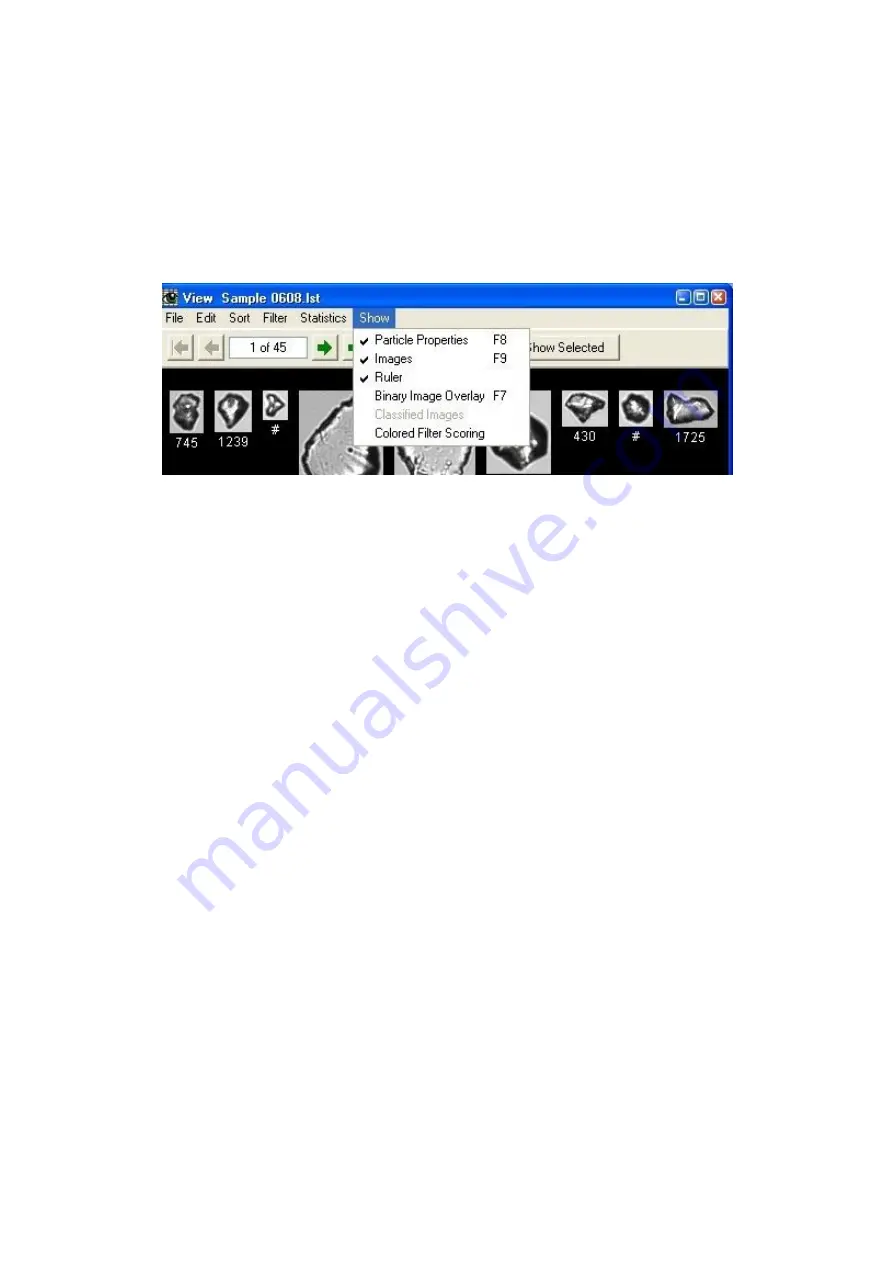
- 98 -
The View Window Summary provides statistics on the particle properties for particle images currently
being viewed. The window has the same appearance and features as the Summary Stats and other grids
section displayed on the Main Window. Therefore the appearance of the View Window Summary can
be changed via the Main Window > Preferences > Main Window Settings... menu.
View Window… Show Menu
Particle Properties (F8)
Shows or hides the Particle Properties window. To change which particle properties are displayed in the
Particle Properties Window, select or deselect particle parameters via Main Window > Preferences >
Display Settings… > Particle Property Fields (tab). The Particle Properties window updates as the
mouse cursor is moved over the particle images.
Images (F9)
Shows or hides the display of particle images. With large datasets involving many small images,
inconvenient delays can occur as VisualSpreadsheet seeks out the collage files on disk for updating
the display. To speed operations where viewing images is not always necessary, the user can disable
image display and easily re-enable it again when required. All other functions in the View window
continue to function normally.
Ruler
Shows or hides the Ruler at the bottom of the View window. To adjust the appearance of the ruler,
navigate to Main Window > Preferences > Display Settings… > Image Windows (tab).
Binary Image Overlay (F7)
This functionality requires that the Save Binary Collage Images box was checked when the experiment
was initiated. If binary images were saved, selecting this option will result in the display of the binary
image that VisualSpreadsheet used for extracting particle properties (the binary image is overlaid onto
the original collage image). The results can be used to adjust the Context settings to optimize the
capturing of particle details.
The color of this overlay can be changed by navigating to Main Window > Preferences > Display
Settings… > Image Windows (tab). The following example shows a View Window consisting of the






























