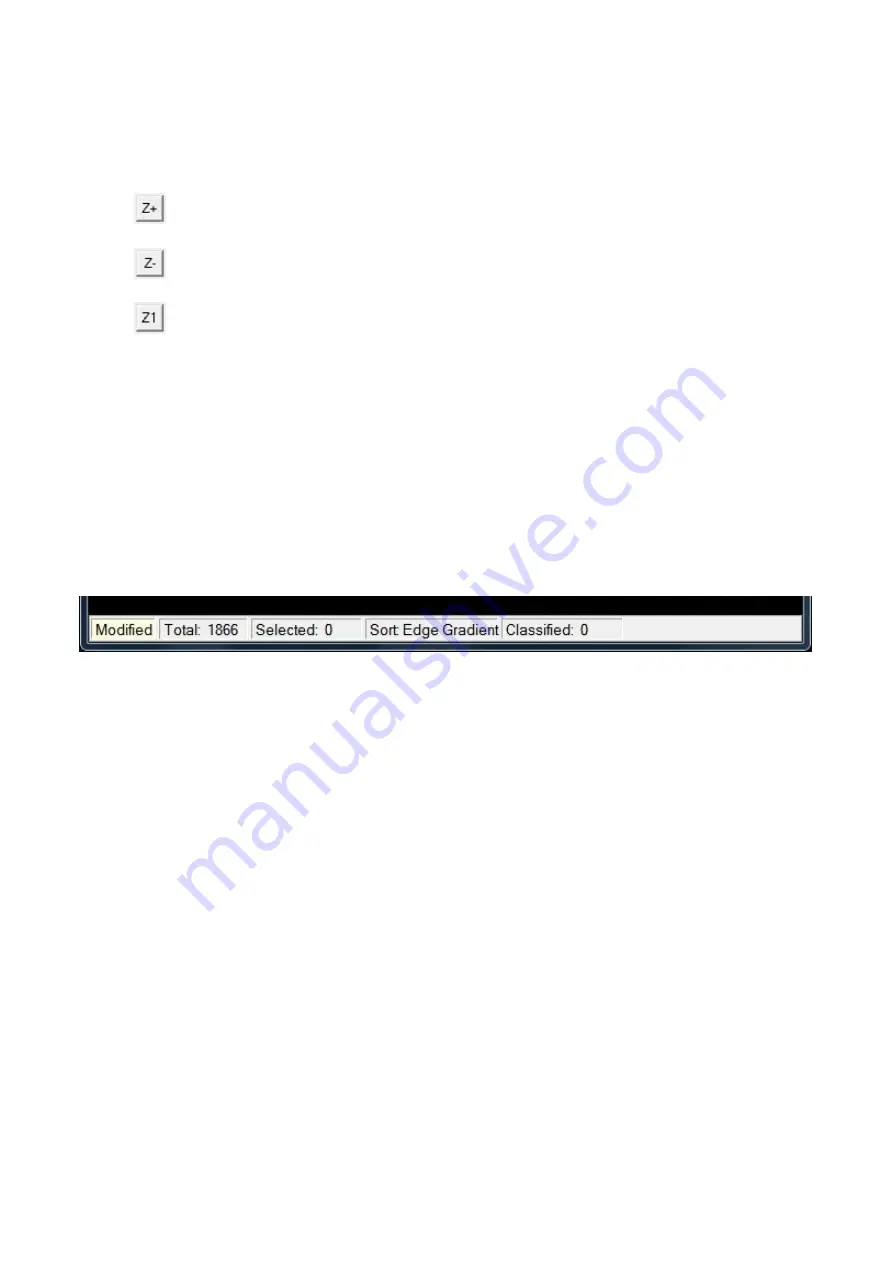
- 89 -
track to a particle. Therefore when the window is zoomed, scroll bars appear on the outside of the
window to enable scrolling horizontally and vertically through the zoomed window.
Zoom In
Zoom Out
Zoom to 100%
Show Selected:
The Show Selected button will cause only those particles selected (having a red border
around the image) to be displayed.
Show All:
After Show Selected is clicked, the same button changes to the Show All button. The Show
All button will show all particle images whether or not they are selected. When any of the Show buttons
are used, the Summary Statistics menu option available from the View Window’s Statistics menu will
automatically show the statistics for the current particle images being viewed.
Status Bar
The Status Bar at the bottom of the View window provides information about the following statistics of
the images:
Saved / Modified:
The word
Saved
in the first section of the Status Bar indicates that the current
changes to the View Window have been saved. The word
Modified
indicates that if the View Window
was closed without saving, the changes made would be lost and thus they would have to be redone in
order to save them.
Total:
The total number of particle images originally selected for display in the View Window minus
any particle images that have been deleted.
Selected:
Indicates the number of particle images currently selected. The particles selected can be from
multiple image collage pages. The Selected number is the total for all image collage pages.
Sort:
Indicates which parameter was last used to sort the particles.
Classified:
This number will increase when particle images are moved into a Class as part of the
Classification process.






























