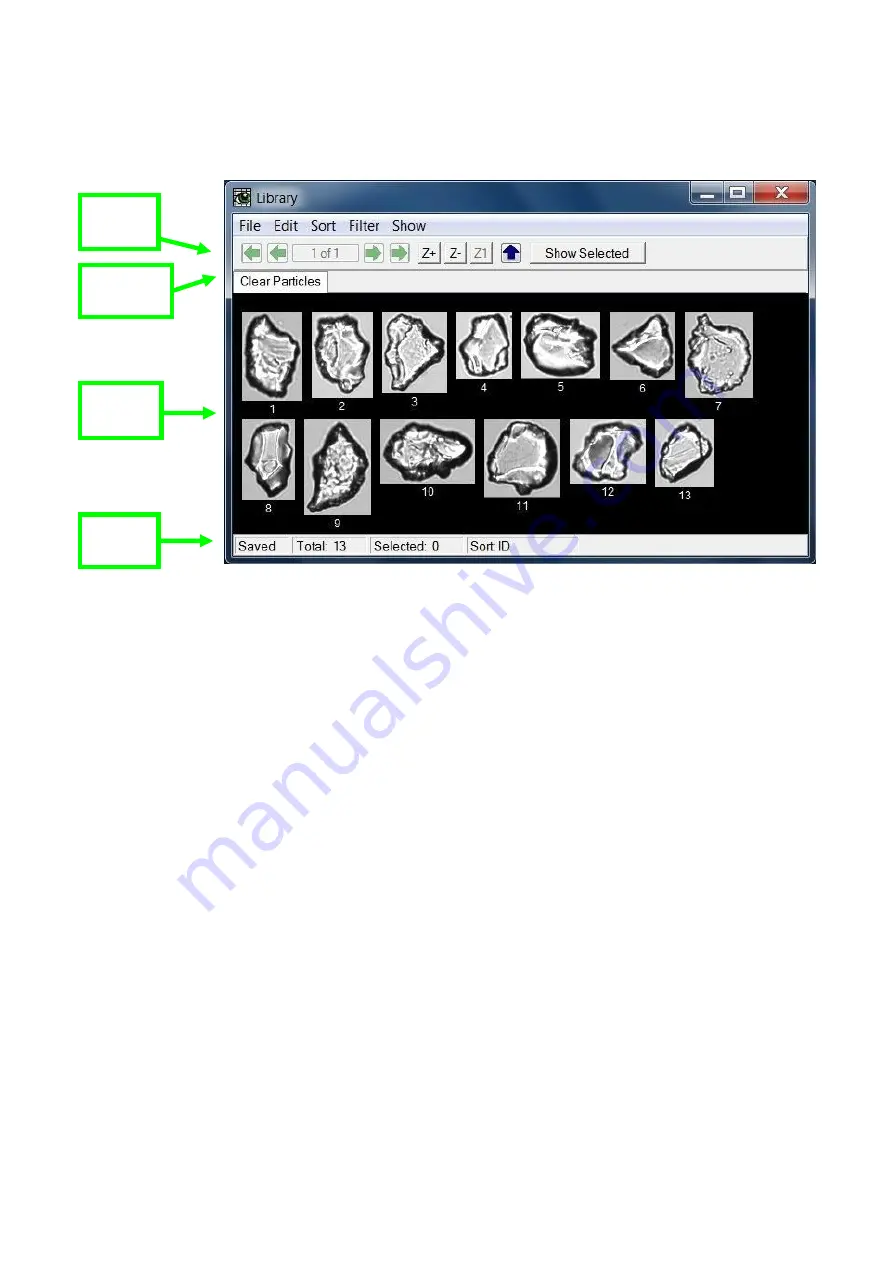
- 101 -
Library Window
The Library window is used to create, view, and edit one or more Libraries. Each Library is viewed by
selecting the associated Library Tab. Libraries are for grouping similar particles in order to create a
filter. Typically a user will want to use between 6-60 particles in a Library to create a filter. Libraries
can be opened with any list file. Separate filters, of the same particles, should be created for each
magnification (the same particle will have different morphological information at 4X, 10X and 20X).
Note:
Many of the features, fields, and buttons in the Library Window function in the same manner as
previously described for the View Window.
Tool bar:
The Library Window Tool bar is just above the image collage area. It functions in the same
manner as the View Window Tool bar. The green arrow buttons are used to navigate through the
various pages of collage images and the blue arrow is for Ascending/Descending order. To navigate to
specific collage page click in the text area with the current page number, enter the desired page number,
and press the Enter key on the keyboard.
Zooming:
The Zoom buttons allowing zooming in or out on the particle images in the collage for closer
inspection of individual images. When the window is zoomed, scroll bars appear on the outside of the
window to enable scrolling horizontally and vertically through the zoomed window.
Show Selected:
The Show Selected button will cause only those particles selected (having a red border
around the image) to be displayed.
Tool
Bar
Library
Tabs
Image
Collage
Status
Bar






























