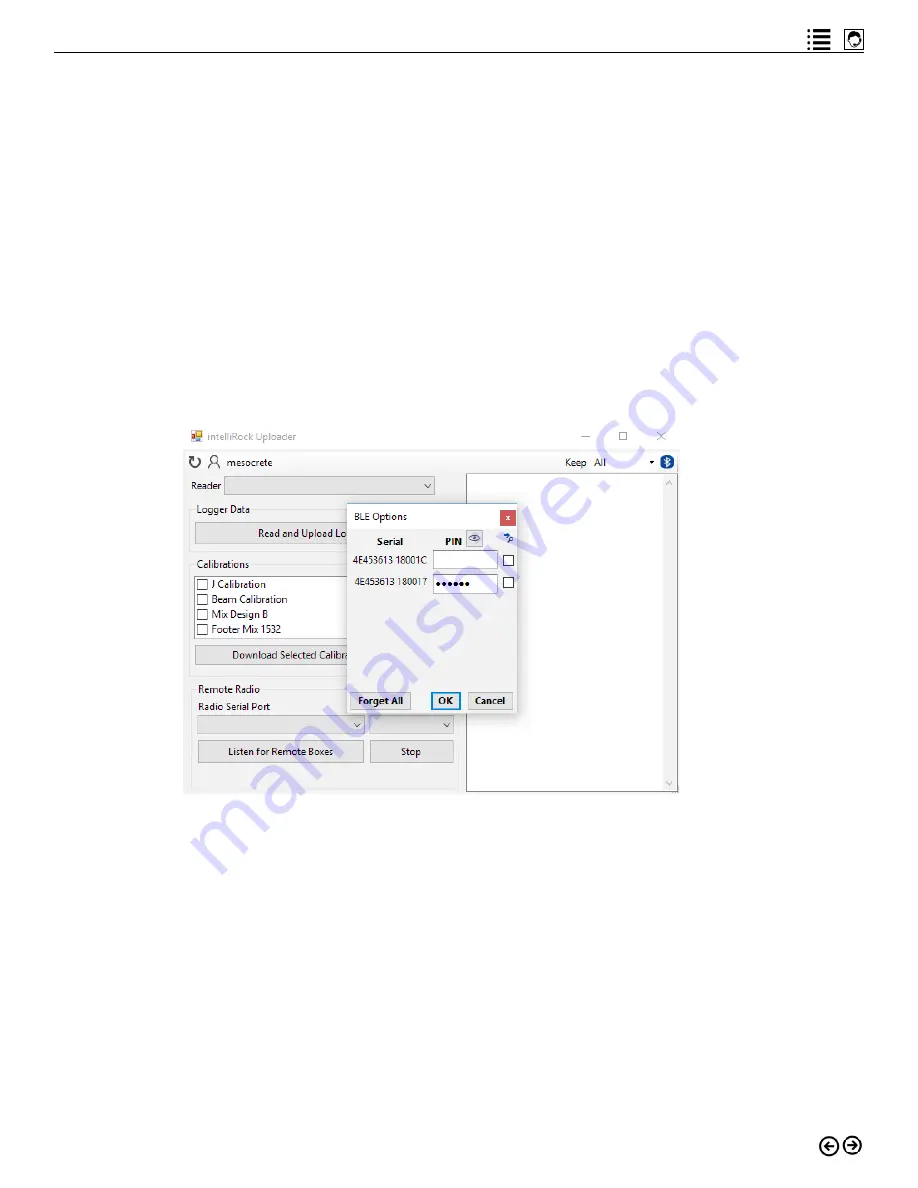
35
intelliRock technical support:
Visit www.flir.com/support or call (866) 276-8369, 9am - 5pm, EST
Connecting via Bluetooth
Bluetooth connectivity is only supported when the intelliRock PC software is running on a Win-
dows 10 PC.
To connect a reader via Bluetooth:
1. Make sure Bluetooth connectivity is activated on the PC that is running the intelliRock
PC software.
2. Power on the intelliRock III reader you wish to connect to the PC software.
3. Pair the reader with the PC by starting the PC software and clicking on the Bluetooth
icon in the upper right corner of the screen, which causes a popup window to appear.
The window will display the serial numbers of all readers the PC’s Bluetooth connectiv-
ity detects. Enter the pairing code from the reader, as shown in Figure 3.6 into the “BLE
Options” popup as shown in Figure 5.3.
Figure 5.3: Pairing the reader to the PC using Bluetooth.
To connect the reader to the PC software, click on the down arrow shown in Figure 5.2 to pull
down the list of readers the software has detected by either connectivity method. The serial
number(s) of readers detected via Bluetooth will appear in this list. If no readers appear, re-pair
the reader to the PC.
Transferring Logger Data to the PC
After successfully connecting the reader to the PC, click the “Read and Upload Logger Data”
button to commence the transfer of logger data stored on the reader to the PC. The status of
the transfer will appear in the information area located in the right half of the PC software win-
dow, as shown in Figure 5.4.
Содержание intelliRock III
Страница 1: ...intelliRock III Operating Instructions Guide...
Страница 4: ...4 intelliRock III Operating Instructions Guide...
Страница 40: ...40 intelliRock III Operating Instructions Guide...
Страница 65: ...65 intelliRock technical support Visit www flir com support or call 866 276 8369 9am 5pm EST Appendix...






























