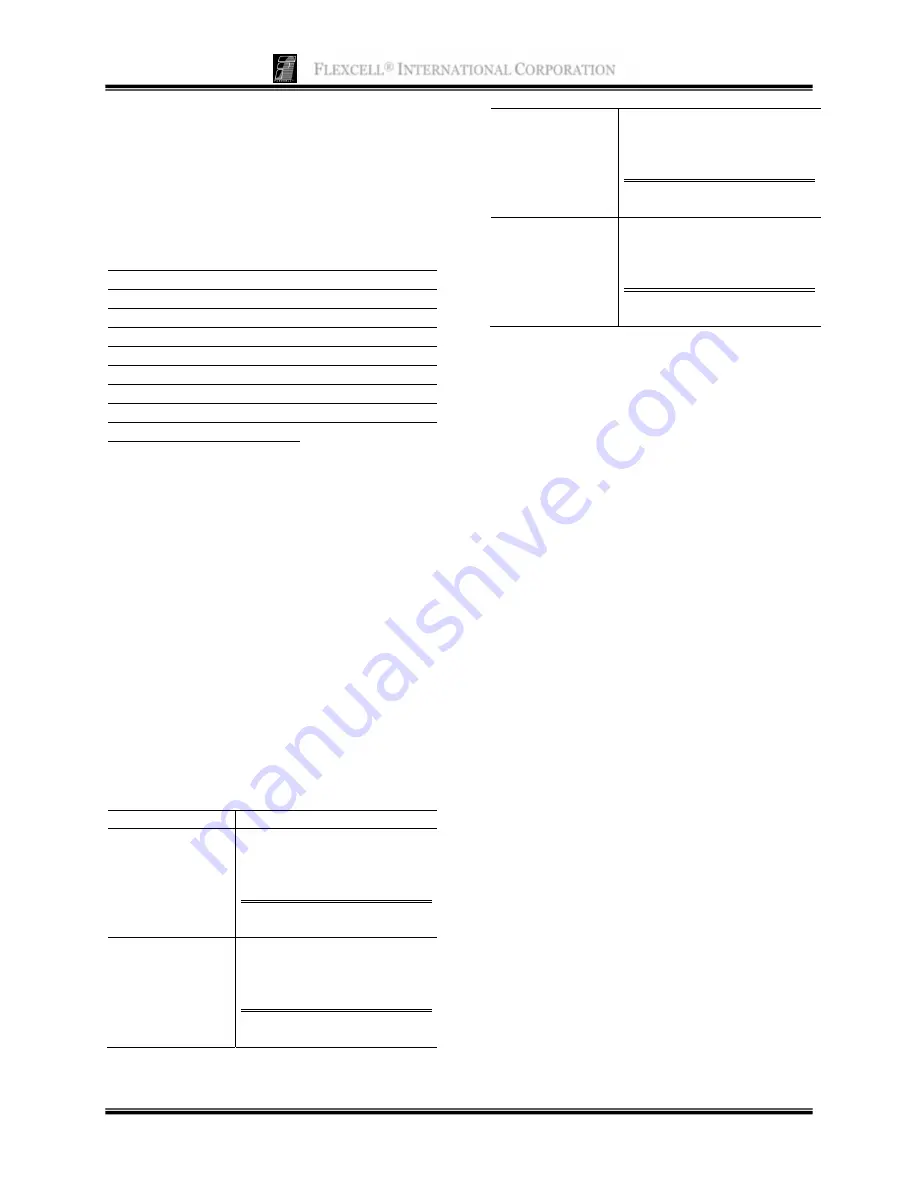
F
LEXCELL
®
I
NTERNATIONAL
C
ORPORATION
6
the surge protector and attempt to determine
what caused the surge protector to fail. Turn
ON the power switches at the computer,
monitor and FX5K
™
Tension FlexLink
®
. The
system should then boot and load Windows
®
.
Select and double click on the FX-5000
™
icon.
NOTE:
Flexcell
®
recommends that the power
saving or screen saver features in the Windows
software are disabled. Allowing the hard drive to
power down while an experiment is running may
create the need to reboot the computer before data
can be viewed, or before a regimen can be
downloaded again. It is recommended that the
monitor be put in “sleep” mode when not in use
and that the computer be allowed to run at full
power during an experiment.
2.8
LCD
D
ISPLAY ON THE
FX5K
™
T
ENSION
F
LEX
L
INK
®
The front of the FX5K
™
Tension FlexLink
®
box has an LCD graphic display. When the
FX5K
™
Tension FlexLink
®
is turned ON, the
LCD will display the FlexLink
®
number (i.e.,
#1, #2, #3, or #4) and the regimen status (i.e.,
Idle, Ready, or Left (the time remaining, in
minutes, of a running regimen). When a
regimen has been downloaded and/or is
running, the LCD will also display the user
name, platform, and regimen name. See Table
1, below, for the display messages with
various FlexLink
®
statuses.
Table 1.
Messages displayed on the FX5K
™
Tension FlexLink LCD.
FlexLink Status
LCD message
Power ON
#1 Regimen: Idle
Flexcell International Corp.
www.flexcellint.com
Regimen
downloaded
#1 Regimen: Ready
User name
Platform
Regimen Name
Flexcell International Corp.
www.flexcellint.com
Regimen is
running
or being
simulated
#1 Regimen: Left 5 min
User name
Platform
Regimen Name
Flexcell International Corp.
www.flexcellint.com
Regimen has
stopped
#1 Regimen: Idle
User name
Platform
Regimen Name
Flexcell International Corp.
www.flexcellint.com
2.9 U
SING
A
DDITIONAL
F
LEX
L
INKS
®
Using additional FX5K
™
Tension
FlexLinks
®
will allow two or more
baseplates (platforms) with different
regimens to run simultaneously. All tubing
connections made to the first FlexLink
®
should be made exactly the same with any
additional FlexLinks
®
. Each FlexLink
®
will
have its own separate
FLEX IN
and
FLEX
OUT
tubing for each baseplate. However,
the
SYSTEM
tubing can be shared between
FlexLinks
®
with "T" fittings as long as the
vacuum source is capable of running two or
more FlexLinks
®
with the programmed
regimens. Regimens with a combination of
high frequencies and % elongation levels
will require a more powerful vacuum source.
The capability of the vacuum source with
more than one FlexLink
®
will need to be
tested experimentally with the users’
particular setup. FlexLinks
®
must be placed
side-by-side during use. If the user desires to
use the vacuum pump auto control feature
with each FlexLink
®
, then separate vacuum
pumps will need to be used with each
FlexLink
®
.
To connect additional FlexLink
®
(s) to the
computer, connect the Ethernet cable from
each FlexLink
®
to an Ethernet hub. Then,
connect the hub to the Ethernet port on the
back of the computer using the Ethernet
communications cable provided. The LCD
on the front of the FlexLink
®
will display the



























