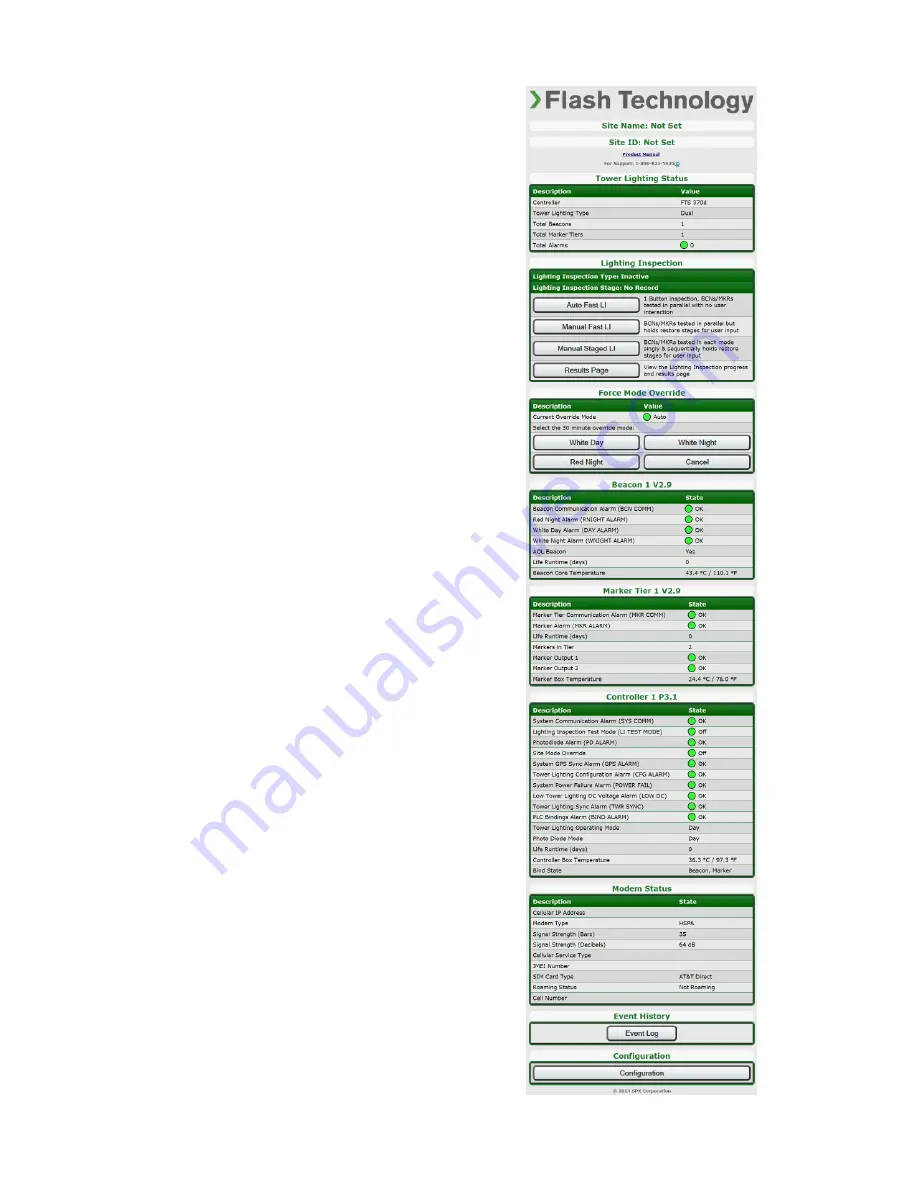
70
Revision 10 – 1/09/2015
FTS 370d/w/r
Section 4– Web Interface
Web Interface (Optional)
The Web Interface provides a convenient
way to configure the system, perform
Lighting
Inspections
and
temporarily
control mode remotely.
Additionally,
useful information such as alarm and event
history,
cumulative
runtime
and
component temperature may be viewed via
the web interface.
With the optional WiFi antenna installed,
virtually any smartphone, tablet or laptop
computer with WiFi capabilities may be
used to access the system locally without
the need to install additional software.
System Access via WiFi
Follow the steps below to connect the
portable device to the host SC 370 unit.
1. Access the WiFi settings menu on the
device and verify that WiFi is enabled.
2. Locate the Network Selection menu
and
choose
“Other”
or
“Add
Network”
3. Type “Vanguard” in the Network
Name or SSID field.
4. Select “WPA2” in the security field.
5. Enter “Flashadmin” in the password
field and press “connect”.
6. Verify that the device is connected to
the “Vanguard” network and close the
WiFi settings menu.
7. Open an internet browser on the device
and enter the following web address:
192.168.1.11
8. The web browser will display a screen
similar to the one shown to the right.
Содержание VANGUARD FTS 370d
Страница 2: ......
Страница 36: ...24 Revision 10 1 09 2015 FTS 370d w r Figure 2 5 Marker Interface Wiring ...
Страница 50: ...38 Revision 10 1 09 2015 FTS 370d w r Figure 2 19 Typical D1 D2 System Wiring Diagram PHD 512 PHOTODIODE ...
Страница 54: ...42 Revision 10 1 09 2015 FTS 370d w r Figure 2 21 Typical Catenary System Wiring Diagram ...
Страница 94: ...This page intentionally left blank ...
Страница 96: ...84 Revision 10 1 09 2015 FTS 370d w r Figure 6 1 SC 370 AC Component Locations ...






























