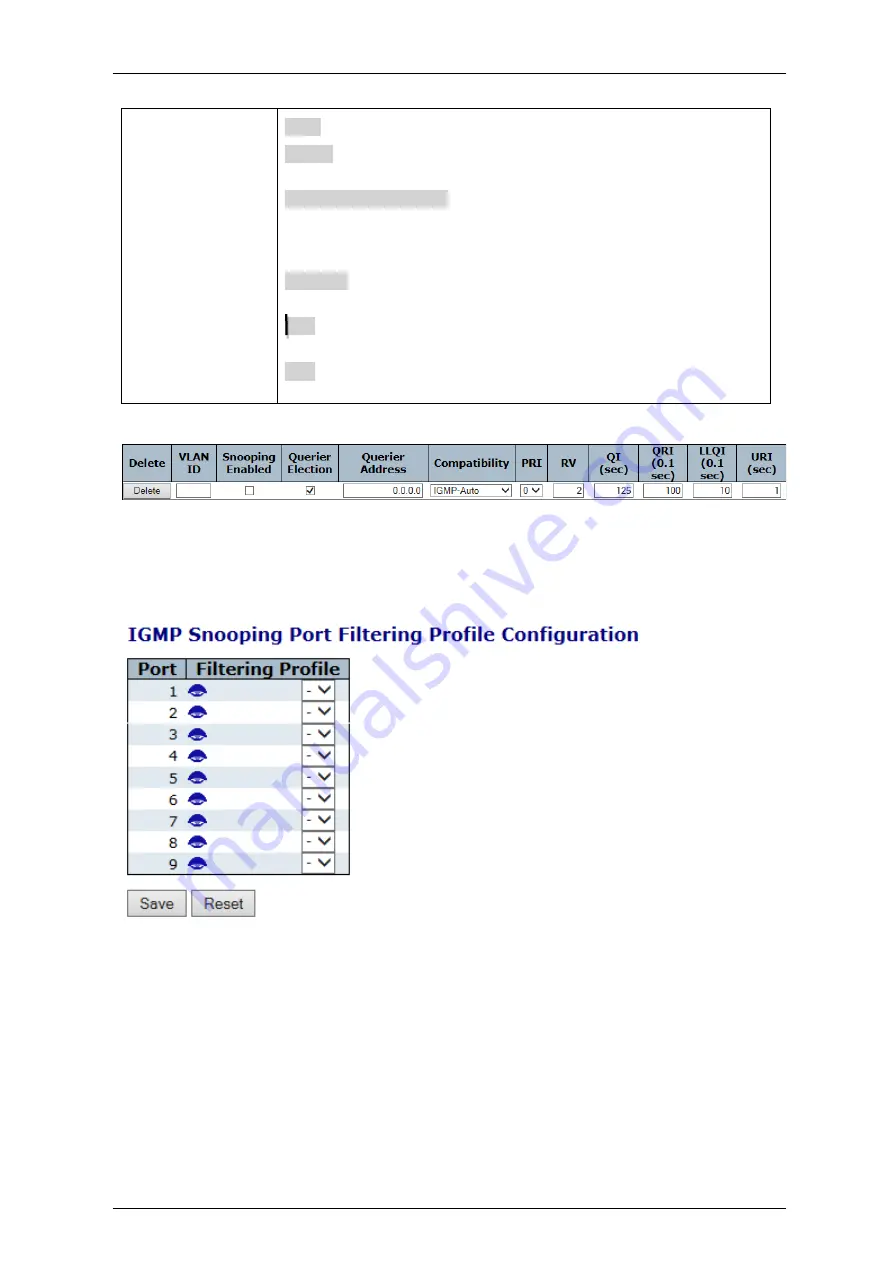
Falcon
M-Class
| User Guide
251
Buttons
Save:
Click to save changes.
Reset:
Click to undo any changes made locally and revert to previously
saved values.
Add New IGMP VLAN:
Click to add new IGMP VLAN. Specify
the VID and configure the new entry. Click "Save". The
specific IGMP VLAN starts working after the corresponding
static VLAN is also created.
Refresh
: Refreshes the displayed table starting from the "VLAN" input
fields.
<<:
Updates the table starting from the first entry in the VLAN Table,
i.e. the entry with the lowest VLAN ID.
>>:
Updates the table, starting with the entry after the last entry
currently displayed.
Note: by clicking on “Add New IGMP VLAN”, we get the following displsy:
Refer to previous table for terminology
4.18.3
IGMP Snooping Port Group Filtering Configuration
Figure 4-141: IGMP Snooping Port Group Filtering Configuration
Содержание Falcon Gen-3 M-Class
Страница 1: ...Falcon Gen 3 M Class User Guide nFalcon M Falcon MX Falcon MX Software version 7 4 0 www fibrolan com...
Страница 16: ...Falcon M Class User Guide 16 2 System Description 2 1 Block Diagram Figure 1 7 M Class functional block diagram...
Страница 90: ...Falcon M Class User Guide 90...
Страница 107: ...Falcon M Class User Guide 107 Figure 4 57 DSCP Translation...
Страница 139: ...Falcon M Class User Guide 139...
Страница 187: ...Falcon M Class User Guide 187 Figure 4 99 RADIUS Statistics for Server...
Страница 197: ...Falcon M Class User Guide 197 4 11 6 SyncCenter Status Figure 4 104 Sync Center Status...
Страница 214: ...Falcon M Class User Guide 214...
Страница 227: ...Falcon M Class User Guide 227...
Страница 234: ...Falcon M Class User Guide 234...
Страница 328: ...Falcon M Class User Guide 328 Figure 4 189 Connectivity check to a MIP and MEP using Loopback function...
Страница 358: ...Falcon M Class User Guide 358 Figure 4 216 sFlow Configuration displays...
Страница 376: ...Falcon M Class User Guide 376...
Страница 403: ...Falcon M Class User Guide 403...






























