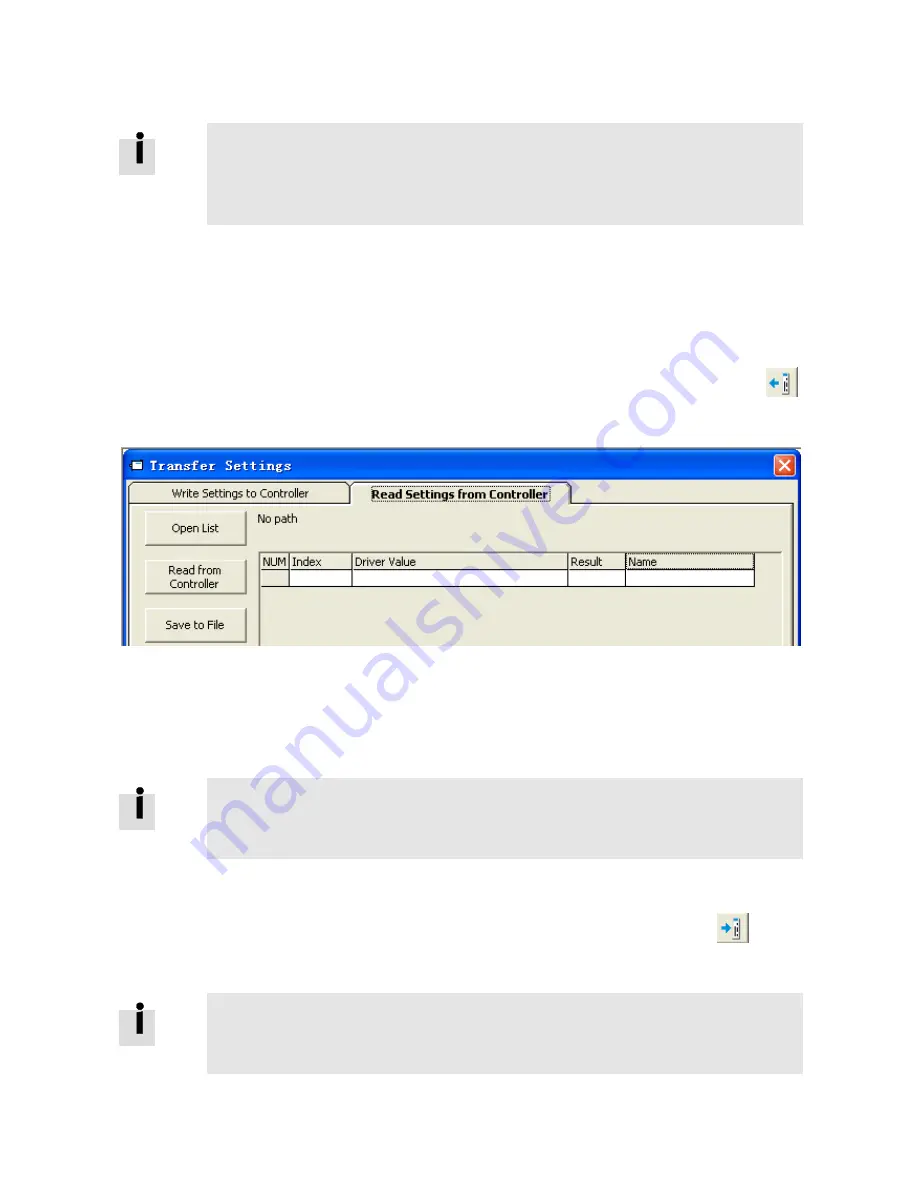
30
Click Load File to select the firmware file (.servo) and then click Download to start loading firmware to the
controller.
Information
Do not switch off the power or disconnect the RS232 cable during firmware loading. If the
download process is interrupted, first reset controller power. Then select the firmware file and
click the Download button, and finally start RS232 communication.
5.4 Read/write controller configuration
This function can be used to read / write multiple parameters simultaneously for large production lots, in
order to avoid setting the controller parameters one by one.
5.4.1 Read settings from controller
Click Tools->R/W Controller Configuration->Read Settings from Controller or click the
button. The following window appears.
Figure 5-6: Transfer settings
Click Open List to select a parameter list file (.cdo). The parameter appears in the window. Click Read
Settings from Controller to get the Drive Value and Result, and then click Save to File to save the
settings as a .cdi file.
Information
The .cdo file defines which objects will be read out, but if the object doesn’t exist in the
controller, the result will be “False”(displayed in red).
5.4.2 Write settings to controller
Click Tools->R/W Controller Configuration->Write Settings to Controller or click the
button.
The following window appears:
Information
Always disable the controller before writing settings to the CMMB, because some objects can
not be written successfully if the controller is enabled.






























