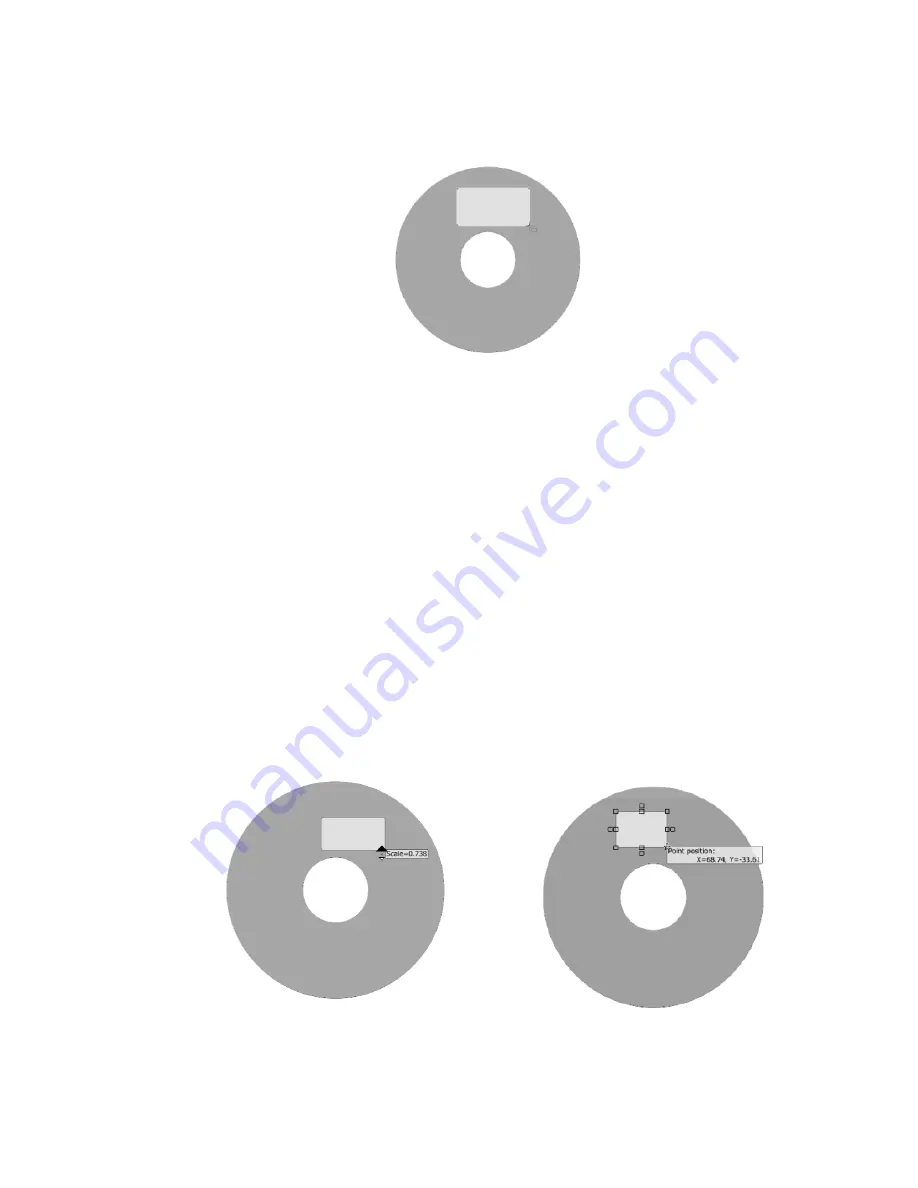
90
Additional ways to insert a rectangle:
Click the Rectangle Tool in the Object Tools toolbar.
Inserting a rectangle
To resize the rectangle:
Left-click once to select the rectangle. The mouse pointer changes to the
Move/Edit tool and sizing handles will be displayed around the border of the
rectangle.
Next, move your mouse to one of the sizing handles. The mouse pointer
changes to a smaller Move/Edit tool.
To scale the rectangle, hold down the Shift key, left-click and hold the mouse
button down while dragging the handle in any direction. Scaling a rectangle
will retain its original proportions. As you scale the rectangle, the percentage
value of its original size will be displayed.
If you do not want to scale the rectangle, left-click and hold the mouse button
down while dragging the handle in any direction. Selecting different handles
will have different stretching or shrinking effects on the rectangle. As you
resize the rectangle, the point position (X and Y values) will be displayed.
The following diagram shows the rectangle after it’s been resized with scaling and
without:
Scaling a rectangle
Resizing a rectangle






























