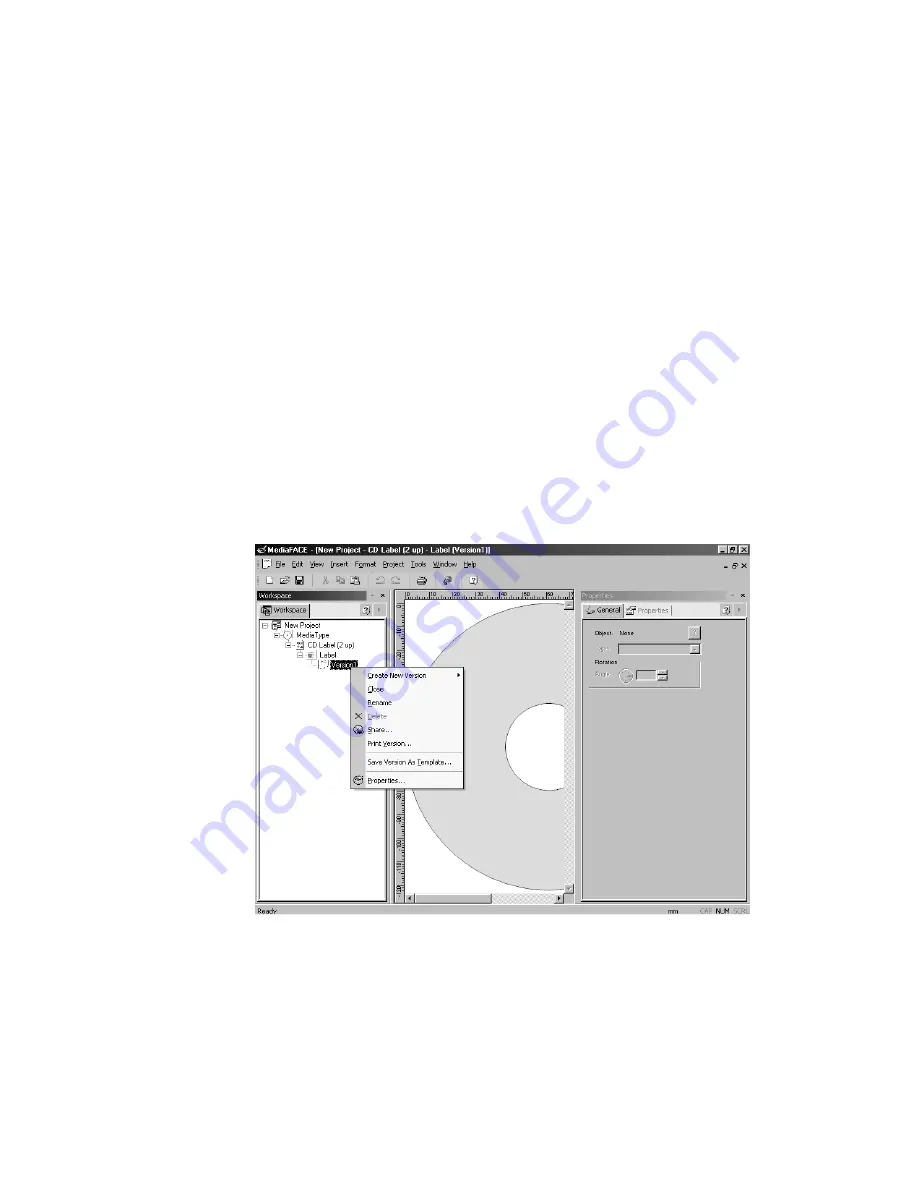
67
To expand your work area, you should maximize the MediaFACE® 4.01 application
window. Double-click on the blue title bar of the window or click once on the middle
button on the right side of the title bar to maximize this window.
Workspace Navigator
Workspace Navigator is one of the main palettes in the Advanced Interface. When
toggled on, its default location is to the left of the Project Workspace. To change the
location of the Workspace Navigator, please refer to the Window Views section in
Chapter 4.
All MediaFACE® 4.01 projects appear in the Workspace Navigator window as a project
tree. The first level of the tree represents an open project. The second level of the tree
represents labels within that project. The third level of the tree represents separate
versions of those labels.
The Workspace Navigator allows you to manage all of the labels and versions in your
project. It provides access to each through shortcut menus that can be accessed by right-
clicking on an item in the project tree. Options in these menus allow you to add or delete
items, view and modify properties and rename or move an item. An example of a pop-up
menu in Workspace Navigator is shown below:
Figure 5.20 – Pop-up menu in Workspace Navigator
Working with Projects
Before we continue with our CD/DVD label design, some general project options are
discussed below. A project is a set of labels and versions created as a group. Once the
MediaFACE® 4.01 application has been started, you can choose to close one project and
open a new or existing project.






























