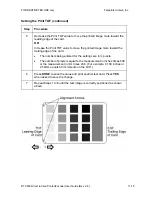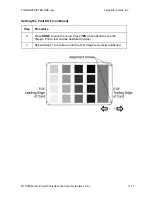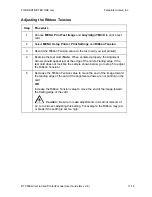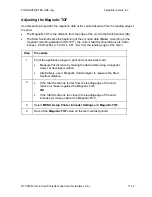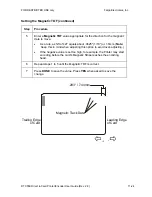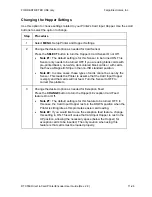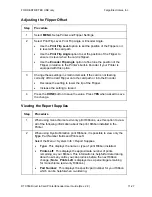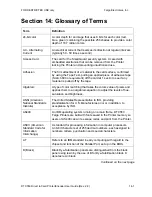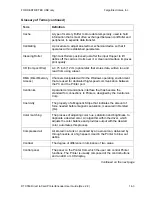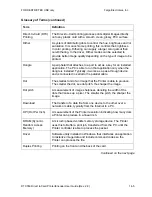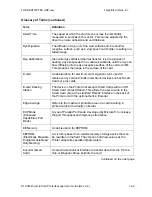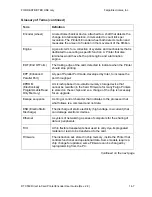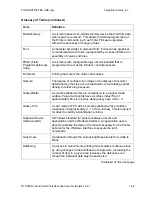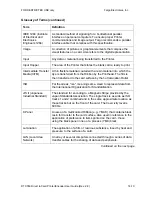FOR RESTRICTED USE only
Fargo Electronics, Inc.
DTC550 Direct to Card Printer/Encoder User Guide (Rev. 2.8)
11-26
Changing the Hopper Settings
Use this option to choose settings related to your Printer's Card Input Hopper. Use the scroll
buttons to select the option to change.
Step Procedure
1 Select
MENU
, Setup Printer and Hopper Settings.
2
Change the desired option as needed for Card Sensor.
Press the
SELECT
button to turn the Hopper's Card Sensor On or Off.
•
Note #1:
The default setting is for this Sensor to be turned ON. This
Sensor only needs to be turned OFF if you are using blank cards with
pre-printed backs, non-white, dark colored blank cards or with cards
that have a Magnetic Stripe in the non-ISO standard position.
•
Note #2:
In some cases, these types of cards cannot be seen by the
Sensor. This leads the Printer to assume that the Card Input Hopper
is empty and that cards will not feed. Turn the Sensor to OFF to
correct this problem.
3
Change the desired option as needed for Exception Feed.
Press the
CHANGE
button to turn the Hopper's Exception Card Feed
feature On or Off.
•
Note #1:
The default setting is for this feature to be turned OFF. In
this case, the Card Input Hopper rests in the DOWN position when the
Printer is sitting idle as this promotes easier card loading.
•
Note #2:
If you would like to use the exception feed feature, change
this setting to ON. This will cause the Card Input Hopper to rest in the
UP position, allowing the necessary space (below the Hopper) for
exception cards to be inserted. The only caution when using this
feature is that cards must be loaded properly.