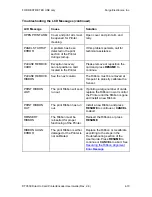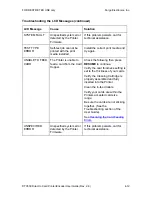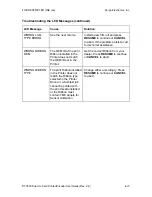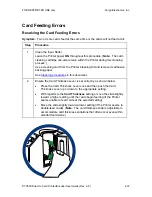FOR RESTRICTED USE only
Fargo Electronics, Inc.
DTC550 Direct to Card Printer/Encoder User Guide (Rev. 2.8)
4-23
Resolving the No Smart Encoder Error Message
Symptom:
The Printer is receiving encoding data, but the Printer is not configured with
this Encoder type.
Step
Procedure
1
Ensure the LCD Setting is correct.
•
Press
Select
on the LCD.
•
Select the Setup Printer and Encoder Settings.
•
Change the Setting from
None
to
Yes
.
2
Check the software user’s manual for encoding instructions if the encoding
data was sent in error.
Resolving the Failed Smart Encode Error Message
Symptom:
The card's smart chip was not encoded properly.
Step
Procedure
1
Check to ensure that the cards are loaded with the smart chip facing up
and are being fed into the Printer first.
2
Verify that the card is entering the E-card Docking Station properly.
•
Send an encoding print job from the computer.
•
Watch the card feed into the Printer and enter the E-card Docking
Station.
•
Adjust the Flipper Offset (as needed) if the card is not feeding into the
E-card Docking Station properly. See
Resolving the Card Jam on the
Flipper Table
.