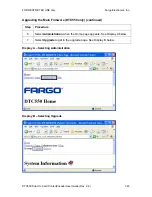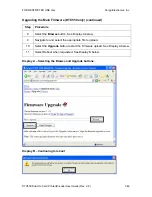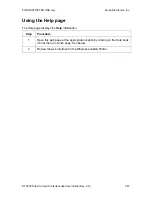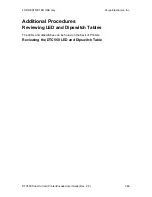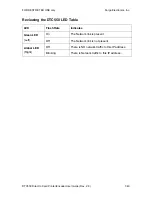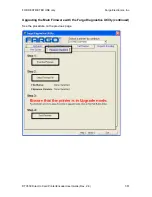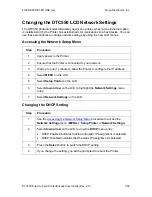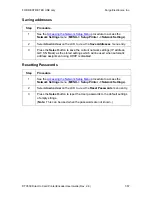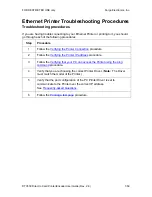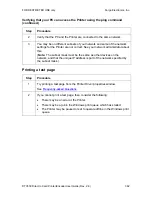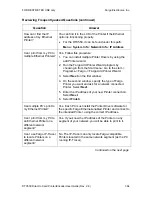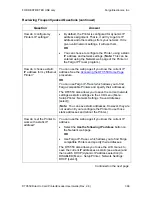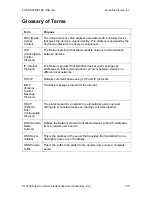FOR RESTRICTED USE only
Fargo Electronics, Inc.
DTC550 Direct to Card Printer/Encoder User Guide (Rev. 2.8)
7-55
Changing the DTC550 LCD Network Settings
The DTC550 printer/encoder will display new menu entries when (a) the Ethernet option
is installed and (b) the Printer has established communications to a host device. You can
use these procedures to change network settings by using the new LCD menus.
Accessing the Network Setup Menu
Step Procedure
1
Apply power to the Printer.
2
Ensure that the Printer is connected to your network.
3
Wait up to one (1) minute to allow the Printer to configure the IP address.
4 Select
MENU
on the LCD.
5 Select
Setup Printer
on the LCD.
6 Select
down arrow
on the LCD to highlight the
Network Settings
menu
entry.
7 Select
Network Settings
on the LCD.
Changing the DHCP Setting
Step Procedure
1 See
the
Accessing the Network Setup Menu
procedure to access the
Network Settings
menu (
MENU -> Setup Printer -> Network Settings
).
2 Select
down arrow
on the LCD to view the
DHCP
menu entry.
•
DHCP Enabled indicates that the automatic IP assignment is selected.
•
DHCP Disabled indicates that the static IP assignment is selected.
3 Press
the
Select
button to switch the DHCP setting.
4
If you change the setting, you will be prompted to reboot the Printer.