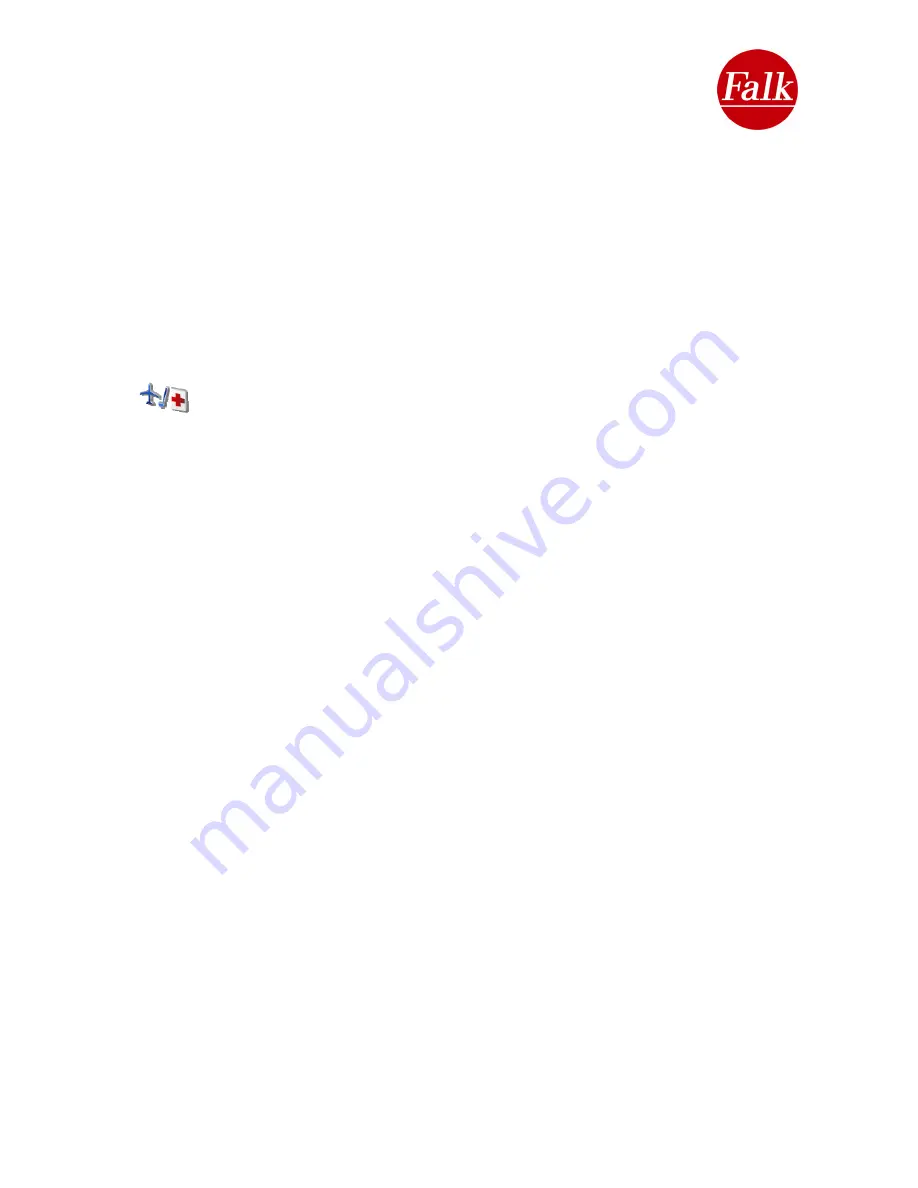
Note
: Sorting according to rating is only possible if your own ratings have been
transferred to the Falk Community, edited and transferred back to the navigation
device.
Detailed view
You can select an entry in the list by tapping on it. You can access additional information by
switching to the detailed view or by starting the route calculation process straight away.
The
Detailed view
which contains all of the available information (for example pictures,
telephone numbers or descriptive texts) for a list entry opens up when you tap again on the
entry – with a blue background – which has already been activated.
To find out more about the detailed view for an entry in the list, please see Chapter 3.3.
3.2.12 All Categories
The
All Categories
button provides access to additional categories such as tourist
information centres, hospitals or amusement parks which are not included in the categories
listed above.
All available categories are displayed in a list. You can scroll between the individual
categories using the arrow keys. You can select one or more categories by tapping on them
with your finger or a blunt object. Click on the
Continue
button to confirm your selection.
However, using the
Full text search
button, you can also search for a specific special
destination within a number of categories. A search for the term is performed within the
categories which were previously selected by tapping.
If you do not select a special destination category, a search for the term is performed within
all categories during the full text search.
Enter the name or part of the name of the special destination, e.g. tower, using the keypad. A
search for the term entered will then be performed among the headings and descriptions for
the special destinations in the categories selected.
All available entries in the categories selected or the results of the full text search are then
displayed in another list. The entries in the list are sorted according to their distance from
your central search point. This means that destinations which are closest to the central point
for your search appear first in the list.
Note:
The distances in the POI list indicate the distance to the destination as the crow flies.
The exact distance to be covered is not determined until the route is calculated.
Sort of Information
When you tap on the
Sort
button, you switch to a screen on which you can change the
sorting or filtering option that is currently selected.
If you tap on the
Alphabetical
button, the entries which are found will be sorted in
alphabetical order. If you wish to sort the entries which are found according to their initial
sorting again, you should tap on the
Distance
button. Furthermore, the entries can be sorted
on the basis of the
Additional information
that exists. The entries for which, in addition to
the standard information of “name” and “address”, further information (e.g. descriptions)
exists are shown.
When you tap on
Rating
(cf. 3.3), the entries (POIs) will be sorted starting with the highest
rating.
Note
: Sorting according to rating is only possible if your own ratings have been transferred to
the Falk Community, edited and transferred back to the navigation device.
User Manual Falk Navigator 10
- 89 -
Содержание Navigator 10
Страница 1: ......






























