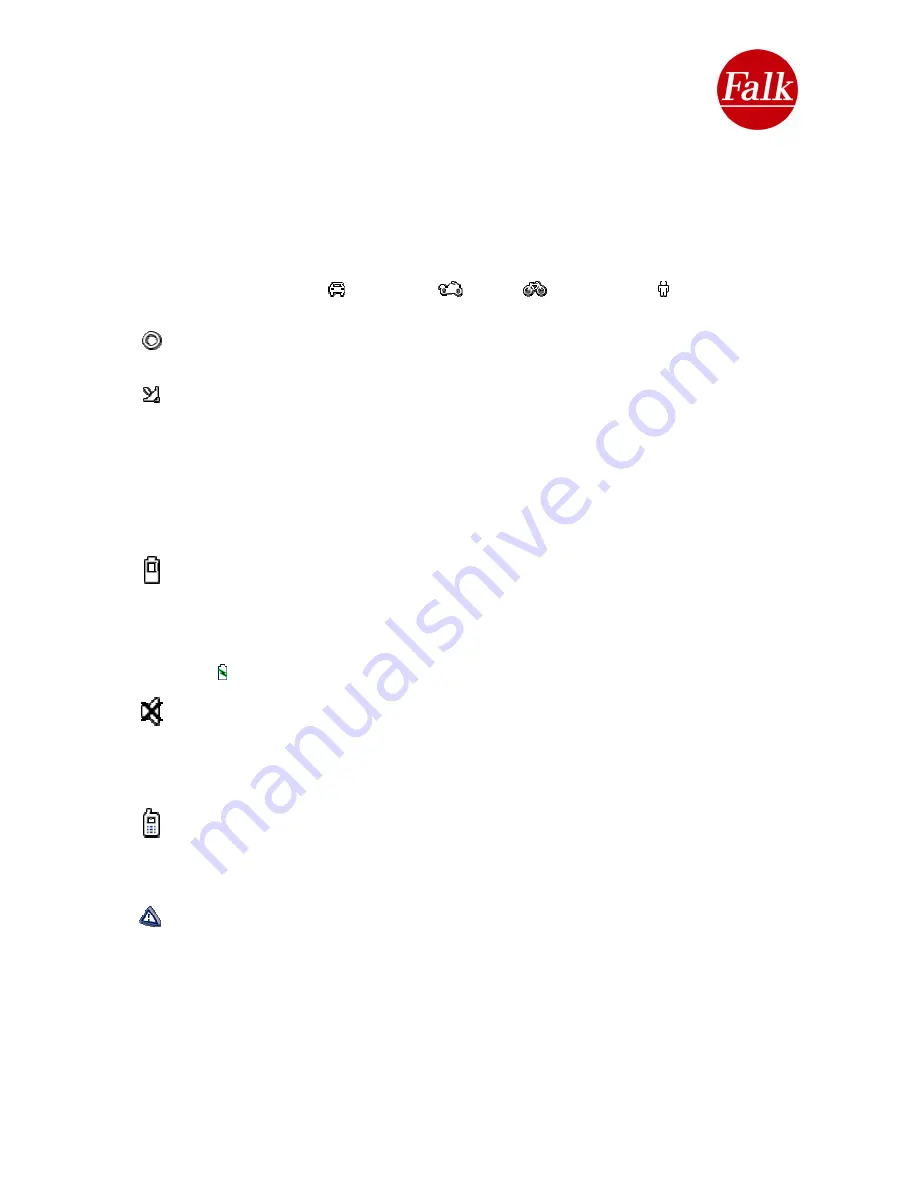
Zoom – Map extract:
You can use the
+/-
buttons to enlarge or reduce the size of
the map extract (zoom in and out). If you activate one of the buttons, a slide
control also appears which you can use to infinitely adjust the map size you desire. To do
this, tap on the relevant point on the guide line.
B
Display area (status symbol)
The display area shows you what is currently going on by way of the status symbols.
Depending on the status, the symbols may only be displayed temporarily. The following
status symbols can be displayed.
Profile:
The symbols Car
, Motorbike
Bicycle
and Pedestrian tell you which
profile you have currently set.
Compass
: The compass symbol is used to display the direction in which you are
travelling.
GPS quality
: The satellite symbol shows the GPS quality currently available.
Red
: Insufficient GPS signal to determine your position. Signals are being received from
fewer than 3 satellites.
Yellow
: The GPS signal is sufficient to determine your position, but not sufficient to
determine elevation. Signals are being received from 3 satellites.
Green
: You are receiving a high-quality GPS signal that allows your elevation to be
determined. Signals are being received from at least 4 satellites.
Battery
: The battery indicator shows the remaining battery capacity for the device. It is
first shown on the navigation screen when the remaining capacity falls to less than 30%.
Once the remaining capacity falls below 15%, the battery indicator is shown in red. When the
battery capacity drops below 10%, a prompt is displayed on the screen asking you to
connect your device to a power supply. Once the device has been connected to a power
source, the symbol indicates that the navigation device is currently charging.
Mute
: If you mute the system volume controls, this is indicated on the navigation screen
by a loudspeaker symbol with a line through it.
Note
: You can adjust the system volume settings via the rapid access menu or the settings
menu. To do this, tap the loudspeaker symbol on the navigation screen.
Mobile phone
(optional): This symbol is shown if there is an active phone connection as
part of the Bluetooth® function which has been activated. If the mobile phone symbol is
displayed, the mute symbol is switched off. Please consult Chapter 2.7 for more detailed
information on how to make phone calls using Bluetooth®.
Speed camera detector
(optional): The warning triangle tells you if you have activated
the speed camera detector or not. If you encounter a fixed speed camera on your journey,
you will see a corresponding alert icon along the route on the navigation screen. Please
consult the Navigator settings chapter 2.5 for details on how to activate the speed camera
detector.
Note
: If you have downloaded speed camera detector data from the Internet onto your
navigation device using the PC program Falk Navi-Manager (cf. Chap. 5) and activated this
data via the Settings menu, you will, on the basis of what speed is permitted, receive a visual
and audible warning for the first time at least 50 m before a fixed speed camera and for the
second time at least 15 m before a fixed speed camera.
User Manual Falk Navigator 10
- 19 -
Содержание Navigator 10
Страница 1: ......






























