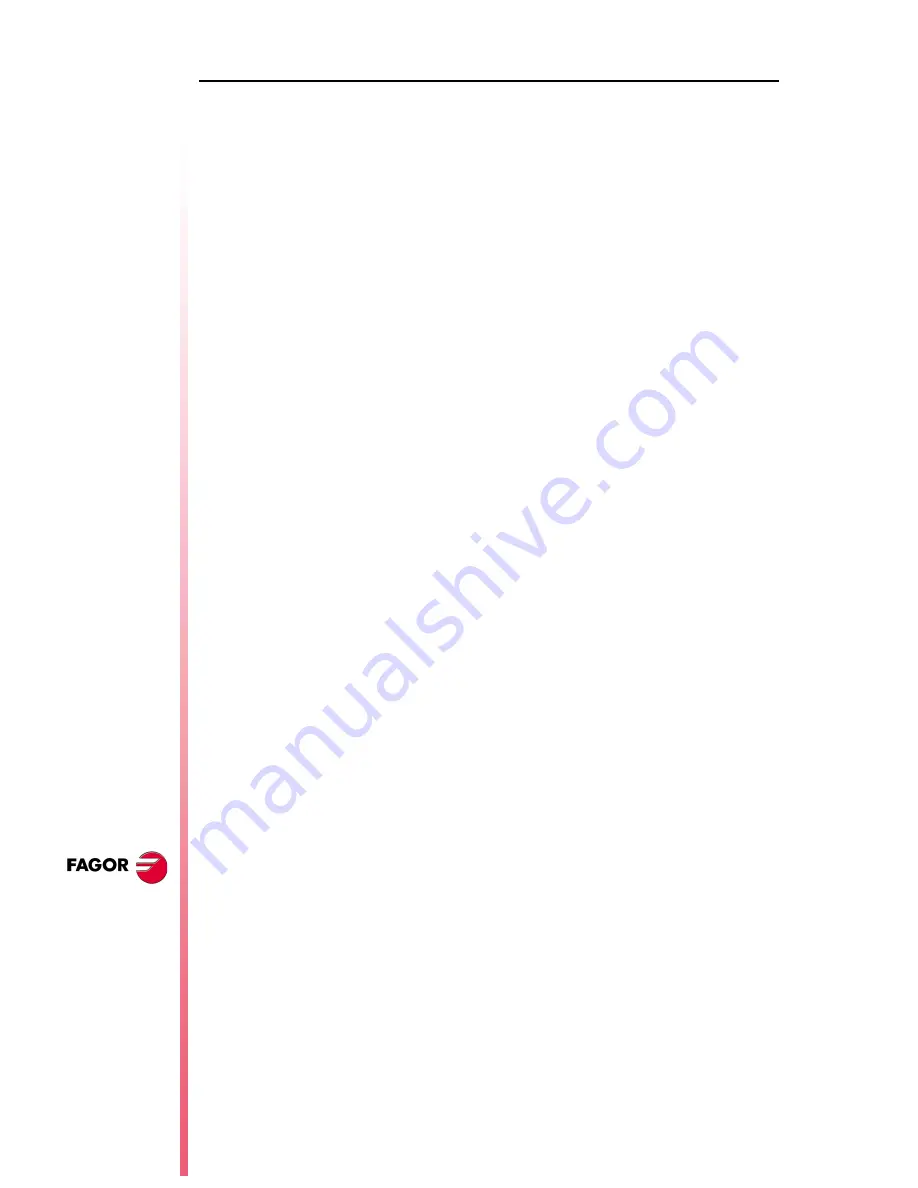
Page ii of ii
80
40 CNC
N
EW
F
EATURES
Version 7.11
1
Detected errors ................................................................................................................43
2
New validation codes .......................................................................................................45
3
Smooth stop in probing move (G75/G76) ........................................................................45
4
Square-corner or round-corner machining when changing tool offset .............................45
5
New management of the distance-coded reference mark (I0) .........................................46
6
Improved look ahead ........................................................................................................46
7
Leadscrew error compensation in both directions ............................................................46
8
Parameters accessible from the oscilloscope or OEM subroutine ...................................47
8.1
Axis parameters that may be modified from the oscilloscope ...................................47
8.2
General parameters modifiable from the oscilloscope ..............................................47
8.3
Machine parameters modifiable from an OEM program ...........................................47
Содержание 8040 MC CNC
Страница 1: ...REF 0307 SOFT M 7 XX SOFT M 7 1X 8040 CNC NEW FEATURES...
Страница 2: ...Page 2 of 2 8040 CNC NEW FEATURES SOFT M 7 XX SOFT M 7 1X...
Страница 45: ...User notes NEW FEATURES SOFT M 7 XX Page 41 of 48 8040 CNC...
Страница 46: ...User notes NEW FEATURES SOFT M 7 XX Page 42 of 48 8040 CNC...
Страница 52: ...User notes NEW FEATURES SOFT M 7 1X Page 48 of 48 8040 CNC...
Страница 53: ...Operating Manual MC option Ref 0204 ing...
Страница 143: ...Self teaching Manual MC option Ref 0112 ing...
Страница 147: ...Chapter 1 Theory on CNC machines...
Страница 156: ...Chapter 2 Theory on tools...
Страница 164: ...Chapter 3 Hands on training...
Страница 186: ...Chapter 4 Automatic Operations...
Страница 201: ...Chapter 5 Summary of work cycles...
Страница 220: ...Chapter 6 Conversational part programs...
Страница 235: ...Appendix I Programming example...
Страница 237: ...Self teaching Manual Appendix I Page 3 MC Model Programming example Step 1 Surface milling 1...
Страница 238: ...Self teaching Manual Appendix I Page 4 MC Model Programming example Step 2 Machining the profile 2 Other data...
Страница 239: ...Self teaching Manual Appendix I Page 5 MC Model Programming example Step 3 Rectangular boss 3...
Страница 240: ...Self teaching Manual Appendix I Page 6 MC Model Programming example Step 4 Circular pocket 4...
Страница 241: ...Self teaching Manual Appendix I Page 7 MC Model Programming example Step 5 Rectangular pocket 5...





































