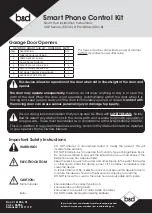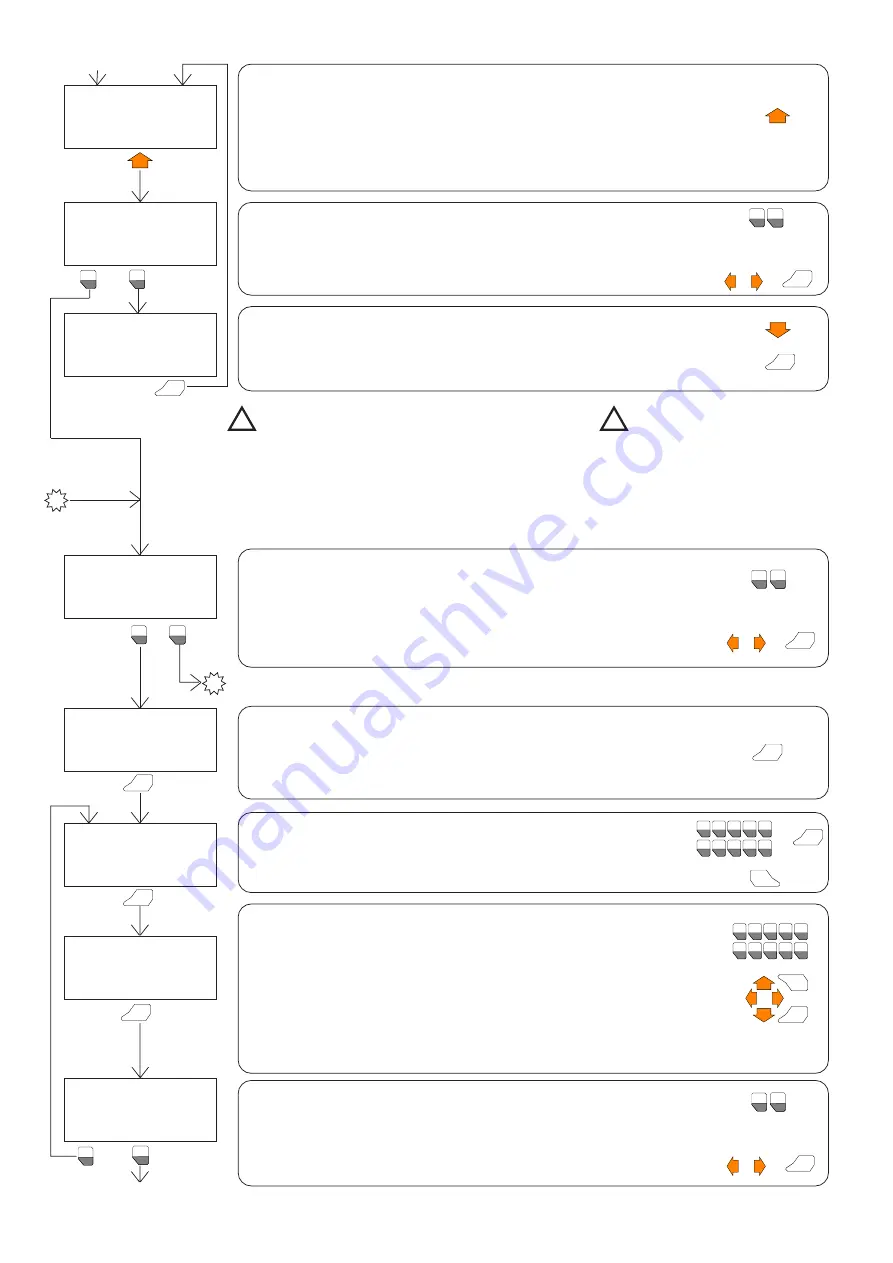
1
F1
2
F2
CLOSE LEAF 1
ñ
CLOSE
DECELERATE
STOP
go to
“8.6 SAVING IN PROGRAMMING MEMORY”
C
8.5
ADVANCED PROGRAMMING
Advanced programming allows you to modify some special parameters which are not frequently used.
This type of programming does not follow a guided menu, but directly sets the values of the internal
registers of the microprocessor.
Since incorrectly changing some registers could result in incorrect operation of the automation, it is
advisable to use advanced programming with caution and only after carefully reading chapter 13
“Setting registers”. It is also advisable to modify one parameter at a time and to verify the effect this has
on the operation of the automation.
Select the register for the parameter to be set.
Enter the register number using the number keys.
Press ENTER to confirm and proceed.
Press ESC to return to the previous menu.
1
6
2
7
3
8
4
9
5
0
F1
F2
F3
F4
F5
*
/
-
+
.
ENTER
+
or
ESC
!
!
10
When the
ñ
key is pressed, Leaf 1 begins to close and the arrow on the display
moves alongside the “DECELERATION” option.
When Leaf 1 has reached the position where you wish closing deceleration to
begin, press the
ñ
key again to save the position. The arrow on the display moves
alongside the “STOP” option.
When Leaf 1 reaches the closed position against the mechanical stop, wait for a
few seconds (necessary for correct operation of the automation) then press the
ñ
key again to end the cycle.
When the
ò
key is pressed, Leaf 1 begins to open; when it is pressed again the
leaf stops opening and so on.
Each time the key is pressed, the arrow on the display moves to select the effect
of the subsequent pulse.
Open leaf 1 completely and press ENTER.
ENTER
(cont.)
(cont.)
OTHER REGISTER?
1 YES
2->NO
Using the
ò
and
ñ
keys, move the arrow-shaped cursor alongside the most suit-
able options for entering the register value:
DEC = to enter the register value in decimal
BIN = to enter the register value in binar y
If DEC is selected, enter the value using the number keys.
If BIN is selected, press the
ð
key to select the bit that requires changing and
enter the value (0 or 1).
Changing the decimal value at the same time changes the binary value and
vice versa.
Press the CLEAR key to reset the register value.
Press ENTER to continue.
1
6
2
7
3
8
4
9
5
0
F1
F2
F3
F4
F5
*
/
-
+
.
ENTER
PG
PG
CLEAR
MODIFY THE REG. XX
-> DEC=XXX
BIN =XXXXXXXX
PRESS ENTER TO CONT.
ENTER
CHANGE REGISTER
N. XX
PRESS ENTER TO CONT.
ESC TO EXIT
ENTER
ATTENTION!!!
BEFORE TO PROCEED
CONSULT
INSTRUCTIONS
ENTER
CONFIRM CYCLE?
1->YES
2 NO
1
F1
OPEN LEAF 1
ò
OPEN
STOP
PRESS ENTER TO CONT.
ENTER
2
F2
D
ADVANCED PROGRAMMING?
1 YES
2->NO
2
F2
1
F1
Flashing message warning the user to exercise particular care when setting the
registers after entering advanced programming.
In particular, make changes only to the registers for which an explanation is given
in the instructions.
Press ENTER to proceed, otherwise after about 7 seconds the FAACTOTUM will
return automatically to the previous menu.
ENTER
Request for confirmation of cycle just completed:
1 = Cycle confirmed
2 = Repeat cycle
Make the selection by moving the arrow-shaped cursor alongside the desired
option using the
ï
and
ð
keys and pressing ENTER, or key in the corresponding
number directly.
1
F1
2
F2
or
ENTER
+
Select option:
1 = Enter advanced programming
2 = Skip advanced programming and go to “Saving in programming memory”.
1
F1
2
F2
or
ENTER
+
Make the selection by moving the arrow-shaped cursor alongside the desired
option using the
ï
and
ð
keys and pressing ENTER, or key in the corresponding
number directly.
Select option:
1 = Other register to change
2 = No other register to change
Make the selection by moving the arrow-shaped cursor alongside the desired
option using the
ï
and
ð
keys and pressing ENTER, or key in the corresponding
number directly.
1
F1
2
F2
or
ENTER
+