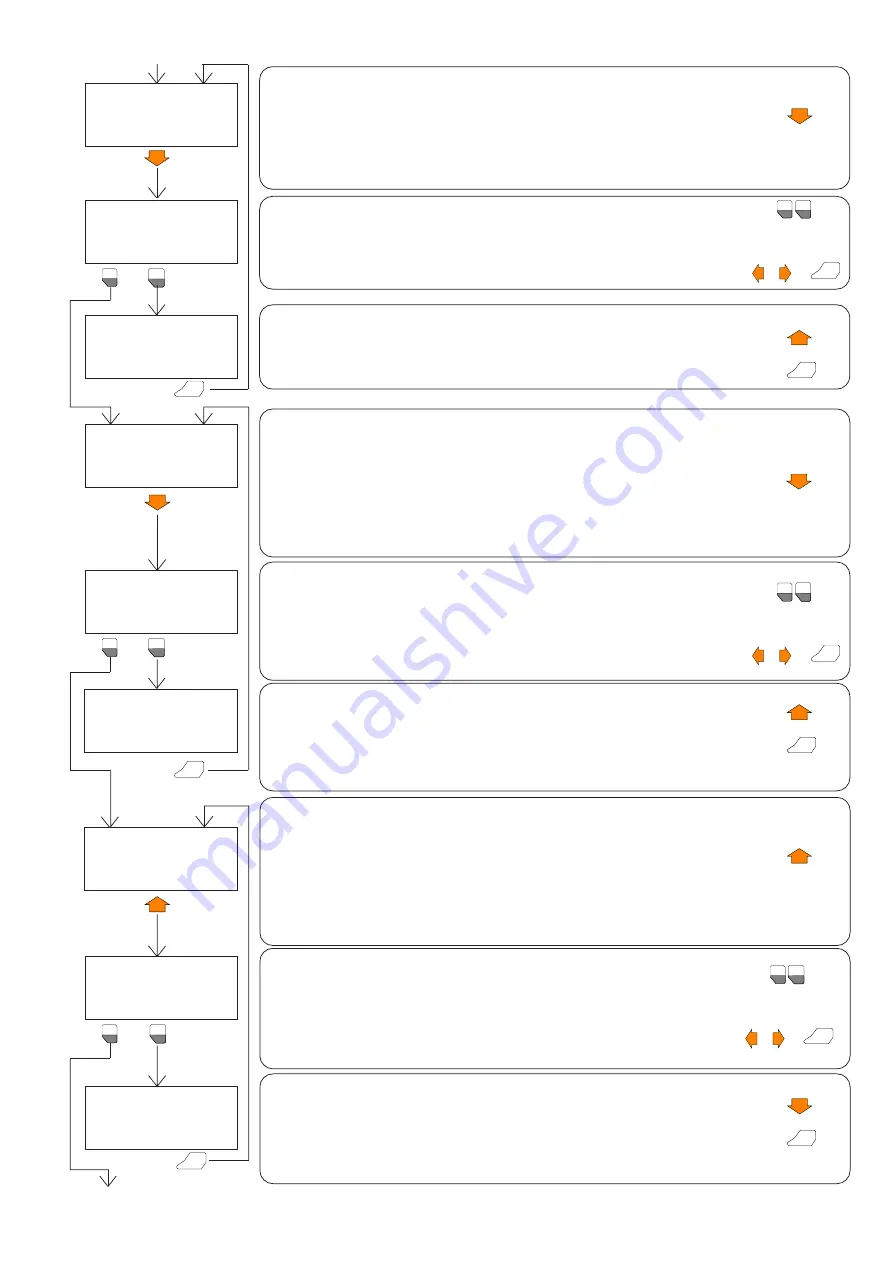
ENTER
ò
CLOSE LEAF 2
CLOSE
STOP
PRESS ENTER TO CONT.
ENTER
CONFIRM CYCLE?
1->YES
2 NO
1
F1
➲
This menu appears only if “NUMBER OF OPERATORS = 2” has previously been set.
When the
ñ
key is pressed, Leaf 2 begins to close; when it is pressed again the
leaf stops closing and so on.
Each time the key is pressed, the arrow on the display moves to select the effect
of the subsequent pulse.
Close Leaf 2 completely and press ENTER.
2
F2
2
F2
CONFIRM CYCLE?
1->YES
2 NO
1
F1
CLOSE LEAF 1
ñ
CLOSE
STOP
PRESS ENTER TO CONT.
ENTER
OPEN LEAF 2
ò
OPEN
DECELERATE
STOP
OPEN LEAF 1
ò
OPEN
DECELERATE
STOP
When the
ò
key is pressed, Leaf 1 begins to open and the arrow on the display
moves alongside the “DECELERATION” option.
When Leaf 1 has reached the position where you wish opening deceleration to
begin, press the
ò
key again to save the position. The arrow on the display moves
alongside the “STOP” option.
When Leaf 1 reaches the open position against the mechanical stop, wait for a
few seconds (necessary for correct operation of the automation) then press the
ò
key again to end the cycle.
CLOSE LEAF 2
ñ
CLOSE
DECELERATE
STOP
CONFIRM CYCLE?
1->YES
2 NO
1
F1
2
F2
➲
This menu appears only if “NUMBER OF OPERATORS = 2” has previously been set.
When the
ò
key is pressed, Leaf 2 begins to open; when it is pressed again the
leaf stops opening and so on.
Each time the key is pressed, the arrow on the display moves to select the effect
of the subsequent pulse.
Open leaf 2 completely and press ENTER.
OPEN LEAF 2
ò
OPEN
STOP
PRESS ENTER TO CONT.
ENTER
ENTER
9
When the
ñ
key is pressed, Leaf 1 begins to close; when it is pressed again the
leaf stops closing and so on.
Each time the key is pressed, the arrow on the display moves to select the effect of the
subsequent pulse.
Close Leaf 1 completely and press ENTER.
ENTER
➲
This menu appears only if “NUMBER OF OPERATORS = 2” has previously been set.
When the
ñ
key is pressed, Leaf 2 begins to close and the arrow on the display
moves alongside the “DECELERATION” option.
When Leaf 2 has reached the position where you wish closing deceleration to
begin, press the
ñ
key again to save the position. The arrow on the display moves
alongside the “STOP” option.
When Leaf 2 reaches the closed position against the mechanical stop, wait for a
few seconds (necessary for correct operation of the automation) then press the
key again to end the cycle.
(cont.)
(cont.)
Request for confirmation of cycle just completed:
1 = Cycle confirmed
2 = Repeat cycle
Make the selection by moving the arrow-shaped cursor alongside the desired option
using the
ï
and
ð
keys and pressing ENTER, or key in the corresponding number
directly
.
1
F1
2
F2
or
ENTER
+
➲
This menu appears only if “NUMBER OF OPERATORS = 2” has previously been set.
When the
ò
key is pressed, Leaf 2 begins to open and the arrow on the display
moves alongside the “DECELERATION” option.
When Leaf 2 has reached the position where you wish opening deceleration to
begin, press the
ò
key again to save the position. The arrow on the display moves
alongside the “STOP” option.
When Leaf 2 reaches the open position against the mechanical stop, wait for a
few seconds (necessary for correct operation of the automation) then press the
ò
key again to end the cycle.
➲
This menu appears only if “NUMBER OF OPERATORS = 2” has previously been set.
Request for confirmation of cycle just completed:
1 = Cycle confirmed
2 = Repeat cycle
1
F1
2
F2
or
ENTER
+
Make the selection by moving the arrow-shaped cursor alongside the desired
option using the
ï
and
ð
keys and pressing ENTER, or key in the corresponding
number directly.
➲
This menu appears only if “NUMBER OF OPERATORS = 2” has previously been set.
Request for confirmation of cycle just completed:
1 = Cycle confirmed
2 = Repeat cycle
1
F1
2
F2
or
ENTER
+
Make the selection by moving the arrow-shaped cursor alongside the desired
option using the
ï
and
ð
keys and pressing ENTER, or key in the corresponding
number directly.
ò






















