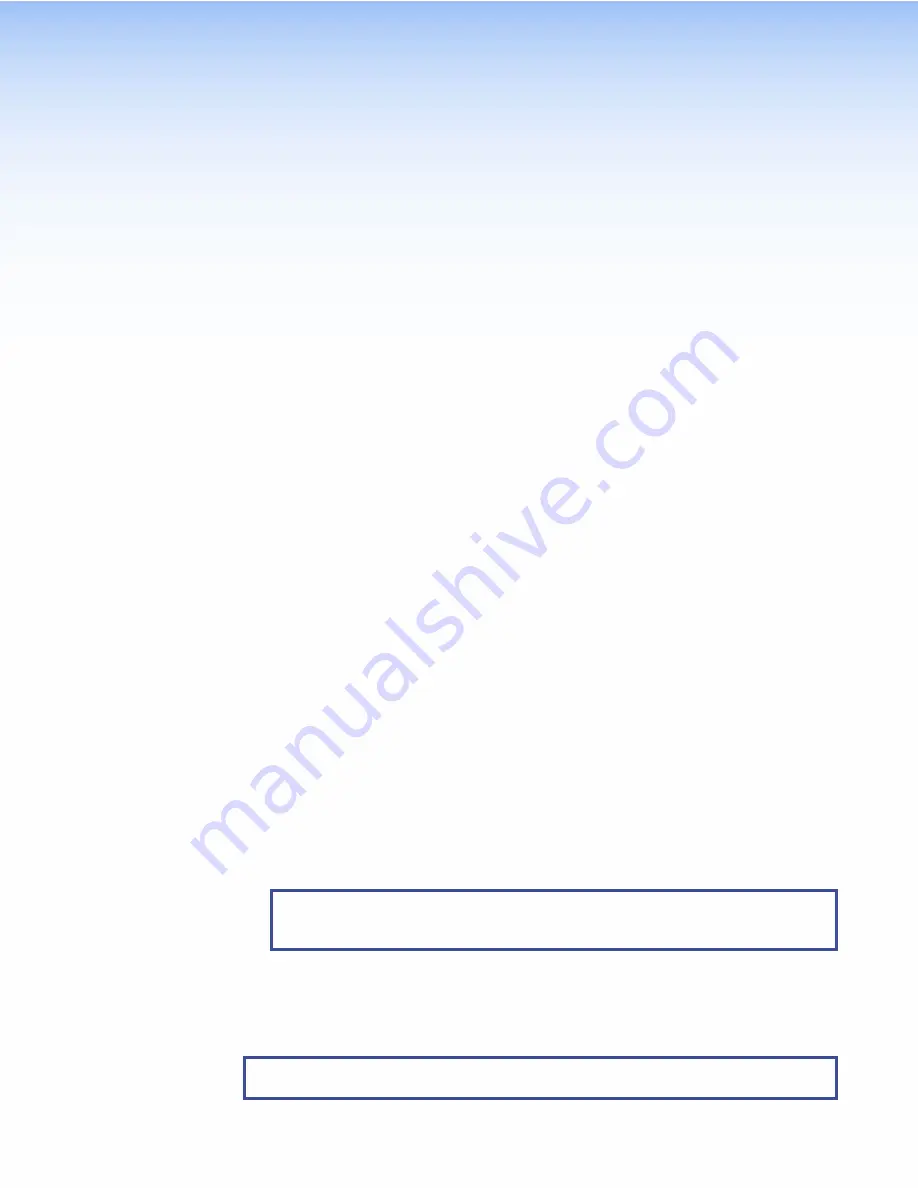
Reference Material
This section describes:
•
Network Port Requirements and Licensed Third-Party Software
•
•
Secure Sockets Layer (SSL) Certificates
•
Network Port Requirements and Licensed Third-Party Software
For information about network port requirements and licensed third-party software for the
touchpanels described in this guide, please refer to the
Pro Series Control Product Network
Ports and Licenses Guide
, which is available at
Reset Modes
The touchpanels described in this guide have three reset modes that are initiated by pressing the
Reset
button:
•
•
•
•
Enable or Disable the DHCP Client
(see following page)
The
Reset
button is found on the base of the touchpanel (see
Use Factory Firmware
This mode is used to boot up the unit with factory-installed firmware for a single power cycle
in the event of a firmware update that failed or incompatibility issues arising with user-loaded
firmware.
Activation
To start the
Use
Factory
Firmware
reset mode and replace firmware:
1.
Remove power from the touchpanel.
2.
On the touchpanel, hold down the recessed
Reset
button (
) while re-applying power to
the unit. When power is restored, the Reset LED (
Reset
button for a
further 2 seconds before releasing it. The touchpanel enters factory firmware mode.
3.
Upload new firmware to the unit as desired (see
NOTE:
Do not continue to operate the touchpanel using the factory firmware
version. If you want to use the factory default firmware, you must upload that
version again (see
)
.
Result
The unit reverts to factory-installed firmware. Event scripting does not start if the unit is powered
on in this mode. All user files and settings such as drivers, adjustments, and IP settings are
maintained.
NOTE:
To return the unit to the firmware version that was running prior to the reset,
cycle power to the unit.
TLP Pro 525C and 725C Series Touchpanels • Reference Material
37



















