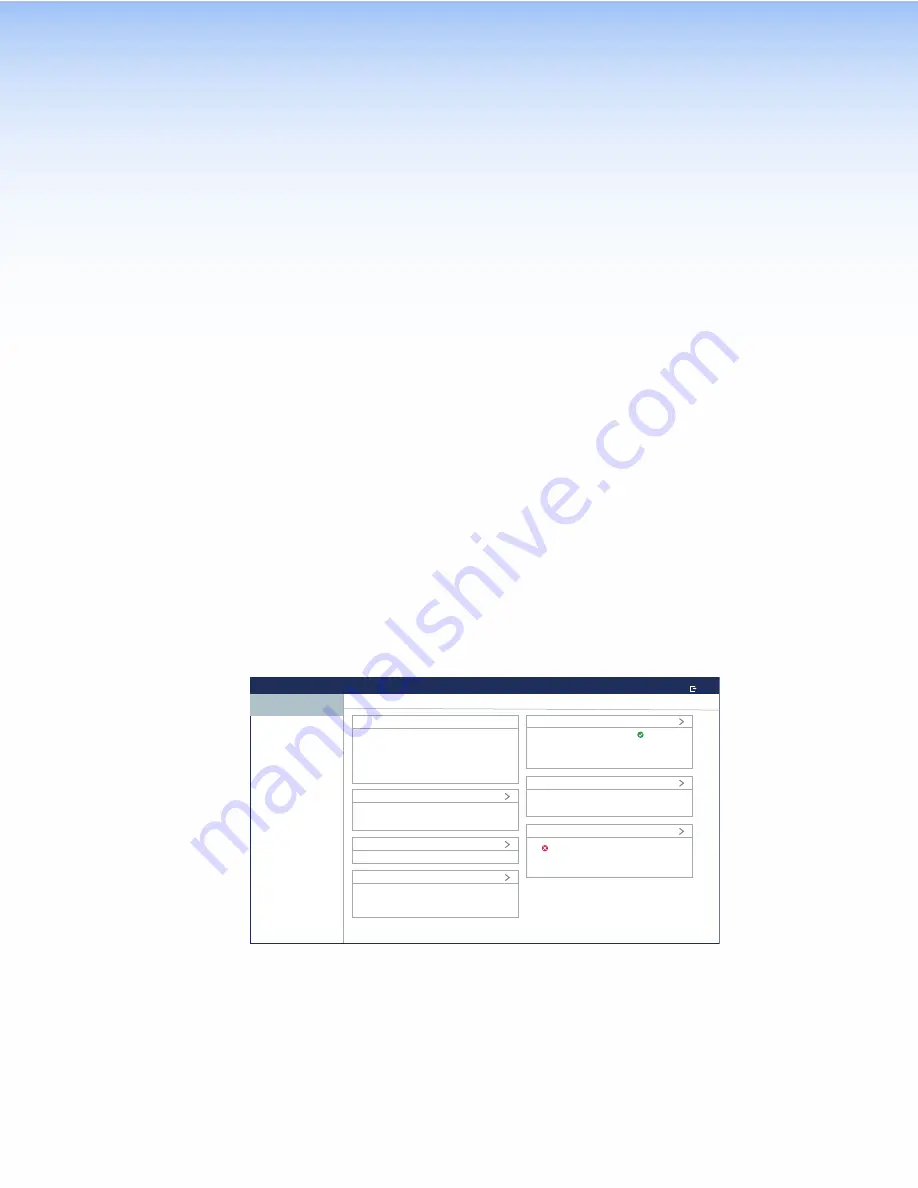
On-screen Menus
On-screen menus allow initial configuration of the TLI Pro 201.
•
•
Setup Menu
Press the recessed front-panel
Menu
the on-screen setup menu.
1.
Press the button briefly (less than 3 seconds) to open the setup menu.
2.
Press the button briefly a second time to exit the setup menu.
The menu opens at the
Status
screen. There are seven different screens, which can
be selected by pressing the appropriate button in the navigation panel at the top of the
screen.
•
•
•
•
•
•
•
Press the
Exit
icon in the top right corner of the screen to save any changes and close
the menu screens.
Status
Touchpanel Setup
EXIT
STATUS
NETWORK
OUTPUT
INPUT
AUDIO
PROJECT INFORMATION
ADVANCED
Status
Audio
System Volume
System Mute
75
Off
Device Information
Model
Part Number
Firmware
Bootloader
TLI Pro 201
60-1669-01
1.00.0001-b005
1.00.0000
Output
Resolution
Sleep Timer
1080p
5
Input
Signal
1080p at 60Hz
Project Information
Global Configurator Project Name
GUI Project Name
N/A
N/A
Network
IP Address
Hostname
DHCP
Off
192.168.254.251
TLI-Pro-201-1A-FF-E4
Advanced
Primary Controller Address
System ID
Storage
N/A
N/A
0/10721 MB
Figure 6.
Status Screen
This is a read-only screen. The
Device
Information
panel provides basic information
about the interface. Each of the other six panels summarizes information from the other
screens. Click the right arrow (
>
) of any panel to open that screen or select the panel from
the menu on the left of the screen.
When there is a network connection, a green circle shows in the
Network
panel. A red
circle shows if there is no connection. When a control processor is connected, a green
circle shows in the
Advanced
panel. A red circle shows if none is connected.
TLI Pro 201 • On-screen Menus
11
Содержание TLI Pro 201
Страница 1: ...68 3514 01 Rev C 10 21 TouchLink Pro Interface Control Systems TLI Pro 201 User Guide TouchLink ...
Страница 6: ......
Страница 8: ...TLI Pro 201 Contents viii ...
















































