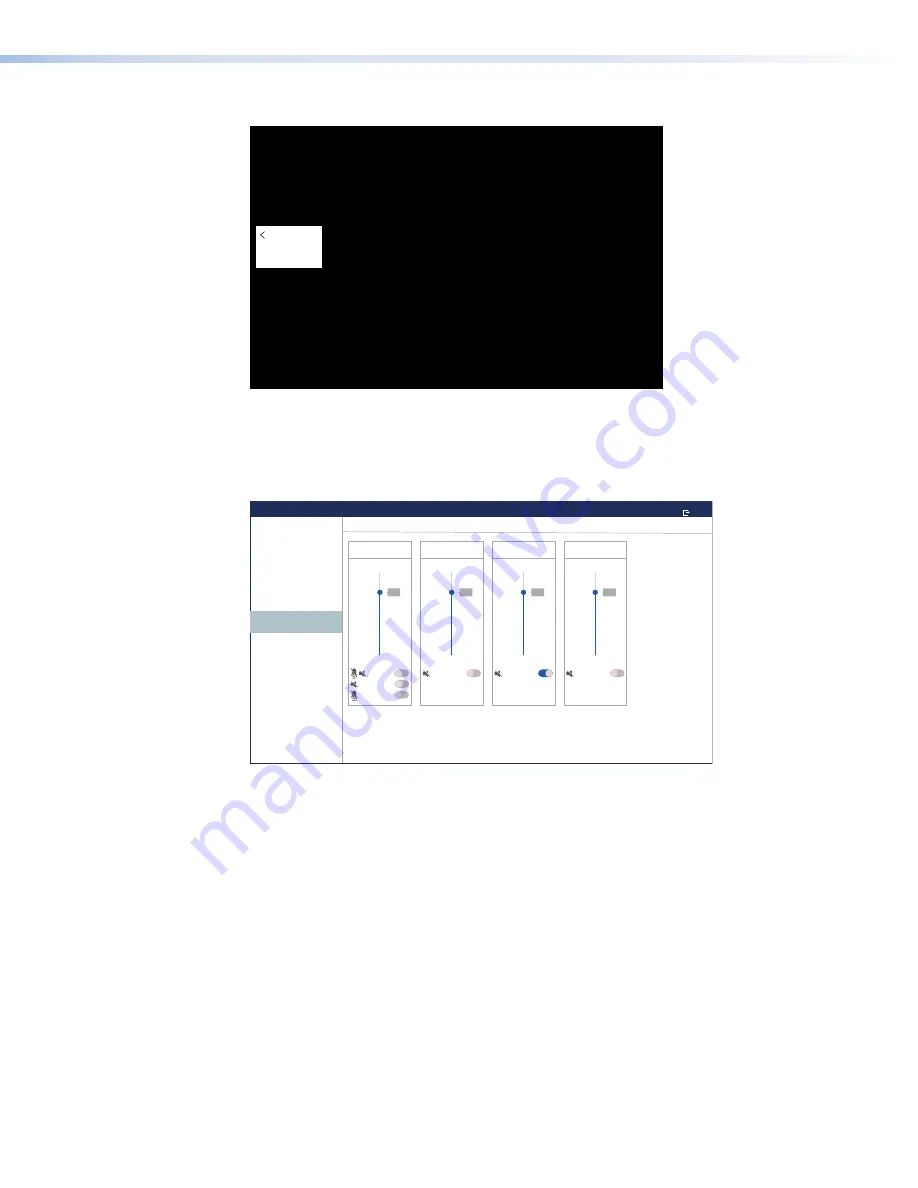
Video Preview
— Opens the
Video
Preview
window:
Video Preview
No Signal
Figure 16.
Video Preview Window
The window provides a preview of the source connected to the HDMI Input (see
Audio
100
0
75
Click
Mute
100
0
75
Sound
Mute
100
0
75
HDMI
Mute
Touchpanel Setup
EXIT
STATUS
NETWORK
OUTPUT
INPUT
AUDIO
PROJECT INFORMATION
ADVANCED
Audio
100
0
75
Mute Speaker
System
Mute Line Out
Mute All
Figure 17.
Audio Screen
Use the fader control to adjust the
System
,
Click
,
Sound
, and
HDMI
audio input settings.
The fader adjusts the volume setting from
0
to
100%
in
1%
increments. By default all faders
are set to
80%
.
In each fader control panel, there is the mute button, which toggles the volume between
audio mute and the value set by the corresponding fader. When the
System
volume is
muted, all other settings (
Click
,
Sound
, and
HDMI
) are also muted.
•
System
volume panel can mute the output speaker, the microphone line out, or both.
System
volume also sets the maximum volume for all the other sound volume
settings. For example, if the
System
volume is set to
80%
(80 percent of maximum),
and the
Sound
volume is set to
80%
, the overall
Sound
volume is
64%
of maximum
(
80%
of
80%
).
•
Click
sets the level for audible feedback that accompanies events such as a screen
button being pressed.
•
Sound
sets the audio level from any audio file playback.
•
HDMI
sets the HDMI audio input level.
TLI Pro 201 • On-screen Menus
18
Содержание TLI Pro 201
Страница 1: ...68 3514 01 Rev C 10 21 TouchLink Pro Interface Control Systems TLI Pro 201 User Guide TouchLink ...
Страница 6: ......
Страница 8: ...TLI Pro 201 Contents viii ...
















































