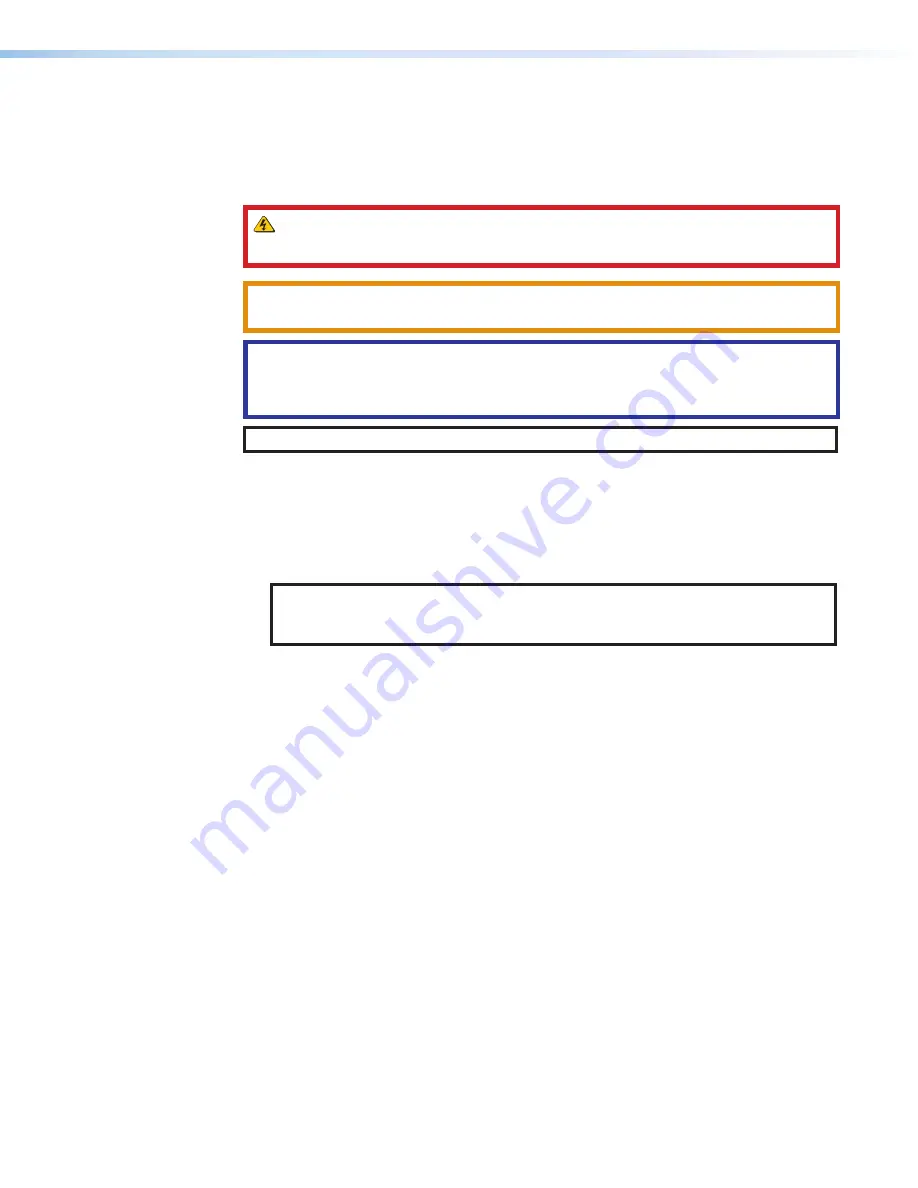
Conventions Used in this Guide
Notifications
The following notifications are used in this guide:
WARNING:
Potential risk of severe injury or death.
AVERTISSEMENT :
Risque potentiel de blessure grave ou de mort.
CAUTION:
Risk of minor personal injury.
ATTENTION :
Risque de blessure mineure.
ATTENTION:
•
Risk of property damage.
•
Risque de dommages matériels.
NOTE:
A note draws attention to important information.
Software Commands
Commands are written in the fonts shown here:
^AR Merge Scene,,Op1 scene 1,1 ^B 51 ^W^C
[01] R 0004 00300 00400 00800 00600 [02] 35 [17] [03]
E
X!
*
X1&
*
X2)
*
X2#
*
X2!
CE
}
NOTE:
For commands and examples of computer or device responses used in this
guide, the character “
0
” is used for the number zero and “O” is the capital letter
“o.”
Computer responses and directory paths that do not have variables are written in the font
shown here:
Reply from 208.132.180.48: bytes=32 times=2ms TTL=32
C:\Program Files\Extron
Variables are written in slanted form as shown here:
ping
xxx.xxx.xxx.xxx
—t
SOH R
Data
STX
Command
ETB ETX
Selectable items, such as menu names, menu options, buttons, tabs, and field names are
written in the font shown here:
From the
File
menu, select
New
.
Click the
OK
button.
Specifications Availability
Product specifications are available on the Extron website,
Extron Glossary of Terms
A glossary of terms is available at
http://www.extron.com/technology/glossary.aspx
.
Содержание PowerCage 401
Страница 8: ...PowerCage 401 Enclosure Contents viii...







































