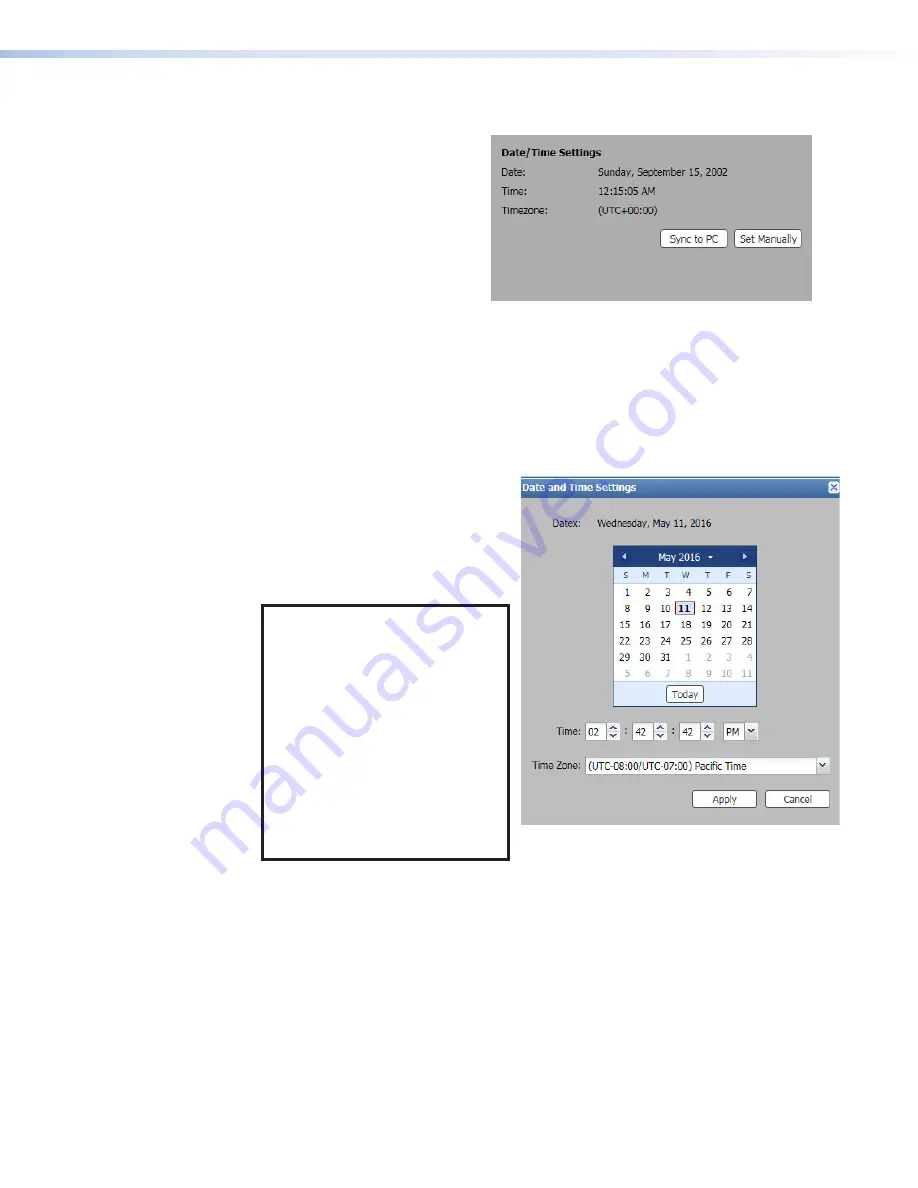
Date/Time Settings
The
Date/Time Settings
panel
(see figure 34) displays the date and
time on the device and provides
options to set the device date and
time automatically or manually.
Automatic date and time
update
Set the device date and time to the
same date and time of the PC. To do
this, click the
Sync
to
PC
button in
the
Date/Time
Settings
panel.
Figure 34.
Date and Time Settings Dialog Box
Manual date and time update
Set the value of the date and time manually. To edit the date and time manually, click the
Set
Manually
button in the
Date/Time Settings
panel. The
Date
and
Time
Settings
dialog
box opens (see figure 35).
To set the date and time:
1.
Set the date in one of the following
ways:
•
Click the
Today
button to set the
date to the current date on the PC.
•
Select the date from the calendar.
NOTE:
To change the month and
year on the calendar, perform
one of the following ways:
•
Click the left and right arrow
buttons in the calendar
heading.
•
Click the drop-down list next
to the calendar month and
year and select the desired
month and year. Click the
OK
button to accept the selected
settings or
Cancel
to cancel
pending selections.
Figure 35.
Date and Time Settings Dialog
Box
2.
To set the time, click the up and down arrow buttons for each field to set the hours,
minutes, seconds, and
AM
or
PM
as desired.
3.
Click the
Apply
button. The dialog box closes.
To cancel pending changes:
Click the
Cancel
button. The dialog box closes.
34
35
PowerCage 401 Enclosure • Internal Web Page
42
42
Содержание PowerCage 401
Страница 8: ...PowerCage 401 Enclosure Contents viii...






















