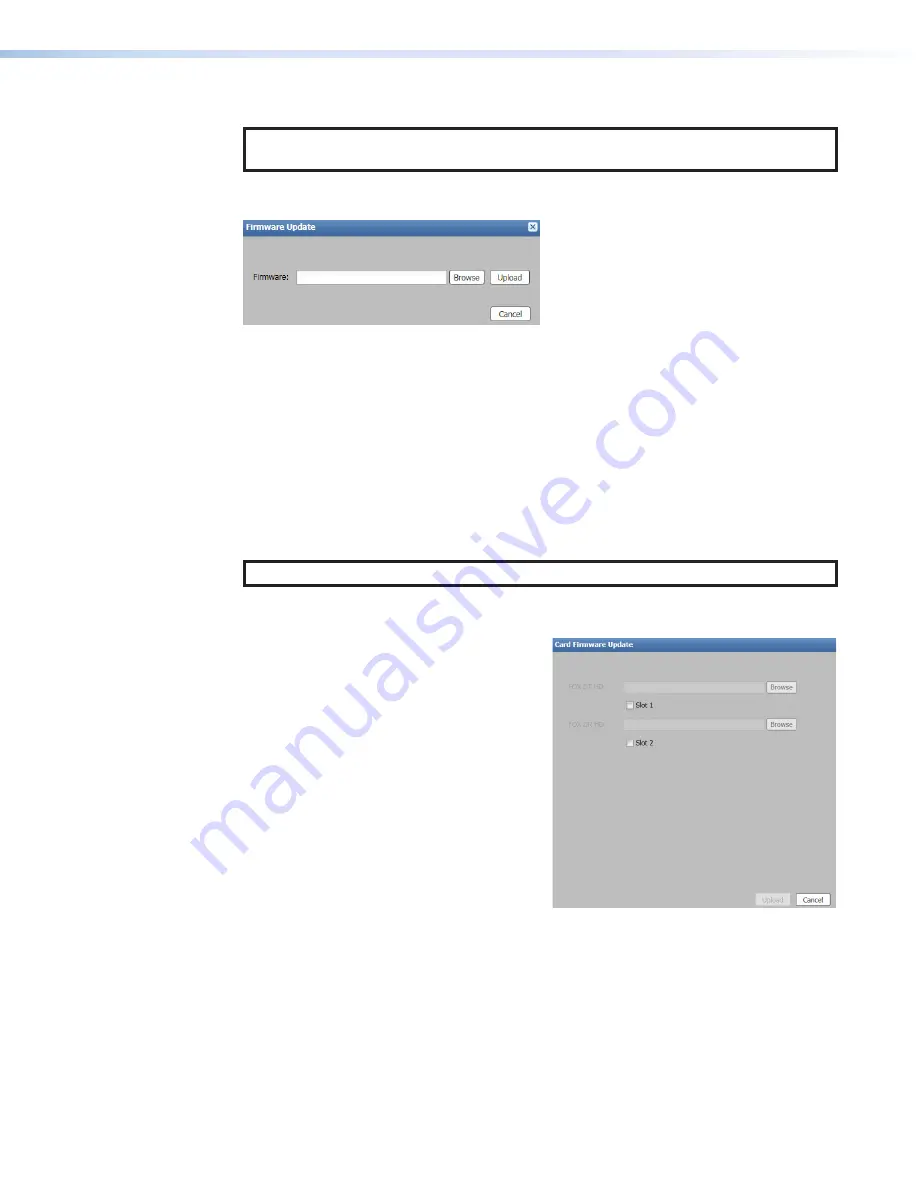
Enclosure firmware update
NOTE:
If necessary, download firmware updates from
www.extron.com
(see
To update the firmware, click the
Update
on the previous page) in
the
Device
Info
panel. The
Firmware
Update
dialog box opens (see figure 32).
Figure 32.
Firmware Update Dialog Box
To update the firmware:
1.
Click the
Browse
button. The
File
Upload
dialog box opens.
2.
Navigate to the location of the firmware file. Valid firmware files have an .eff extension.
3.
Select the file and click the
Open
button. The
File
Upload
dialog box closes.
4.
Click the
Upload
button. The
Firmware
Update
dialog box closes.
To cancel pending changes:
Click the
Cancel
button. The dialog box closes.
Card firmware update
NOTE:
If necessary, download firmware updates from
www.extron.com
.
To update the card firmware, click the
Update
button (
) in the
Device
Info
panel. The
Card
Firmware
Update
dialog box opens (see figure 33).
To update the firmware:
1.
Select the slot where the card is installed.
2.
Click the
Browse
button. The
File
Upload
dialog box opens.
3.
Navigate to the location of the firmware
file. Valid firmware files have an .eff
extension.
4.
Select the file and click the
Open
button.
The
File
Upload
dialog box closes.
5.
Click the
Upload
button. The
Card
Firmware
Update
dialog box closes.
To cancel pending changes:
Click the
Cancel
button. The dialog box
closes.
Figure 33.
Card Firmware Update
Dialog Box
32
33
PowerCage 401 Enclosure • Internal Web Page
41
41
Содержание PowerCage 401
Страница 8: ...PowerCage 401 Enclosure Contents viii...























