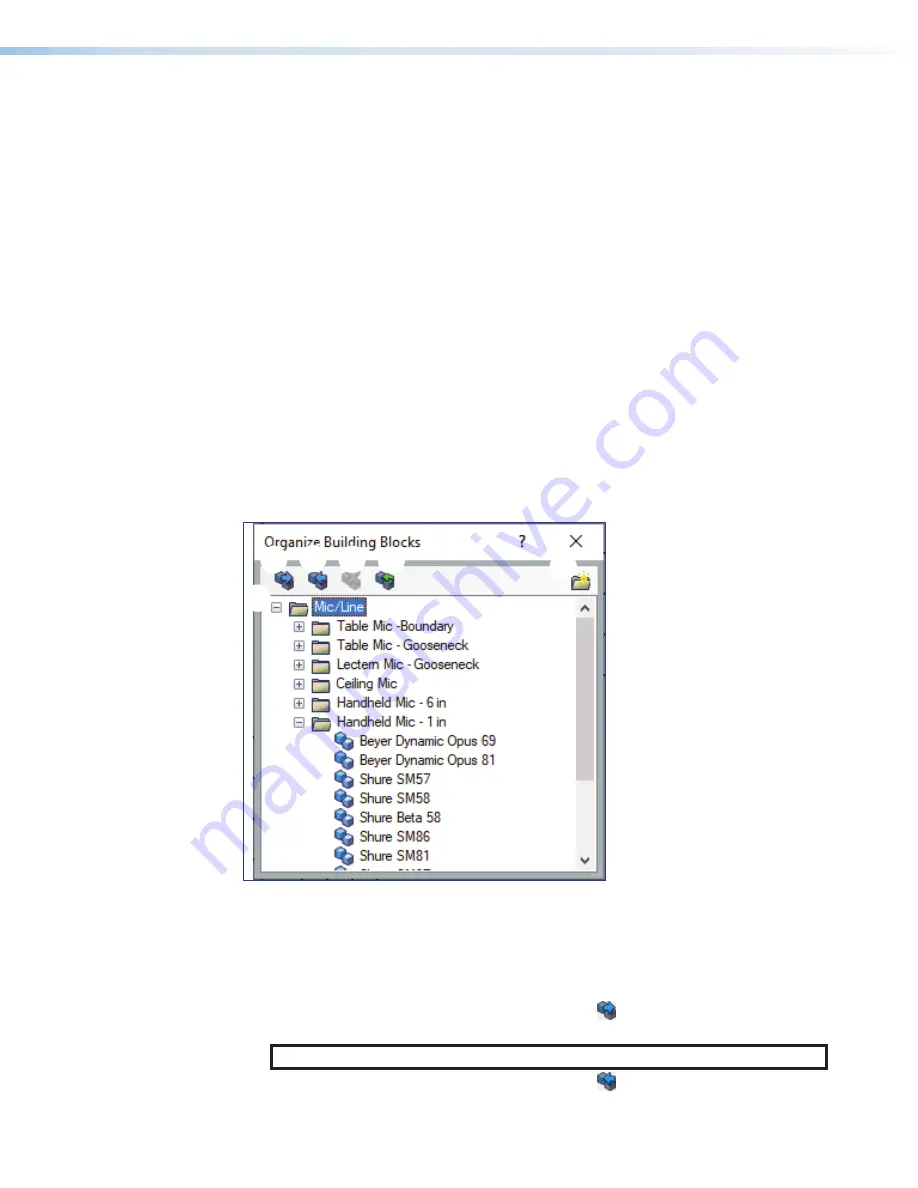
NetPA Ultra Series • Configuration Tools
•
Program Files (x86)>Extron>Firmware>NetPA_U_1004>vx.xx
•
If the
View the Release Notes
checkbox is checked, a PDF of the firmware
release notes opens automatically. Likewise, if the
View the Update Install
checkbox is checked, a PDF of the update notes open automatically. The boxes are
checked by default.
•
Click
Finish
to close the dialog box.
12.
Use Firmware Loader to update the amplifier firmware. Refer to the
Firmware Loader
Help
File
for more information in using the Firmware Loader software.
Organize Building Blocks
Extron building blocks are a quick configuration tool that can significantly reduce
configuration time. A building block is a collection of processor and gain settings for an input
or output processing chain. Building blocks have been built by Extron based on extensive
use and testing with each intended application or specific device. The
Organize Building
Blocks
dialog box allows users to organize building blocks to their preference, import new
building blocks, export existing building blocks, delete building blocks, and restore default
building blocks that may have been deleted by the user. Building blocks in the
Organize
Building Blocks
dialog are organized into folders for easily locating building blocks for a
multitude of applications.
Select
Tools > Organize Building Blocks
to open the
Organize Building Blocks
dialog box.
3
1 2
4
5
6
1
Export Building Blocks File Button
4
Restore Default Building Blocks Button
2
Import Building Blocks File Button
5
New Folder Button
3
Delete Building Block Button
6
Building Blocks Panel
Figure 106.
Organize Building Blocks Dialog Box
1
Export Building Blocks File Button
— Click the
button to export the selected
building block file to be saved to a disk.
NOTE:
Building block files have an XML extension.
2
Import Building Blocks File Button
— Click the
button to browse the computer
Organize
Building Blocks
figure 56.
Organize Building Blocks Dialog Box
70






























