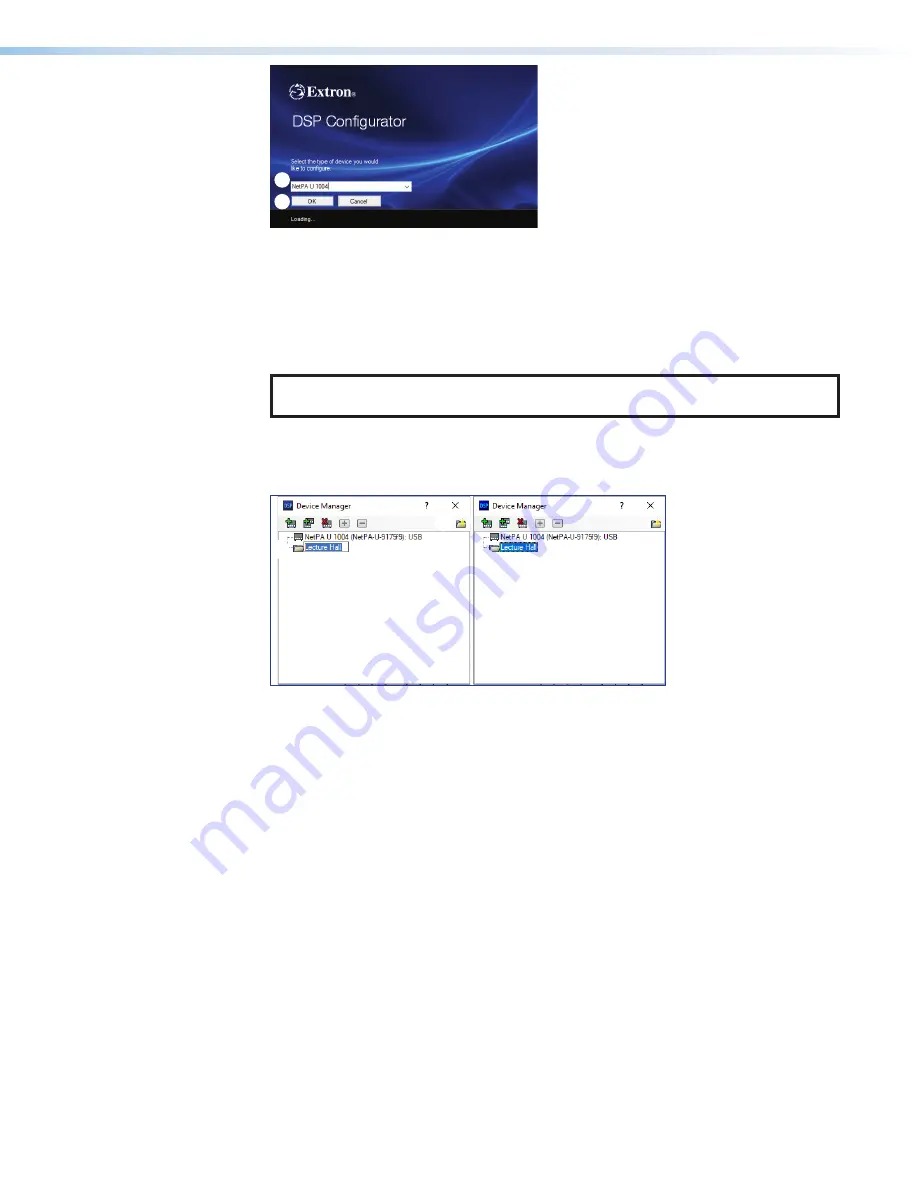
NetPA Ultra Series • Configuration Tools
2
3
Figure 103.
Selecting a Device to be Added
To arrange devices into a folder:
1.
From the
Device Manager
dialog box, click the
New Folder
button (see figure 104,
1
).
2.
Enter a name for the folder. The text for the folder name is automatically highlighted and
ready to be edited (
2
).
NOTE:
Folders can be renamed later by clicking twice on the folder name and
editing the text.
3.
Press
<Enter>
.
4.
Click and drag devices over the folder name and release to insert the devices into a
folder (
3
).
2
1
3
Figure 104.
Arranging Devices Into a Folder
Connect/Disconnect from Device
When DSP Configurator is in Emulate mode, this selection in the
Tools
menu reads
Connect to Device
and opens the
Connect to device...
dialog box when selected.
When DSP Configurator is in Live mode and connected to a device, this selection reads
Disconnect from Device
and disconnects DSP Configurator from the current device
when selected, and returns to Emulate mode.
For detailed instructions on connecting to an amplifier, see
Connect to a NetPA Ultra
Series Amplifier in Live Mode
on page 30. For detailed instructions on disconnecting
from a NetPA Ultra Series amplifier, see
Exit Live Mode and Enter Emulate Mode
on
page 32.
Firmware Loader
Select
Tools > Firmware Loader
to open the Extron Firmware Loader software from
DSP Configurator. Firmware Loader assists users in updating firmware or uploading new
firmware to devices via RS-232, USB, or TCP/IP connection. Refer to the
Firmware Loader
Help
File
for more information in using the Firmware Loader software.
figure 53.
Selecting a Device to be Added
figure 54.
Arranging Devices Into a Folder
Connect/Disconnect from Device
Firmware
Loader
68






























