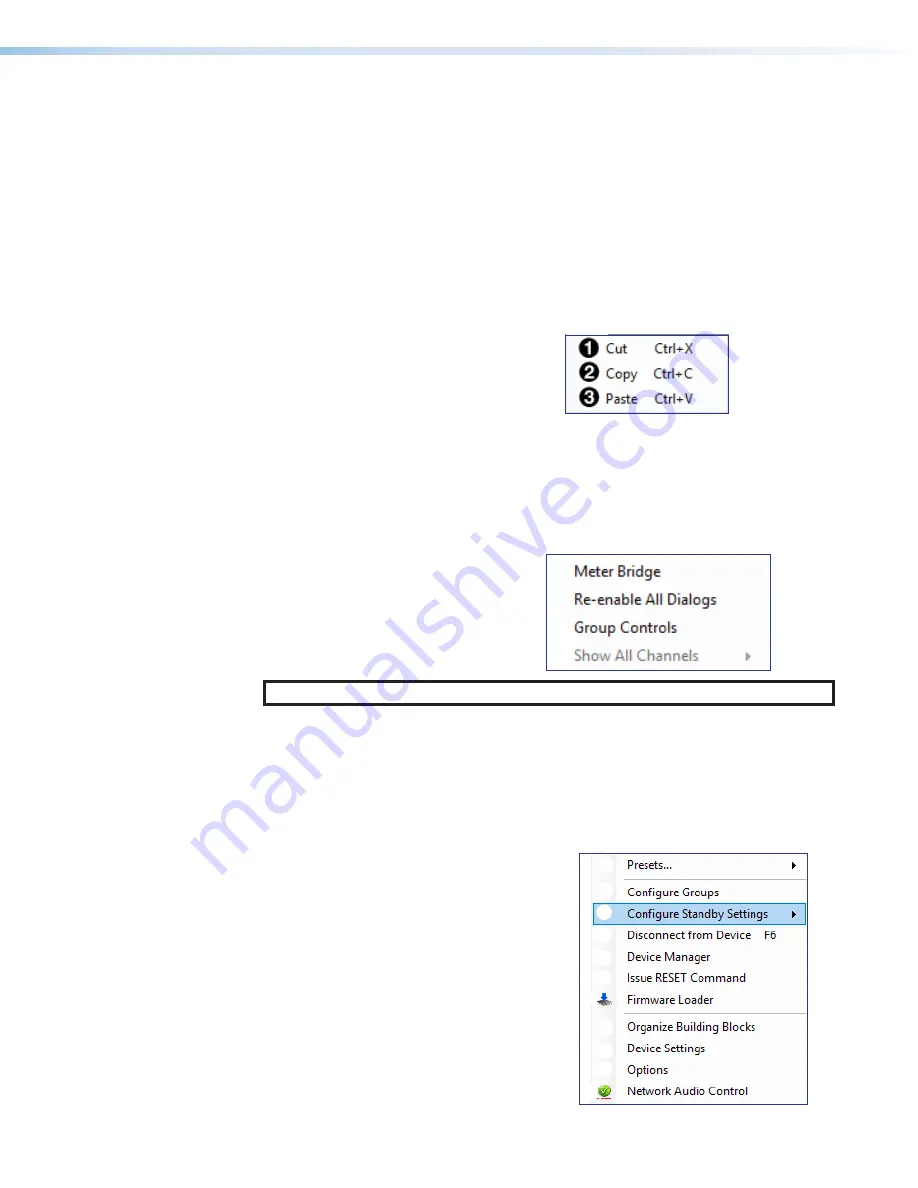
NetPA Ultra Series • DSP Configurator Software
6
Backup
— (see
figure 26
on page 25) Recalls and transfers all partial presets of a NetPA Ultra
amplifier to the configuration file or template file within DSP Configurator.
7
Convert Device to...
—
(see
figure 26
on page 25)
Select NetPA unit to which the current
configuration file is converted. After a conversion target model is selected, the
Device
Conversion
dialog opens. For more information, refer to the
DSP Configurator Help File
by
clicking the context sensitive help (
?
) button in the dialog.
8
Recent Files
— (see
figure 26
on page 25)
Lists the five most recently opened configuration
files. These files can be selected and loaded into DSP Configurator
9
Exit
— (see
figure 26
on page 25)
Closes DSP Configurator. If the current configuration
has not been saved, the
Save
dialog box opens and prompts the user to save the current
configuration before closing. Click
Yes
to save the file. Click
No
to exit the application without
saving. Click
Cancel
to return to the main workspace and keep the application running.
Edit
1
Cut
— Removes the configuration of
selected elements in the workspace to be
pasted to other elements.
2
Copy
— Copies the configuration of
selected elements in the workspace to be
pasted to other elements.
3
Paste
— Applies the cut or copied configuration of elements to the selected elements in the
workspace.
View
1
Meter Bridge
— Opens a meter bridge
to view input and output activity. The
meter bridge is a floating window that
allows the use of DSP Configurator while
simultaneously monitoring input and output
activity.
1
2
3
4
NOTE:
The meter bridge is only available in Live mode with a TCP/IP connection.
2
Re-enable All Dialogs
— This option re-enables all dialog boxes to no longer appear based
on user selection (certain dialog boxes appear as user-defeatable by selecting a checkbox that
reads
Do Not Show This Dialog Again
).
3
Group Controls
— Opens the
Group Controls
dialog box to access existing group
controls and add new groups.
4
Show All Channels
— Individual channels can be hidden by user selection. This provides
options for the user to select which input and output groups are visible in the main workspace.
Tools
1
Presets
— Contains a submenu to
mark and clear elements in the main
workspace as well as an option to
save marked elements to a preset (see
Presets
on page 62).
2
Configure Groups
—
Opens the
Configure
Groups
dialog box to
create, edit, and delete Gain and Mute
groups (see
Configuring Groups
on
page 65).
Edit/View
Figure 26
Tools
26
1
2
3
4
5
6
7
8
9
¢
£
¤






























