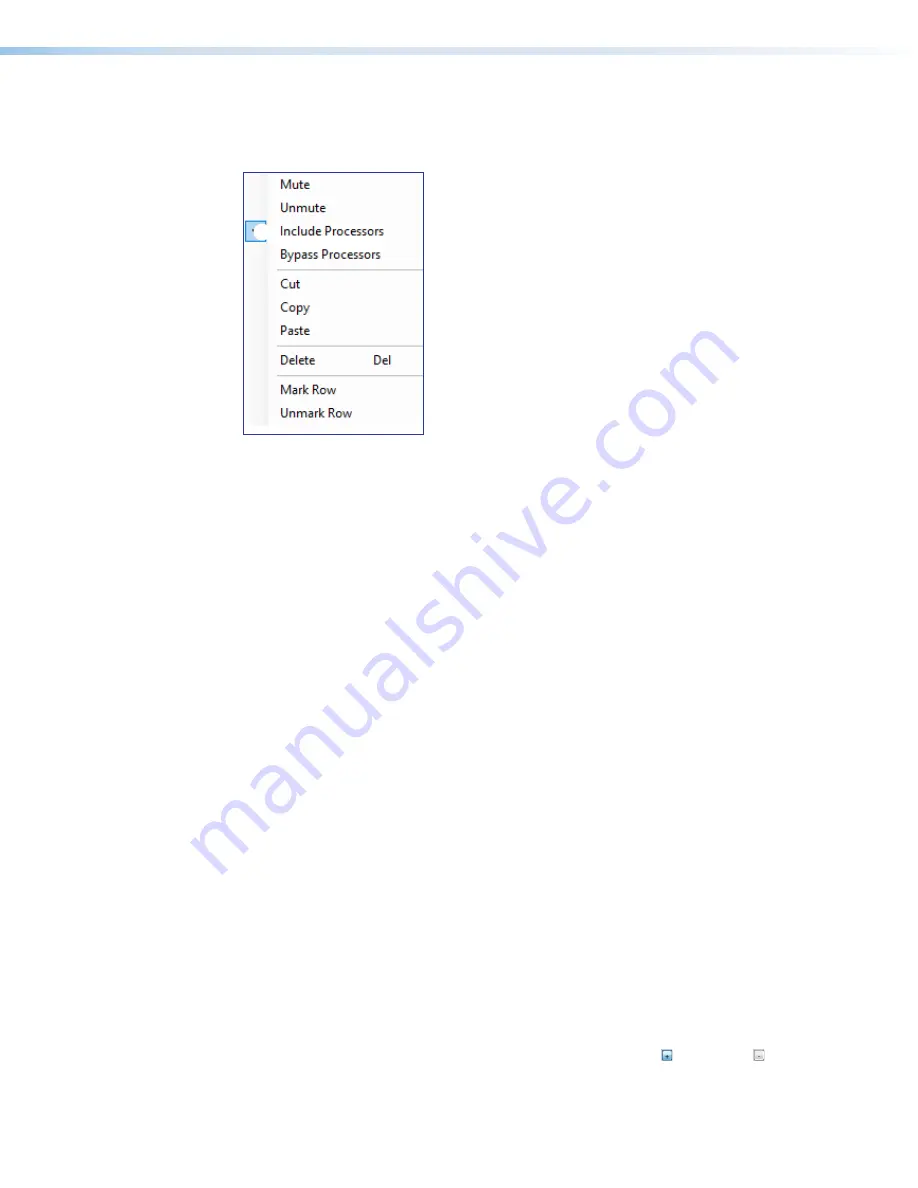
NetPA Ultra Series • DSP Configurator Software
Mix-Point Context Menu
Right-click a mix-point to open the mix-point context menu. This menu provides quick
options to operate mix-points.
1
2
3
4
5
6
7
8
9
¢
Figure 69.
Mix-Point Context Menu
1
Mute
— Mutes the mix-point.
2
Unmute
— Unmutes the mix-point and creates an audio path between an input and
output.
3
Include Processors
— Includes signal processing at the mix-point and marks the
mix-dot teal to signify this.
4
Bypass Processors
— Bypasses signal processing at the mix-point and marks the
mix-dot green to signify signal processing is bypassed.
5
Cut
— Cuts the mix-point parameter configuration, preparing it to be pasted to another
mix-point. The parameter configuration information is not removed until it is pasted to
another mix-point.
6
Copy
— Copies the mix-point parameter configuration, leaving the mix-point intact and
preparing it to be pasted to another mix-point.
7
Paste
— Pastes a previously cut or copied mix-point parameter configuration to the
selected mix-point.
8
Delete
— Deletes the mix-point parameter configuration and mutes the mix-point.
9
Mark Row
— Marks the entire row containing the selected mix-point, highlighting all of
the elements.
¢
Unmark Row
— Unmarks the entire row containing the selected mix-point.
DSP Configurator Outputs
The outputs run along the top right of the main workspace in DSP Configurator. There are
two types of outputs available:
•
Line/AT Amplifier Outputs
•
Amplifier Outputs
These outputs receive signal when mix-point connections are made between an input and
an output in the mix-matrices.
Each output panel can be expanded or collapsed by clicking the (expand) or (collapse)
buttons.
figure 31.
Mix-point Drop Down Menu
DSP Configurator
Outputs
49






























