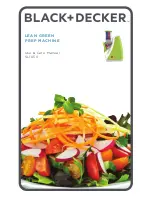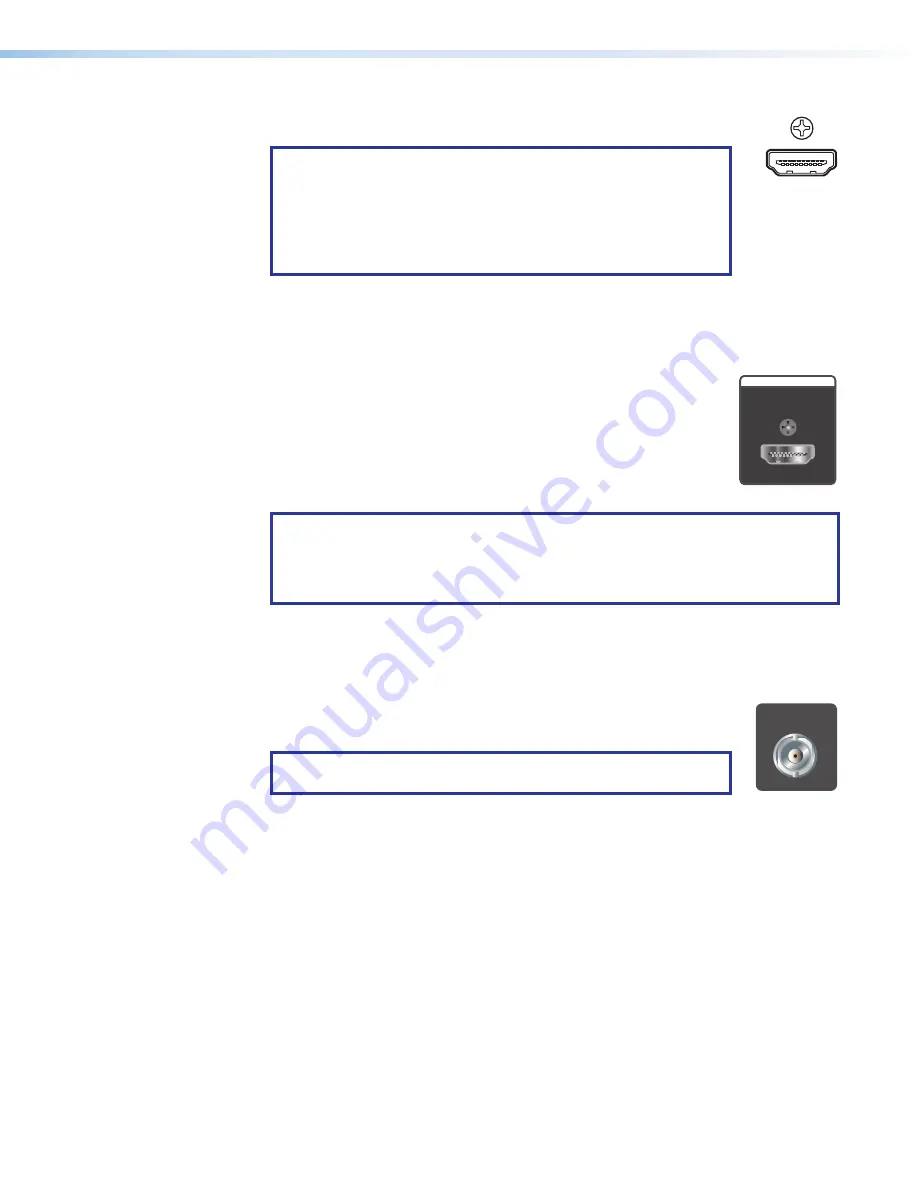
MGP Pro Series • Installation
10
HDMI output
— Plug an HDMI or DVI output device into this HDMI
connector.
NOTES:
•
When two output devices are attached to the BNC connectors
and
to the HDMI connector, both outputs display the same
image.
•
Connecting a DVI display to this HDMI connector requires an
adapter cable.
LockIt brackets:
LockIt cable lacing brackets, one for each HDMI input and the output
connector, are provided with the MGP Pro. These brackets secure the HDMI cables to
the rear panel connectors and reduce stress on the connectors, preventing signal loss
due to loose cable connections. For information on attaching the LockIt brackets, see
the
LockIt HDMI Lacing Bracket Installation Guide
card, available at
.
HDMI background input —
Connect an HDMI or DVI input source to
this HDMI connector in order to display the video source live as a
background on your output screen. The four MGP Pro windows are
displayed in front of this HDMI image. When an HDMI background
is used, the MGP Pro output is locked to the input rate of the HDMI
background. This input is not scaled.
NOTES:
•
This input connector can be used only to receive the background image. To
process HDMI input signals, use an MGP Pro DI or 3G-SDI model.
•
Connecting a DVI source to this HDMI connector requires an adapter cable.
HDMI inputs
— Connect up to four (MGP Pro DI) or two (MGP Pro 3G-SDI) HDMI
input sources to these HDMI input connectors, which can be used instead of the
fully-configurable BNC input connectors (
A
). These inputs are available only on the
MGP Pro DI and 3G-SDI models, which have the HDMI card installed.
3G/HD-SDI inputs (MGP Pro 3G-SDI models only
) — Connect one
or two SDI inputs to these SDI BNC input connectors. These connectors
can be used instead of the fully-configurable BNC inputs.
NOTE:
Standard definition (SD) SDI is not supported on these
3G/HD-SDI inputs.
AC power connector
— Connect the included power cord from this male IEC
connector to a 100–250 VAC, 50-60 Hz power source.
HDMI
BACKGROUND
3G/HD-SDI
HDMI