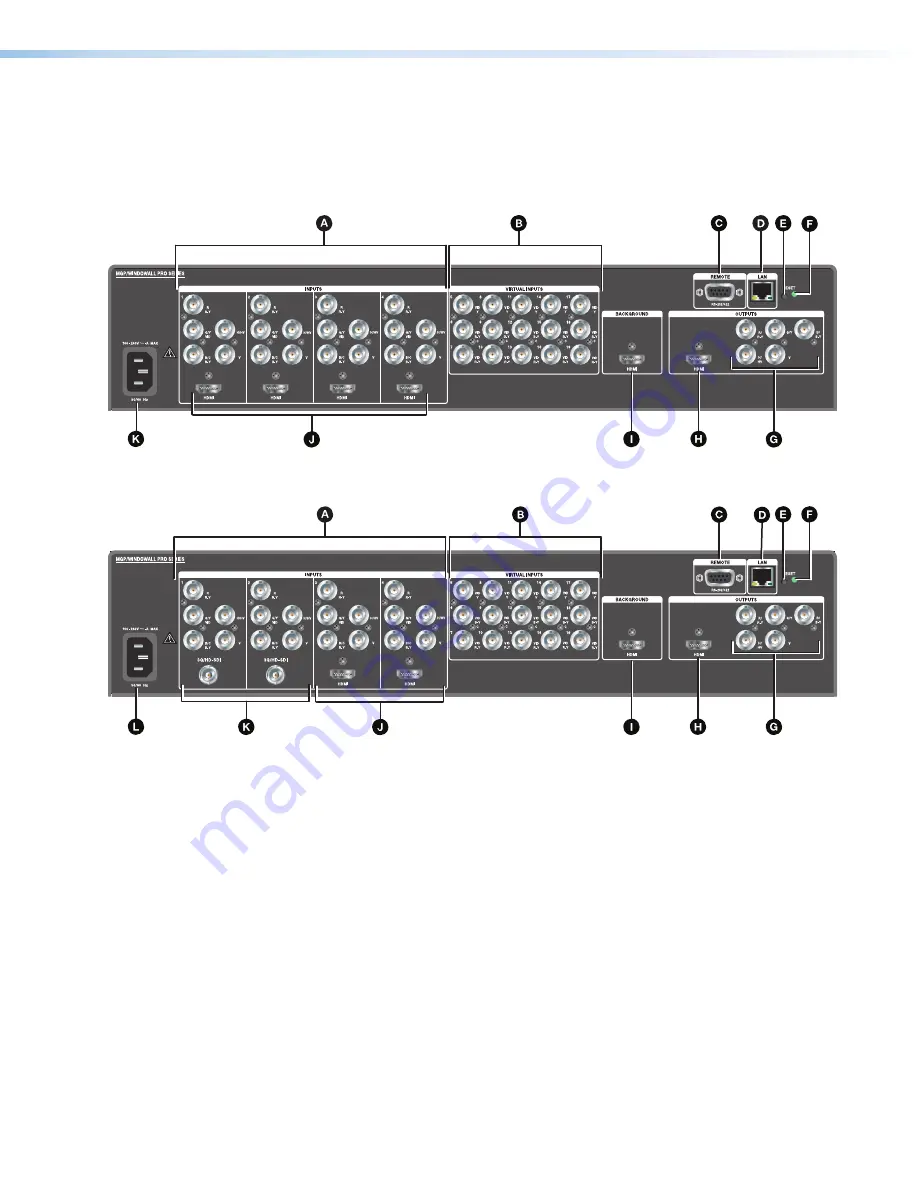
MGP Pro Series • Installation
6
Rear Panel Features
Figure 2 shows the rear panel of the MGP 464 Pro DI, which has four HDMI input
connectors. Figure 3 shows the MGP 464 Pro 3G-SDI rear panel, which has two
3G/HD-SDI and two HDMI input connectors. In all other respects the rear panels are
identical for all models.
Figure 2.
MGP 464 Pro DI Rear Panel
Figure 3.
MGP 464 Pro 3G-SDI Rear Panel
A
E
I
B
Virtual inputs (inputs 5 through 19)
F
J
G
K
D
H
L
2
3





























