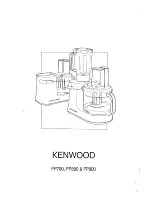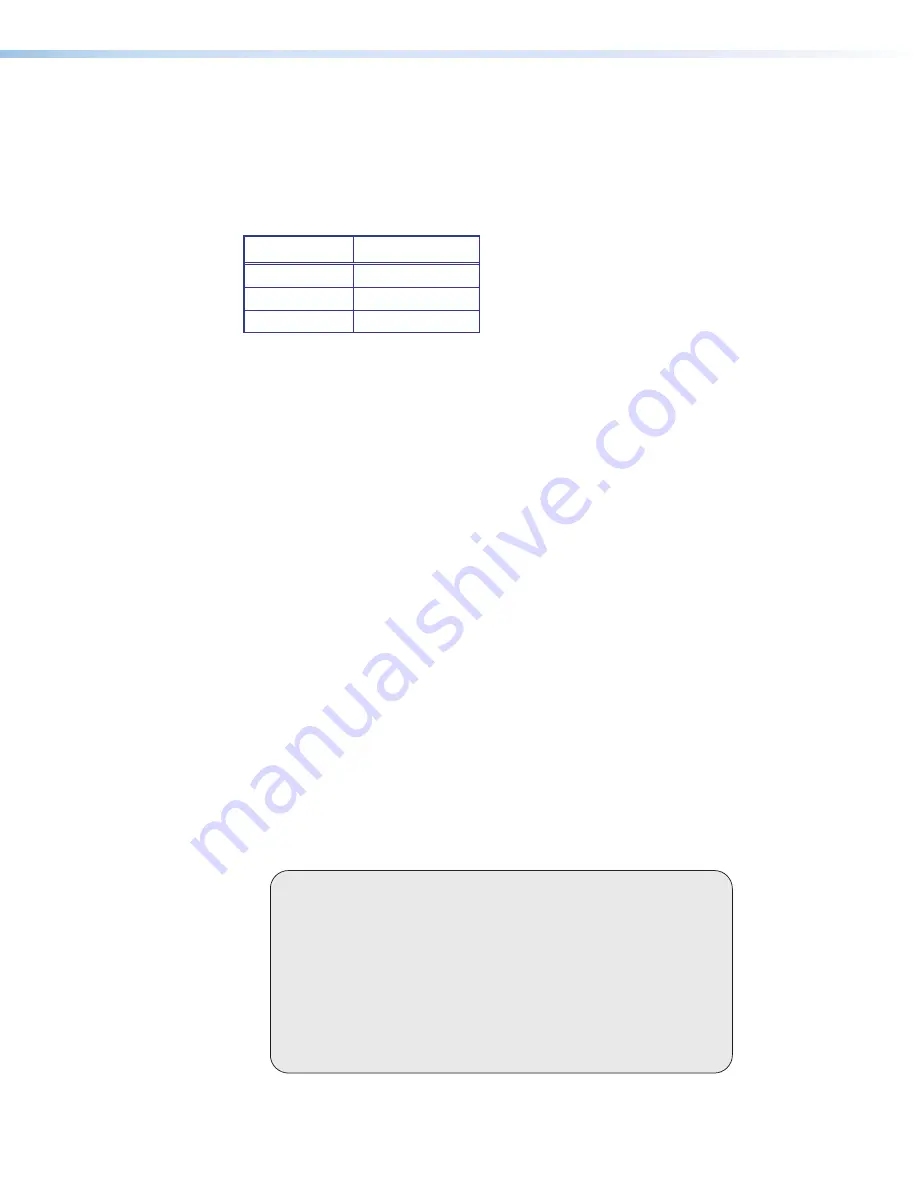
MGP Pro Series • Reference Information 101
Subnet Mask
The subnet mask is another 32-bit binary number that is used to “mask” certain bits of the
IP address. This provides a method of extending the number of network options for a given
IP address. It works by allowing part of the host identifier to be used as a subnet identifier.
It is important that you set the correct value for the subnet mask. The basic values depend
on the class of IP address being used.
Class Name
Subnet Mask
Class A
255.0.0.0
Class B
255.255.0.0
Class C
255.255.255.0
on page 104 for more information.
Pinging for the IP Address
To access the MGP Pro via the Ethernet port, you need the processor IP address. If the
address has been changed to an address comprised of words and characters, the actual
numeric IP address can be determined using the Ping utility. If the address has not been
changed, the factory-specified default is 192.168.254.254.
Ping can also be used to test the Ethernet link to the MGP Pro.
Ping to determine IP address of the device
The Ping utility is available at the command prompt. Ping tests the Ethernet interface
between the computer and the MGP Pro. Ping can also be used to determine the actual
numeric IP address from an alias and to determine the web address.
Ping the MGP Pro as follows:
1.
For Windows XP or earlier:
From the Windows
Start
menu, select
Run...
. The
Run window opens.
For Windows 7 or later:
Click
Start
on the Windows taskbar.
2.
For Windows XP or earlier:
In the
Open
text field, enter
command
.
For Windows 7 or later:
In the
Search
programs
and
files
field, enter
command
.
3.
Click
OK
or press <
Enter
>. A command window opens.
4.
At the command prompt, enter
ping
IP
address
, where the IP address is the numeric
address or an alias
. The computer returns a display similar to figure 47.
The line
Pinging
...
reports the actual numeric IP address, regardless of whether you
entered the actual numeric IP address or an alias name.
C:\>ping 192.168.254.254
Pinging 192.168.254.254 with 32 bytes of data:
Reply from 192.168.254.254: bytes=32 time<10ms TTL=128
Reply from 192.168.254.254: bytes=32 time<10ms TTL=128
Reply from 192.168.254.254: bytes=32 time<10ms TTL=128
Reply from 192.168.254.254: bytes=32 time<10ms TTL=128
Ping statistics for 192.168.254.254:
Packets: Sent = 4, Received = 4, Lost = 0 (0% loss),
Approximate round trip times in milli-seconds:
Minimum = 0ms, Maximum = 0ms, Average = 0ms
Figure 47.
Ping Command and Response Example
47