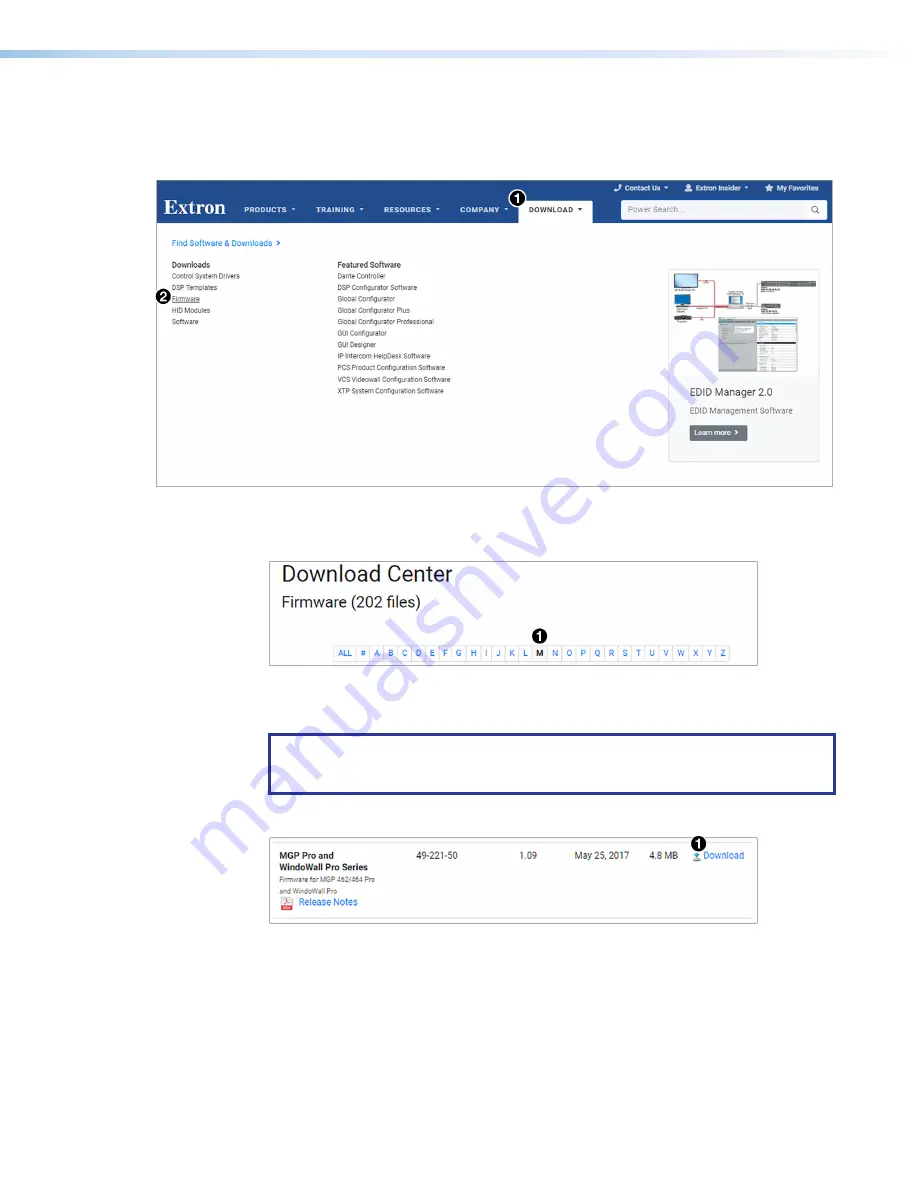
MGP Pro Series • Reference Information 109
Downloading the Firmware
1.
On the
Download
tab (see figure 56,
1
).
2.
Move the pointer to the
Firmware
link (
2
) in the
Downloads
column and click it.
Figure 56.
Downloading Firmware from the Extron Website
3.
On the
Download
Center
screen, click the
I
link (see figure 57,
1
).
Figure 57.
M Link on Firmware Download Center Page
4.
Ensure the available firmware version is a later version than your current one.
NOTE:
The firmware release notes provide details about the changes between
different firmware versions. The file can be downloaded from the same page as the
firmware.
5.
Click the
Download
link to the right of the desired device (
2
).
Figure 58.
Download Link for MGP Pro Firmware
6.
On the login page that appears next, fill in the required information to log in to
(if you need an ID number, see your Extron representative).
7.
Follow the instructions on the subsequent screens to complete the software program
installation. By default, the configuration program files are stored on your computer at:
C:\Program
Files(x86)\Extron\Firmware\MGPPRO
If there is not already an Extron folder in your Program Files x86 folder, the installation
program creates it as well.
56
57
58


















