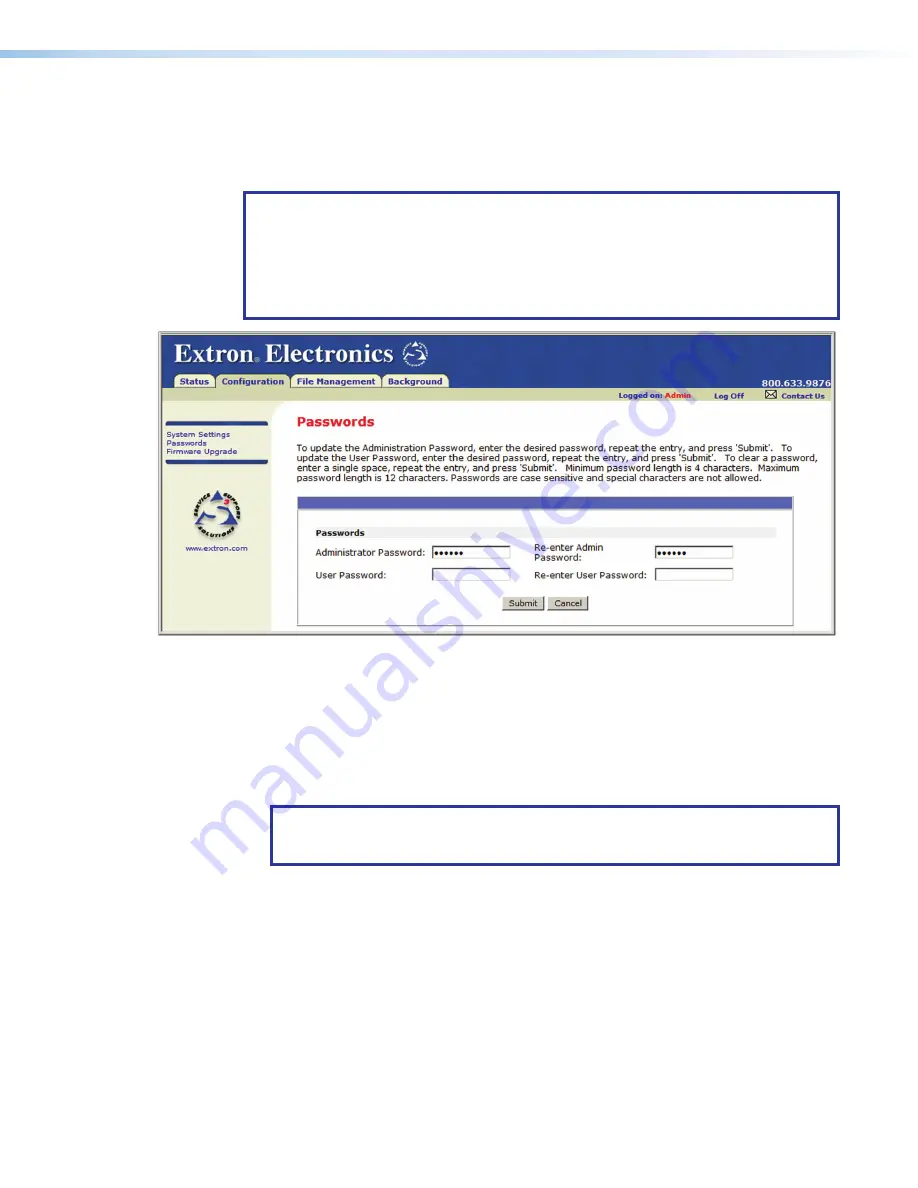
MGP Pro Series • HTML Configuration and Control
84
Passwords Page
The
Passwords
page lets you assign an administrator or user password to control access
to the MGP Pro web pages. To access this page, click the
Configuration
tab, then the
Passwords
link on the left sidebar menu (see figure 34,
).
NOTES:
•
An administrator password must be in place before a user password can be
assigned. The factory configured passwords for all accounts on this device have
been set to the device serial number. Passwords are case sensitive.
•
Passwords must contain 4 to 12 alphanumeric characters. Symbols and spaces are
not allowed, and the passwords are case sensitive.
1
Figure 34.
Passwords Page
Assigning a password
To assign passwords:
1.
Enter the administrator password in the
Administrator
Password
field.
2.
In the
Re-enter
Admin
Password
field, enter the same password again to confirm it.
3.
If you want to assign a user password, enter it in the
User
Password
field.
NOTE:
You cannot assign a user password unless an administrator password has
been assigned. The factory configured passwords for all accounts on this device
have been set to the device serial number. Passwords are case sensitive.
4.
Reenter the same user password in the
Re-enter
the
User
Password
field.
5.
Click the
Submit
button to set the passwords.
Clearing a password
To remove an assigned password:
1.
In the
Administrator
Password
or
User
Password
field, enter a single space.
2.
Enter a single space in the
Re-enter
Admin
Password
or the
Re-enter
User
Password
field.
3.
Click the
Submit
button.
34






























