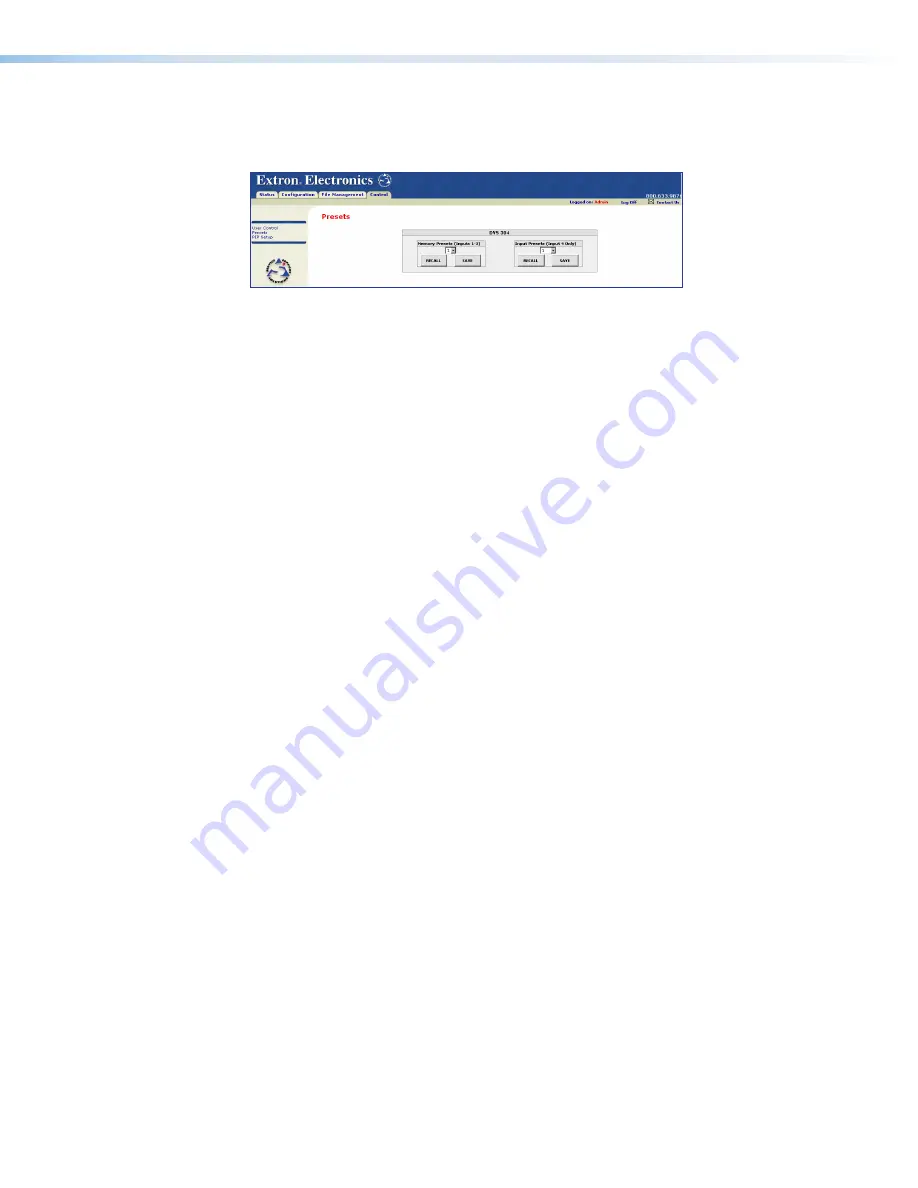
Presets page
The
Presets
page (located under the
Control
tab), provides access to memory and
input presets, and works in conjunction with the
User Control
page.
Figure 46.
Presets Page
Memory presets
To create a memory preset, do the following:
1.
Click the
User Control
link on the left side of the page. The
User Control
page
on the previous page).
2.
Click the button for the input (inputs 1, 2, or 3) you would like to preset.
3.
Make changes to the attributes (for example, aspect ratio, zoom, brightness, etc.) of
your chosen input and press
Enter
.
4.
Click the
Presets
link on the left side. The
Presets
page appears (figure 46, above).
5.
Use the drop-down menu to choose preset numbers 1, 2 or 3.
6.
Click the
Save
button.
To return to a preset created after other changes were made, click the
Recall
button
under the preset number. The preset attributes are restored.
Input presets (input 4 only)
To create a input preset, do the following:
1.
From the
Configuration
tab, click the
Scaler Setting
link at the left side.
2.
Select the desired input format for input 4.
3.
Click the
User Control
link on the left side of the page. The
User Control
page
).
4.
Click the button for input 4.
5.
Make changes to the picture control settings (for example: aspect ratio, zoom,
brightness). You can also create OSD text that is saved as part of the preset. This
name can identify the device connected to this input for reference (for example: DVD,
VCR).
6.
Click the
Presets
link on the left side. The
Presets
page appears (figure 46, above).
7.
Use the drop-down menu to choose preset numbers 1 through 128.
8.
Click
Save
. The OSD text you created for the preset appears with the preset number.
To return to a preset created after other changes were made, click the
Recall
button
under the preset name/number. The preset attributes are restored. The OSD text appears
on the top left corner for a time specified by the OSD duration setting.
To determine how long the OSD text appears on the screen, click the
Scaler Settings
link under the
Configuration
tab and select a duration length.
DVS 304 Series • Ethernet Control
73























