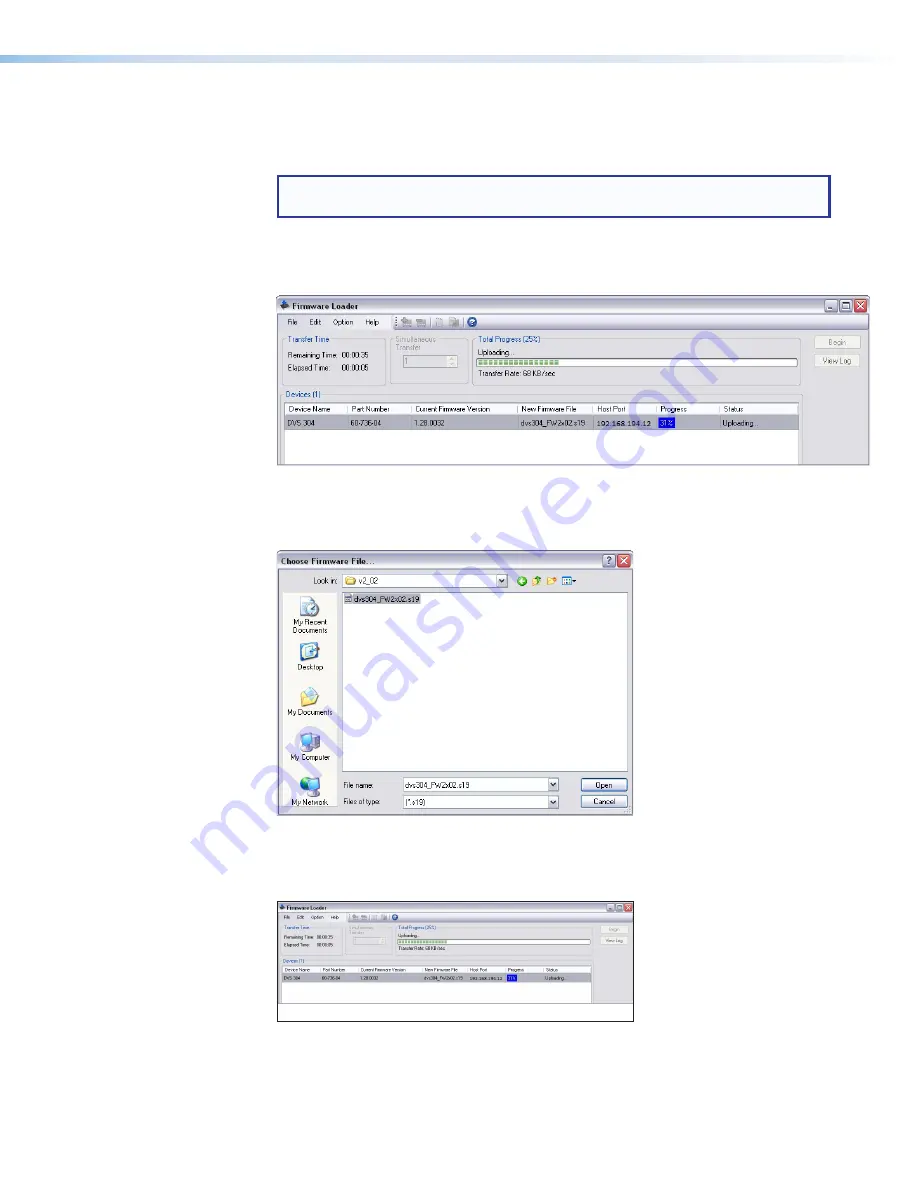
To update the firmware on the
device
:
1.
From the
SPPCP Tools
menu, select
Update Firmware
. The SPPCP minimizes and
the Firmware Loader application opens.
NOTE:
For full instructions about using the Firmware Loader, click
Help > Help
(or
F1
) on the open
Firmware Loader
window
2.
In the
Firmware Loader
window, click
File > New Firmware for Selected
Devices
. A dialog box opens to enable a search for the device-specific firmware file
(with the file extension “.S19”) that has been downloaded to the connected PC.
Figure 32.
Firmware Loader Window
3.
In the dialog box, browse to the file location. Click on the file then click
Open
.
The dialog box closes, and the file name appears in the
Firmware Loader
window.
Figure 33.
Select Firmware
4.
Click
Begin
. The file uploads to the DVS and the
upload
progress can be seen on the
Total Progress
bar.
Figure 34.
Process Running
DVS 304 Series • SPPCP
59






























