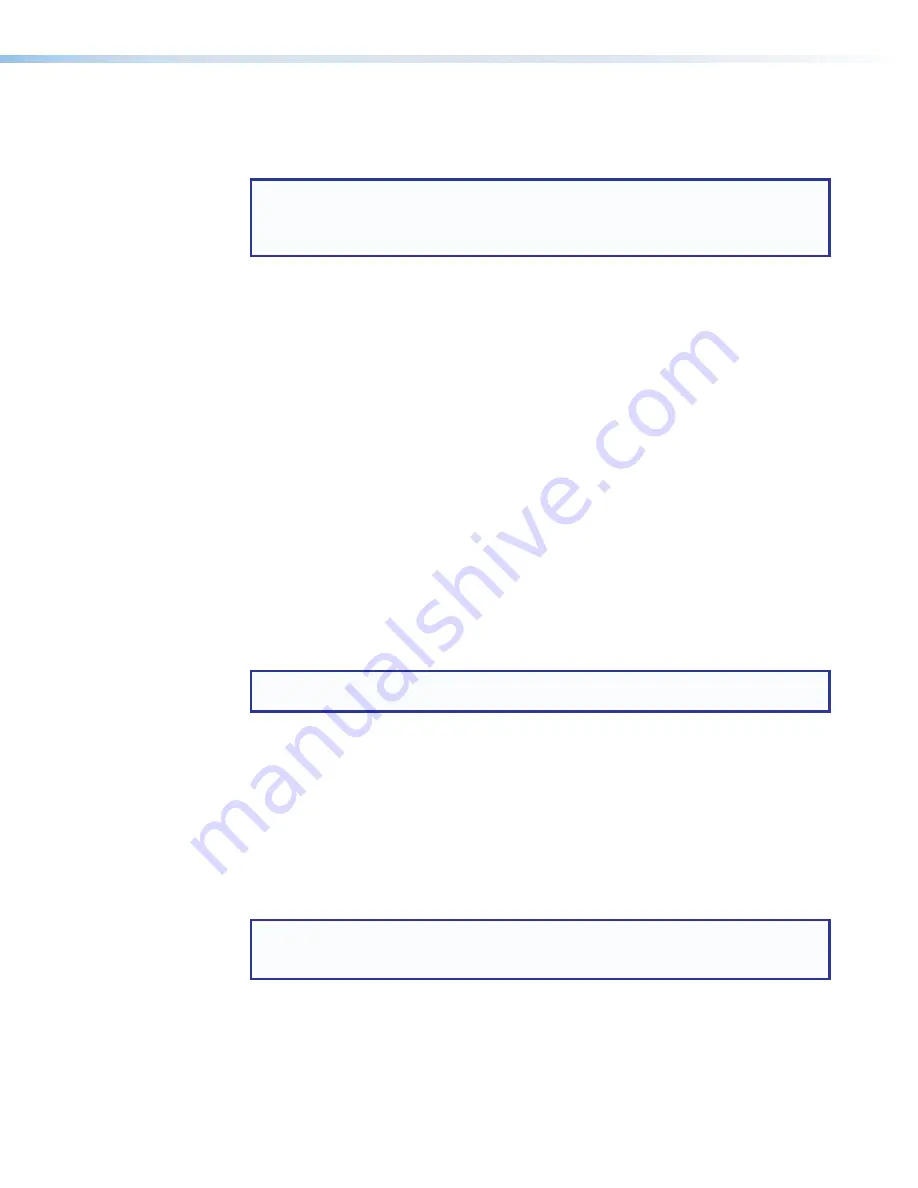
Input Configuration
The following flowchart provides an overview of the
Input Configuration
submenus
and the options for each setting.
NOTE:
Only inputs 2 and 4 offer selectable video types. From the
Input
Configuration
menu, pressing the
Next
key successively displays submenus with
the input video types for Inputs 2 and 4. The SDI input (where applicable) can be
assigned to any input from the I
nput Configuration
menu.
Input 1 video type
Input 1 can only input composite video, other video types are not selectable.
Input 2 video type
Rotate either the
Adjust horizontal
(
[
) or
Adjust vertical
(
{
) knob while in the
Input 2 submenu to select the appropriate video format (composite, S-video, YUVi, YUVp/
HDTV, YUV Auto) for input 2.
When input 2 is set to
YUV Auto
, the scaler detects if YUVi or YUVp/HDTV is applied and
sets the input accordingly. The default is YUVi video.
Input 3 video type
Input 3 can input only S-video, no other video types are selectable for this input. Using the
Input Configuration
menu.
Input 4 video type
Rotate the
Adjust horizontal
(
[
) or
Adjust vertical
(
{
) knobs while in the
Input
4
submenu to select the appropriate video format (composite, S-video, RGBcvS, YUV,
YUVp/HDTV, RGB scaled, RGB pass-through, Auto detect).
NOTE:
RGB pass-through signals (at the native rate without additional processing) are
available on analog outputs only. The DVI output is disabled for RGB pass-through.
For DVS 304 DVI models, input 4 has an EDID emulation feature (see
on page 15
for EDID values).
When input 4 is set as
Auto Detect
, the scaler will switch to the new configuration
whenever it detects an input type change. The default is RGB scaled.
SDI input (SDI IN)
Rotate either the
Adjust horizontal
(
[
) knob or
Adjust vertical
(
{
) knob while
in the
SDI Input
submenu to select the input # for the SDI input. The SDI input can be
assigned to inputs 1, 2, 3, 4, or none (*). The default is none.
NOTE:
When the SDI input is no longer assigned to an input, either because it has
been assigned to a new input or is set to “none”, the input reverts to the last video
type that was assigned to it.
SDI de-interlacer options
Rotate either the
Adjust horizontal
(
[
) or
Adjust vertical
(
{
) knob while in the
SDI Deinter
submenu to set the appropriate de-interlacing method (Standard or Flip). If
the SDI input is displayed with a significant amount of jaggies, use this setting to flip the
odd and even fields when de-interlacing the incoming SDI signal. The default is
Standard
.
DVS 304 Series • Operation
13






























