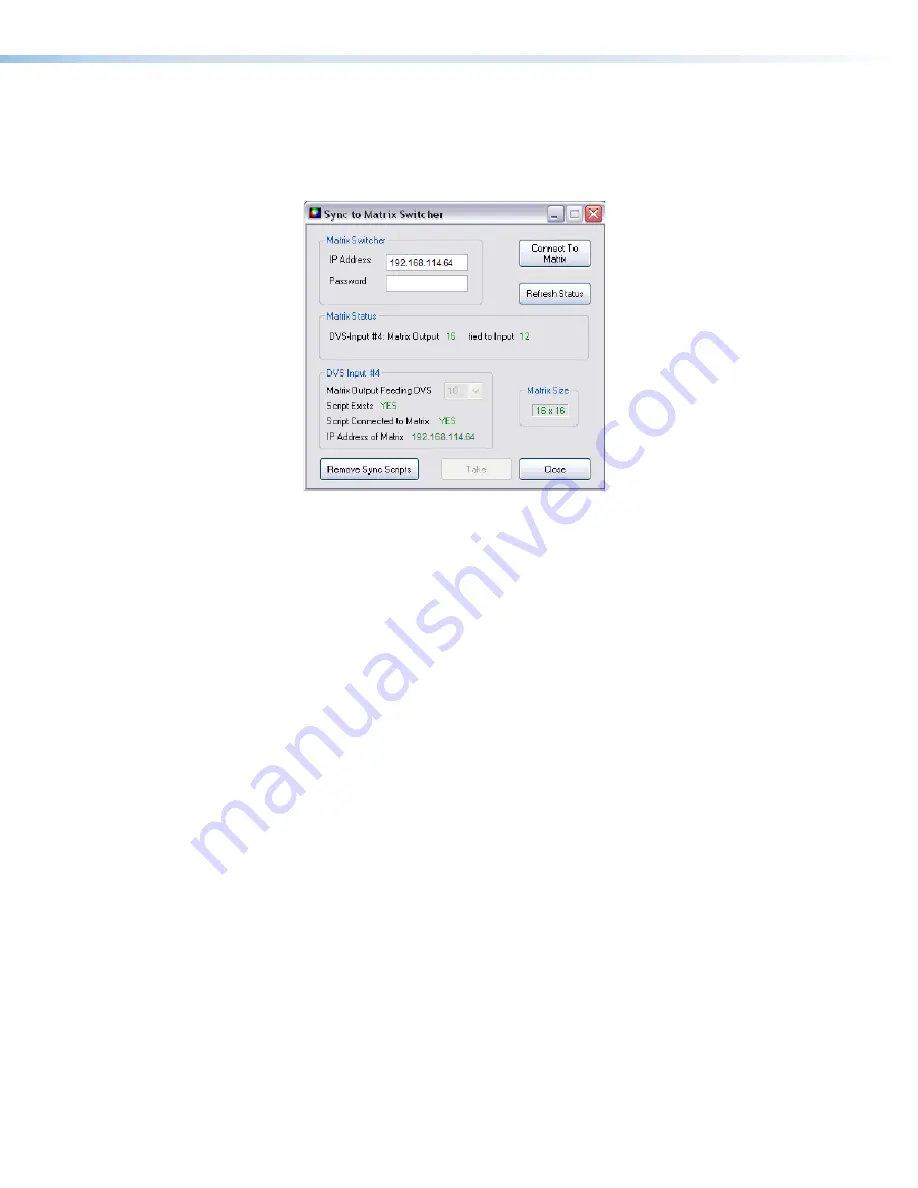
f.
Click the
Take
button to tie the input of the DVS 304 to the selected switcher
output. The program creates a custom script that is then be loaded onto the
DVS 304. The
Status
box updates with the status of the script on the DVS 304,
showing if the script is connected to the matrix switcher, and showing the current
tie associated with the selected output.
Using the DVS and Matrix Switcher After the DVS is Synchronized to the
Matrix Switcher
After completing step 4, above, ensure the following is done when using the DVS with the
matrix:
•
Perform all input switching using the matrix switcher. A 1-second RGB delay on the
matrix is recommended to minimize the appearance of a glitch in the output while the
DVS locks onto the new signal.
•
The DVS senses when the matrix switcher changes input ties, and the DVS recalls the
matching input preset, so input presets need not be recalled manually.
•
The DVS 304 and the matrix switcher must remain on the same subnet. Do not
change the IP address of the matrix switcher. If the IP address of the matrix is altered,
repeat step 4 above.
Removing the Sync to Matrix Script
If the Sync to Matrix feature is no longer being used, the script can be removed from the
DVS by the following steps:
1.
Open the Signal Processing Products Control Program and connect to the DVS via IP
(not RS-232).
2.
Under the Tools menu, select
Sync DVS 304 to Matrix Switcher...
. The
Sync
DVS 304 to Matrix Switcher
window opens.
3.
Click
Remove Script
.
DVS 304 Series • Operation
28






























