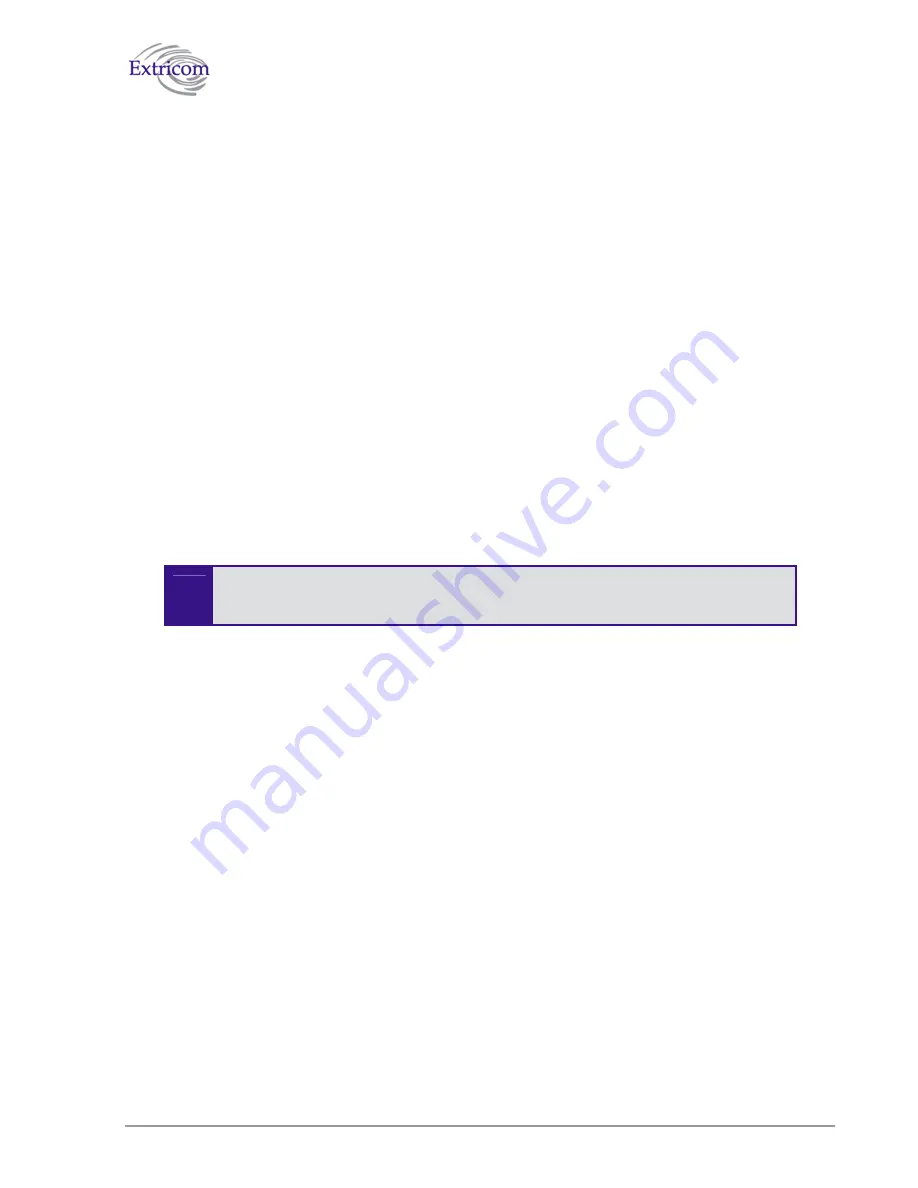
The Extricom EXSW-800 WLAN Switch User Guide
41
To restore system defaults:
In the
Restore Defaults
section of the
Utilities
configuration page, click
Update
. The switch’s
defaults are restored.
Upgrading the Extricom Firmware
Upgrades to the Extricom firmware are made available for downloading to your system.
To upgrade the Extricom firmware:
1.
Download the upgrade to your computer from the CD supplied with your purchase.
or
You can obtain an upgrade file from the Extricom website, at www.Extricom.com. Click the
Partners link on the menu bar at the top of the Extricom home page and login using your
username and password.
2.
Create a backup of the XML file that contains the current configuration.
3.
In the
Upgrade Firmware
section of the
Utilities
configuration page, click
Browse
and browse
to the location of the upgraded firmware. The file’s path appears in the Upgrade Firmware field.
4.
Click
Update
to upgrade the firmware.
5.
Reboot the switch (refer to
Rebooting the Extricom Switch
on page 19).
The firmware upgrade file is zipped. Some Internet browsers are configured to
automatically unzip files when downloading. Verify that this option is disabled so
that the upgrade file remains zipped after downloading.
Setting the Time and Date
To set the time and date on your Extricom Switch:
1.
In the
Set Time & Date
section of the
Utilities
configuration page, enter the time and date in the
format hh:mm:ss dd-mm-yy.
2.
Click
Update
to save the configuration.
Rebooting the Extricom Switch
You must reboot the switch to activate any changes you make to the switch configuration.
To reboot the Extricom switch:
1.
In the
Reboot Switch
section of the
Utilities
configuration page, click
Reboot
.
2.
A new screen opens, prompting you “Are you sure you want to reboot?”.
3.
Click R
eboot
to reboot.
Содержание EXSW800
Страница 1: ...Version 2 0 THE EXTRICOM EXSW 800 WLAN SWITCH USER GUIDE ...
Страница 4: ......
Страница 20: ......


























