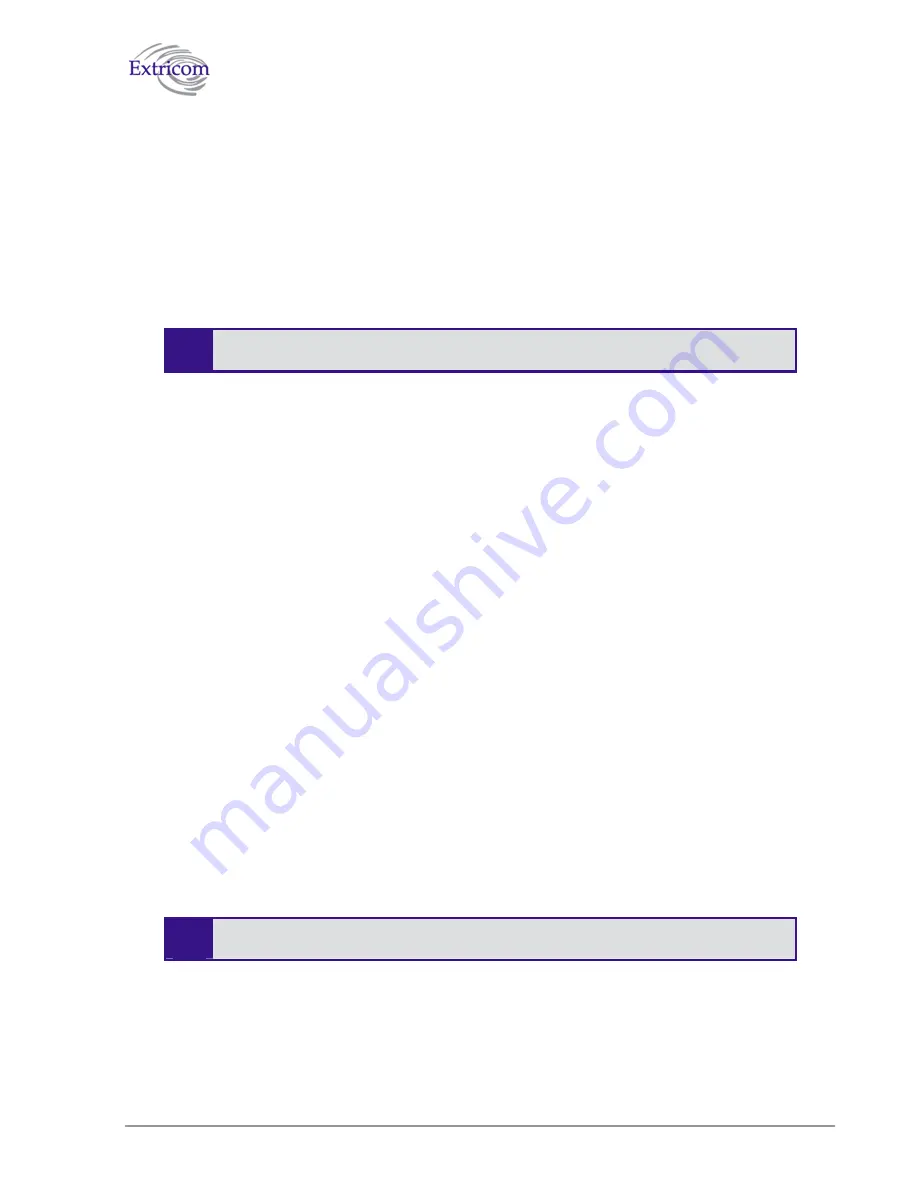
40
Configuring the Extricom WLAN System
Viewing the System Configuration File
The system configuration file contains all the Extricom system configuration settings based on what
was defined in the different web configuration pages.
To view the system configuration:
1.
In the
Configuration
section of the
Utilities
configuration page, click
Configuration file
. The
system configuration file appears in your Web browser.
2.
Review the configuration in the XML file.
To return to the Extricom web configuration pages, click
Back
in your Web browser.
Configuration File Backup
You can create a backup file of the current configuration to upload in the future. This is an optional
procedure.
To backup a configuration file:
1.
In the
Show Configuration
section of the
Utilities
page, right-click
Configuration file
and select
Save Target As
. The
File Download
dialog box opens, and then the
Save As
dialog box opens.
2.
Select the location in which to save the configuration file and click
Save
. The configuration file
is saved to the selected location.
Uploading a New Configuration File
You can upload a configuration file that was prepared in advanced (e.g., a file saved for backup
purposes).
To upload a new configuration file:
1.
Backup the current XML configuration.
2.
In the
Upload Configuration
section of the
Utilities
configuration page, click
Browse
and
browse to the location of the configuration file that you want to upload. The file’s path appears
in the Upload Configuration field.
3.
Click
Update
to upgrade the firmware.
4.
Click
Reboot
to reboot the switch.
Make sure that you are uploading a valid configuration file.
Restoring System Defaults
Restores the switch to its default configuration.
Содержание EXSW800
Страница 1: ...Version 2 0 THE EXTRICOM EXSW 800 WLAN SWITCH USER GUIDE ...
Страница 4: ......
Страница 20: ......



























