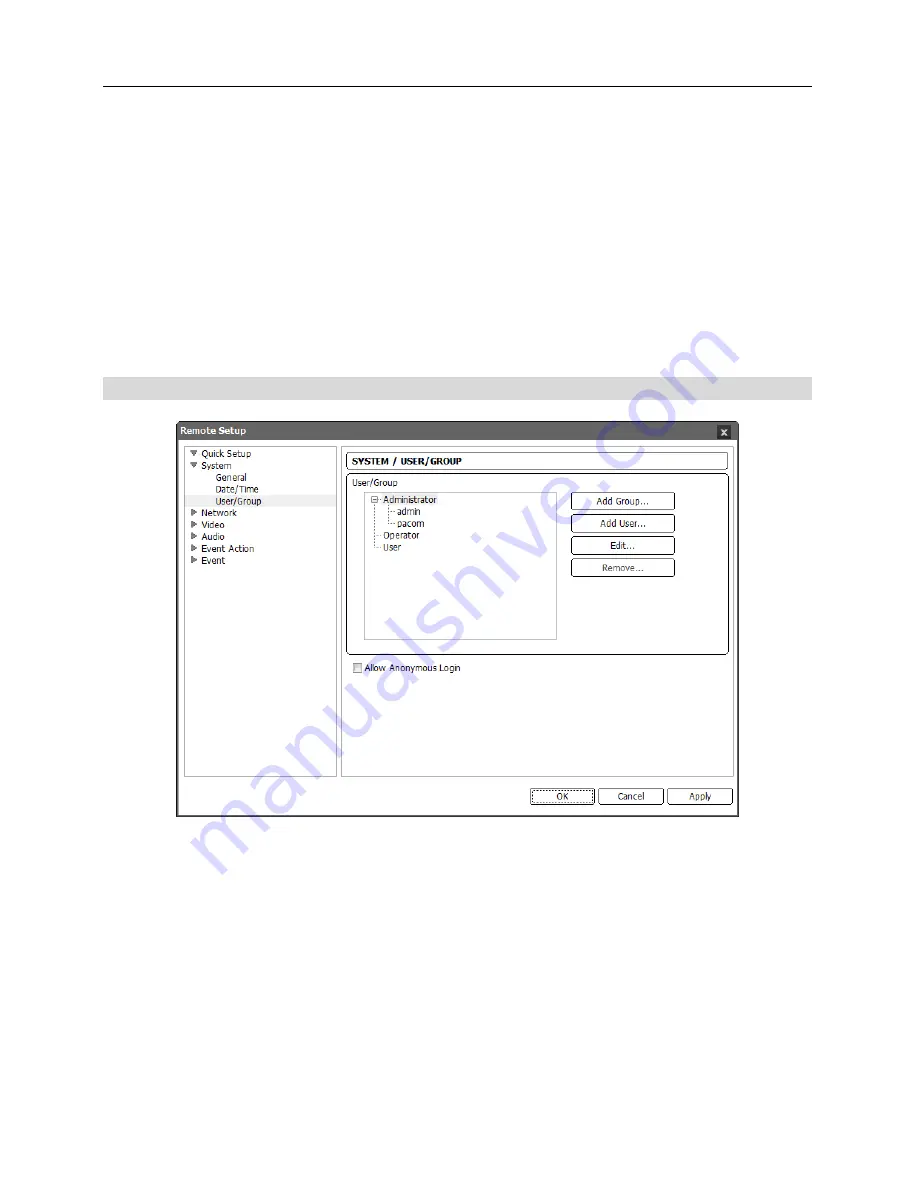
User’s Manual
16
Time Sync
−
Automatic Sync
: Check the box to automatically synchronize the time with a time server. Enter
the IP address or the domain name of the time server and set the time interval for synchronization.
If the time server uses the DVRNS function, selecting the
Use DVRNS
box allows you to
enter the name instead of the IP address or the domain name of the time server.
−
Run as Server
: Check the box to run the camera as a time server.
NOTE:
If you want to use a domain name instead of the IP address of the time server, the DNS
server must be set up properly when setting
Network – IP Address
setup. If you want to use a
name instead of the IP address or the domain name of the time server, the DVRNS function
must be set up properly when setting the
Network – DVRNS
setup.
User/Group
User/Group
: Click the buttons to change the settings for a group or a user allowed controlling
the camera remotely.
−
Add Group
: Click to add a group. Enter the group name and set authority levels for the group
to control the camera remotely.
−
Add User
: Click to add a user. Enter the user name and select the group that the user will
belong to. Enter the password to be assigned to the user.
−
Edit
: Select a group and click the button to change authority levels assigned to the group, or
select a user and click the button to change the user’s password.
−
Remove
: Select a group or user and click the button to delete the group or user.
Allow Anonymous Login
: Check the box to use the webcasting feature. Refer to the
Video –
Webcasting
setup for details.
Содержание network camera
Страница 1: ......
Страница 2: ......
Страница 9: ...Network Camera 3 Remote Recording Webcasting...
Страница 10: ...User s Manual 4...
Страница 18: ...User s Manual 12...
Страница 58: ...User s Manual 52...
Страница 70: ...User s Manual 64...
Страница 74: ......






























